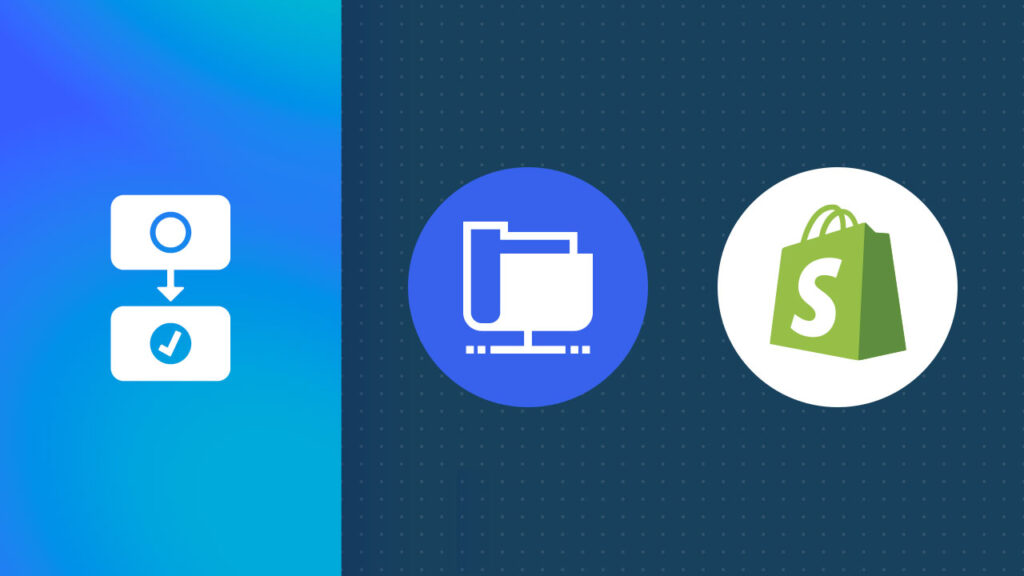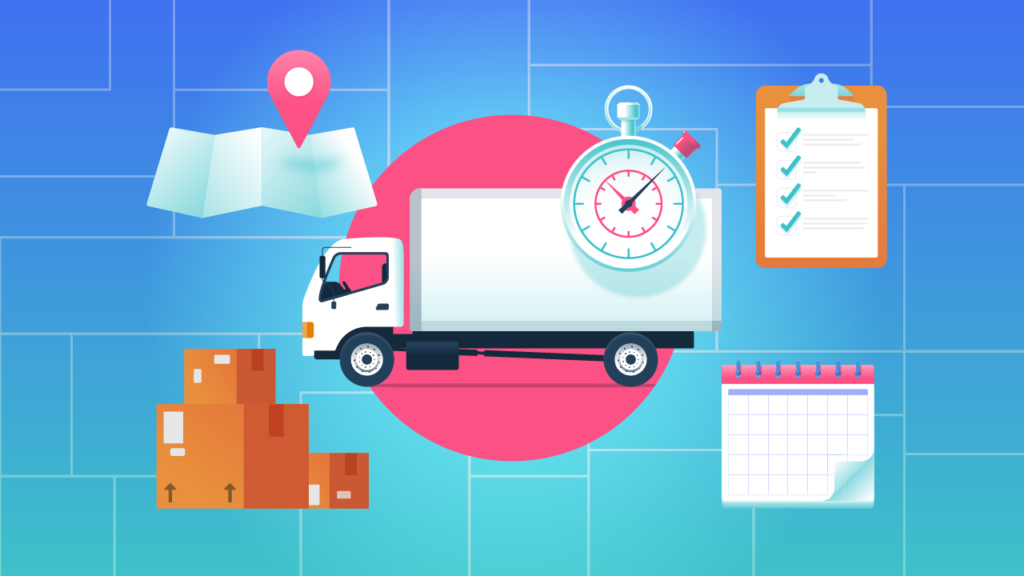How to Set Up Shopify FTP
Managing product inventory is just one of the many ways Shopify store owners can leverage File Transfer Protocol (FTP). By simplifying file transfers, FTP makes tasks like updating inventory levels, syncing supplier data, and integrating third-party systems more efficient. It helps prevent common issues like overselling or missed sales while supporting broader operational needs for your Shopify store.
And here’s the best part: managing your inventory doesn’t have to be complicated. FTP provides a dependable way to handle large data exports, making it easy to import CSV or XML files with inventory details directly into your store.
If you’re looking for a smarter way to manage inventory, MESA has you covered. With powerful workflow automation and seamless FTP integration, MESA keeps your stock accurate and up-to-date—no tedious manual work is required.
Automate FTP file drops – no coding needed. Get MESA today and connect Shopify FTP data transfers.
Topics:
What is FTP?
FTP is a standard network protocol used to transfer files between a client (your computer) and a server over the internet. It enables users to upload, download, and manage files stored on a remote server.
FTP operates using a client-server model: the client initiates requests to transfer files, and the server stores the files and processes these requests. After connecting to the server, the client can perform tasks like listing directories, uploading or downloading files, and resuming interrupted transfers.
This makes FTP particularly effective for transferring large files, handling multiple files simultaneously, and automating tasks such as updating product catalogs or syncing inventory with suppliers and third-party systems.
Step-by-step guide to setting up FTP credentials with MESA
Time needed: 5 minutes
This guide provides clear instructions for setting up FTP credentials in MESA, helping you connect to an external FTP server, and configure your workflow for automation.
- Select the FTP trigger
MESA acts as a bridge, connecting to and interacting with your external FTP server. Every automation begins with a trigger; in this case, the trigger is MESA’s built-in FTP tool. Select it to kickstart your workflow.
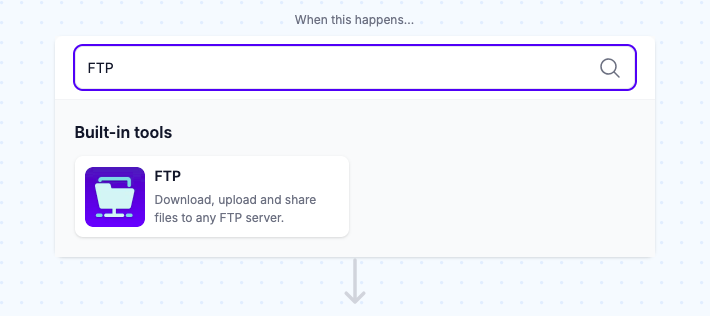
- Choose an action and configure your connection
Select an action based on the file type you’re working with—options include Fetch File, Fetch CSV, or Fetch XML. For this example, choose Fetch CSV. Next, enter your FTP credentials: Host Name, Port Number, Method (FTP or SFTP), Username, and Password.
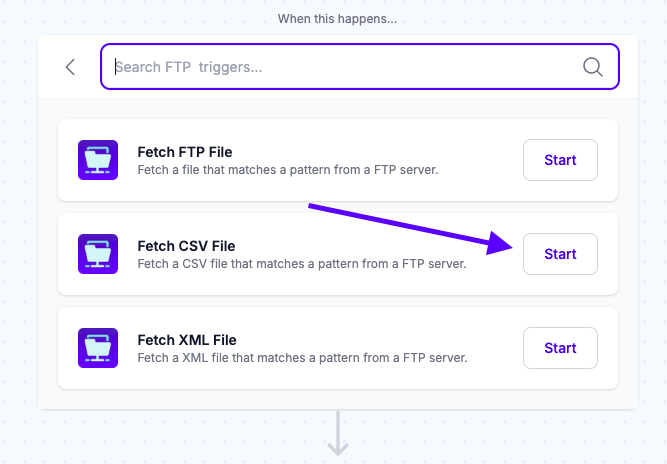
- Punch in your FTP Host
The Host or Hostname is the address of the FTP you’re connecting to. It can be an IP address (e.g., 192.168.1.1) or a domain name (e.g., ftp.yourserver.com).
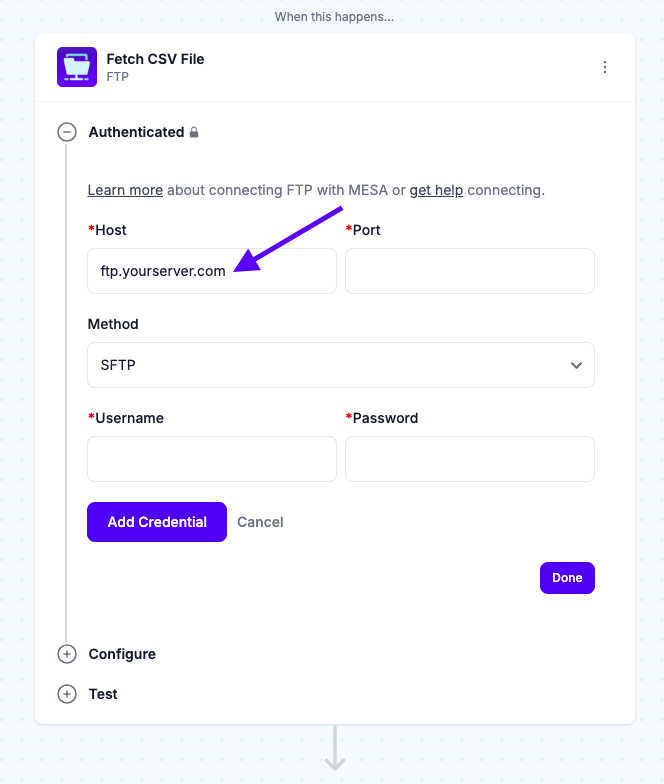
- Enter your Port number
The Port Number is essential for connecting to the FTP. Think of it as the “door” through which data flows. Common FTP port numbers include:
21: Standard FTP
22: Secure FTP (SFTP), supports encrypted data export
990: FTP over SSL/TLS (FTPS), another secure method
Choose the port that aligns with your server’s setup.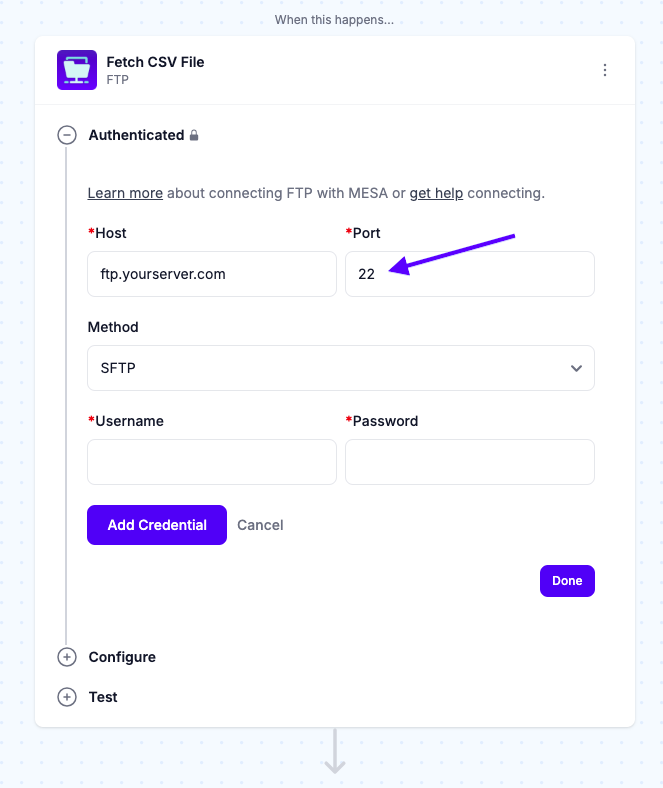
- Enter the method
The Method (or Protocol) specifies the type of FTP you’ll use and determines how data is transmitted and whether it’s secured. Each method offers different levels of security:
FTP: A basic, unencrypted connection. While this protocol is interception and eavesdropping, it’s easy to set up and use.
SFTP: All data is encrypted using SSH (Secure Shell). This protocol also Supports various authentication methods, including passwords and SSH keys. Overall, it’s a solid choice for sending personal or sensitive data.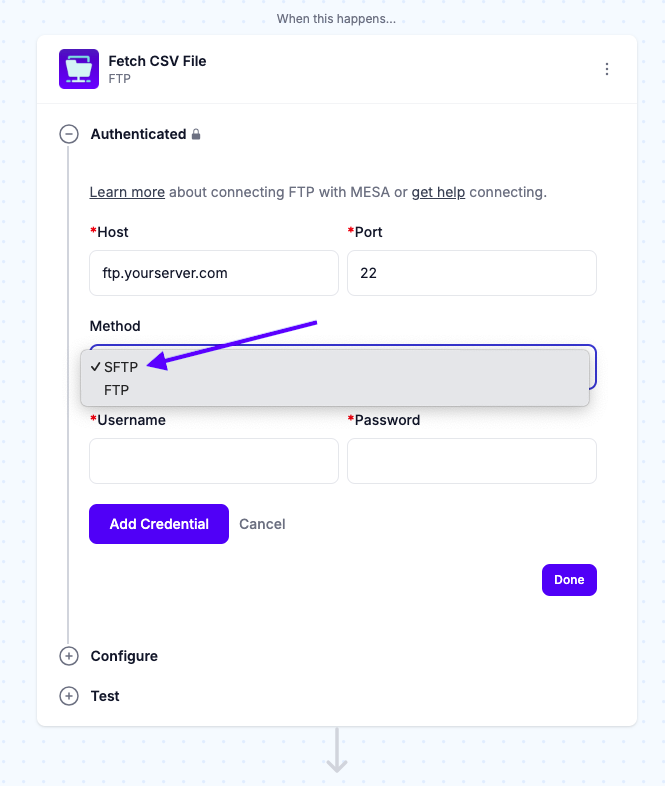
- Enter your Username
The Username identifies your account on the FTP server and ensures that only authorized users can connect. Common examples include [email protected] or ftpuser123.
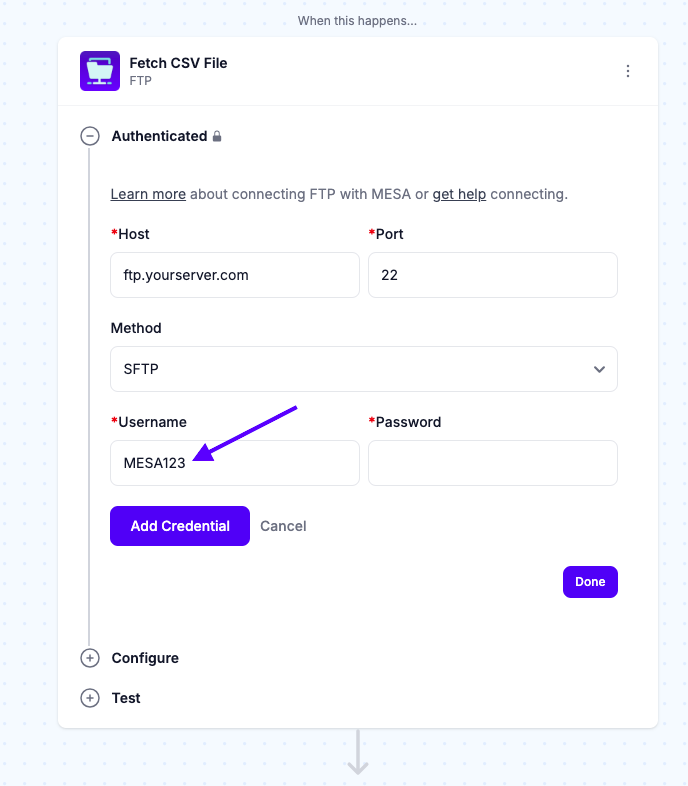
- Enter your Password
The Password pairs with your username to authenticate access. Use a strong, secure password, especially when using secure FTP methods like SFTP or FTPS.
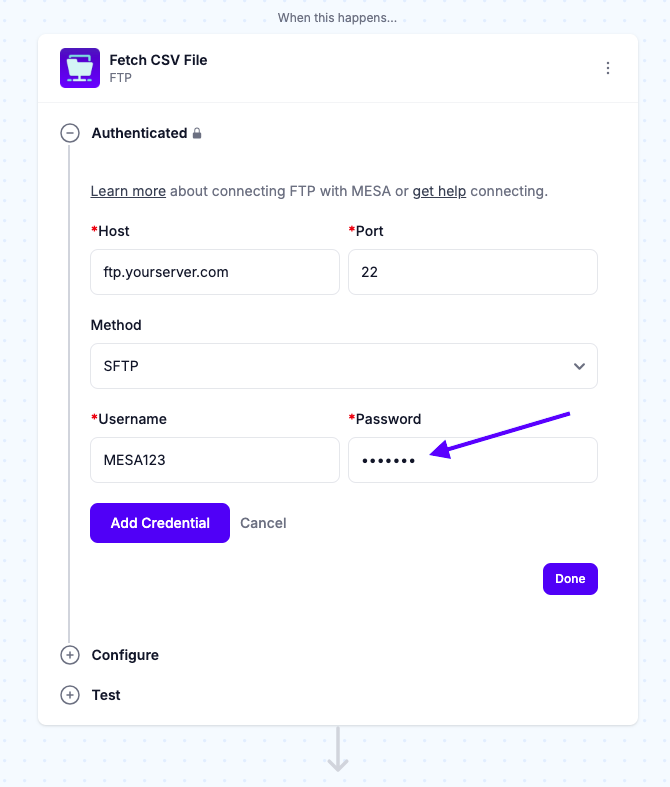
MESA Template ID
shopify-inventory-updates-from-csv-on-ftp-server
Common FTP connection details for Shopify stores
To connect to an FTP server, you need a hostname (e.g., “ftp.example.com” or “192.168.1.100”) to locate the server, a username and password for authentication, and a port number to establish the connection. Standard FTP uses port 21, while more secure SFTP uses port 22. SFTP encrypts transfers and requires acceptance of the server’s SSH key on first use.
The file path directs MESA to your server’s correct files or directories. Maintaining a clear and consistent folder structure ensures that inventory data is easily located and processed without issues.
To keep your FTP organized, create a logical, hierarchical folder structure and use consistent file naming conventions. Implement version control to track changes, ensuring updates are clear and traceable. Add a “README” file in the root directory to explain the folder setup, making it easy for anyone to understand and work with the system.
How to acquire an FTP host
To use FTP with your Shopify store, you’ll need an external FTP server, as Shopify does not offer built-in FTP access. An FTP server is a remote storage space where files can be uploaded, downloaded, or managed. Acquiring an FTP server is the first step in setting up this functionality. Here are your options:
- Web Hosting Providers: Many web hosting plans have built-in FTP access, making them a convenient choice for general file management. Providers like Bluehost, HostGator, and others offer reliable solutions for users who prioritize ease of use and dependable access without needing advanced features.
- Cloud-Based FTP Services: Platforms like Files.com offer secure FTP (SFTP) hosting, providing additional security features like encryption and remote access. These services are often scalable and easy to set up, making them a good choice for businesses prioritizing security and flexibility.
- Self-Hosted FTP Server: For greater control, you can set up your own FTP server on a Virtual Private Server (VPS) or dedicated server. This option provides maximum customization but requires technical expertise to manage and secure the server.
Choosing the right FTP server depends on your specific needs, such as syncing inventory data, managing bulk product updates, or handling sensitive files. Once your server is set up, the next step is to connect to it using an FTP client application.
Popular FTP applications for connecting to FTP servers
You’ll need a reliable FTP client to access and manage files on an FTP server. These applications provide an interface for uploading, downloading, and organizing files, making handling tasks like inventory updates or product data management easy. Here are some of the most trusted options available.
- FileZilla is a popular, open-source FTP client that allows users to import files and manage files on remote servers securely. It supports various protocols, including FTP, SFTP, and FTPS, making it a versatile choice for beginners and advanced users managing website files or transferring data.
- Cyberduck is a powerful, user-friendly file transfer client for cloud storage and FTP protocols. It supports various connections, including FTP, SFTP, WebDAV, and popular cloud services like Amazon S3, Google Drive, and Dropbox. With an intuitive interface and advanced features, Cyberduck is ideal for seamless file management across local and remote servers.
- WinSCP is a free, open-source file transfer client for Windows that enables secure file transfers between local and remote systems. It supports protocols like FTP, SFTP, SCP, and WebDAV and offers robust features and an easy-to-use interface, making it a top choice for managing and synchronizing files securely.
- Transmit is a robust file transfer client for macOS developed by Panic Inc.. It enables users to efficiently import files, download, and manage them on various servers and cloud services. It supports multiple protocols, including FTP, SFTP, WebDAV, and Amazon S3, making it a versatile tool for developers, system administrators, and freelancers.
Popular uses for FTP Shopify inventory management
FTP is a powerful tool for automating inventory updates, serving as a bridge between your suppliers, third-party systems, and Shopify. However, it’s important to note that Shopify doesn’t directly read FTP files. Middleware like MESA is needed to retrieve the data from FTP, process it, and communicate with Shopify through its APIs.
For example, suppliers often generate and upload CSV files with up-to-date inventory data to an FTP server. A MESA workflow can automatically check the server for new or updated files, download them, and convert the data into a format Shopify can use to update inventory levels—all without manual intervention.
MESA Template ID
update-shopify-product-price-from-csv-ftp
Beyond supplier updates, FTP enables seamless data syncing from third-party systems that don’t integrate directly with Shopify, such as Warehouse Management Systems (WMS), Enterprise Resource Planning (ERP) software, Point of Sale (POS) systems, and multichannel selling platforms. By exporting data from these tools to an FTP server, MESA can process the files and synchronize Shopify inventory effortlessly.
FTP also simplifies bulk product updates for Shopify. Merchants can prepare a CSV file with updates such as pricing, descriptions, availability, SEO metadata, or images and upload it to an FTP server. MESA then translates and applies these changes through Shopify’s APIs, ensuring accuracy and saving time while managing large-scale updates.
Conclusion
Using FTP for Shopify inventory management can simplify and streamline your operations. Integrating FTP with MESA allows you to automate inventory updates and product data management, reducing manual work and minimizing errors. This lets you focus on other business aspects, like marketing or strategy.
The key advantages include more efficient inventory management, fewer mistakes, and better scalability as your store grows. Whether new to MESA or already using it, exploring additional workflows could be the next step to optimizing your store management.