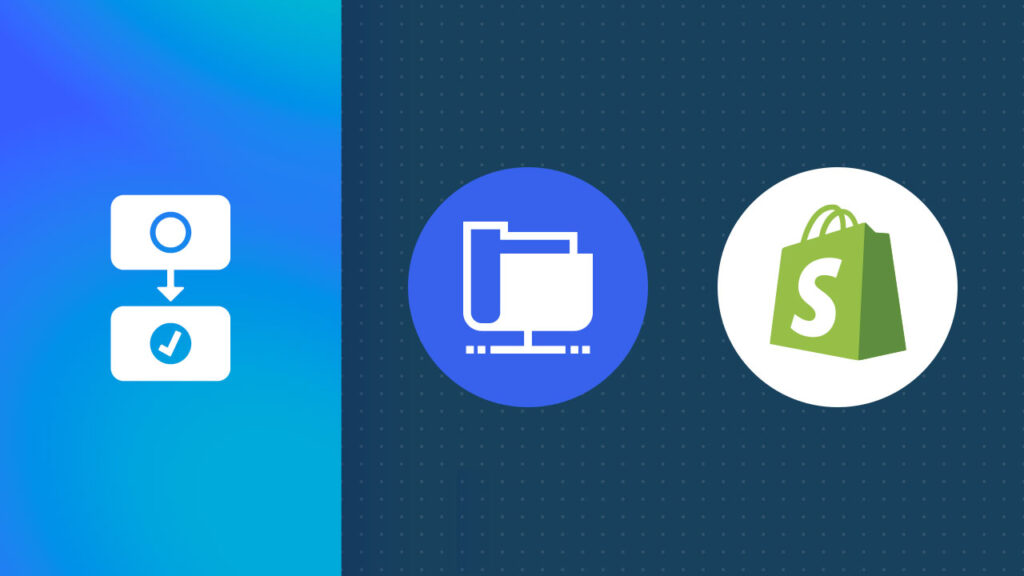How to Update Shopify Product Prices from a CSV File on an FTP Server
Managing product prices and data in Shopify becomes more complex as your inventory grows. Manual updates are time-consuming, error-prone, and can disrupt operations—especially when updating Shopify prices using a CSV file on an FTP server.
Automated workflows with FTP file exports streamline the process, reducing manual effort and improving accuracy. By exporting product CSV files directly to an FTP server, you can keep your data organized and updates more efficient across systems.
NEW! Use this workflow template to update prices from a CSV file on FTP.
MESA Template ID
shopify-inventory-updates-from-csv-on-ftp-server
Topics:
Step-by-step guide to Shopify CSV price updates
Time needed: 5 minutes
This workflow connects to your FTP server, retrieves the CSV file containing price updates, and processes the data. It then matches the updates to the correct products in Shopify and applies the new prices automatically. First, make sure you have access to the FTP server where your price update CSV file is stored.
To format your CSV, include columns for Product ID and Variant ID, which aren’t part of Shopify’s default export. Start by exporting a CSV from your Shopify admin as a base template. Then, manually add columns for Product ID and Variant ID, pulling these values directly from your Shopify admin.
To find these IDs, go to your Shopify admin, open a product, and check the URL. The Product ID and Variant ID will be visible in the URL—copy these values into your sample CSV file.
- Fetch the CSV file from the FTP server
Kick off the workflow by adding the built-in FTP tool and choosing the Fetch CSV File trigger. Enter the file name and path for the CSV file, then validate the connection by clicking the “Check for CSV” button.
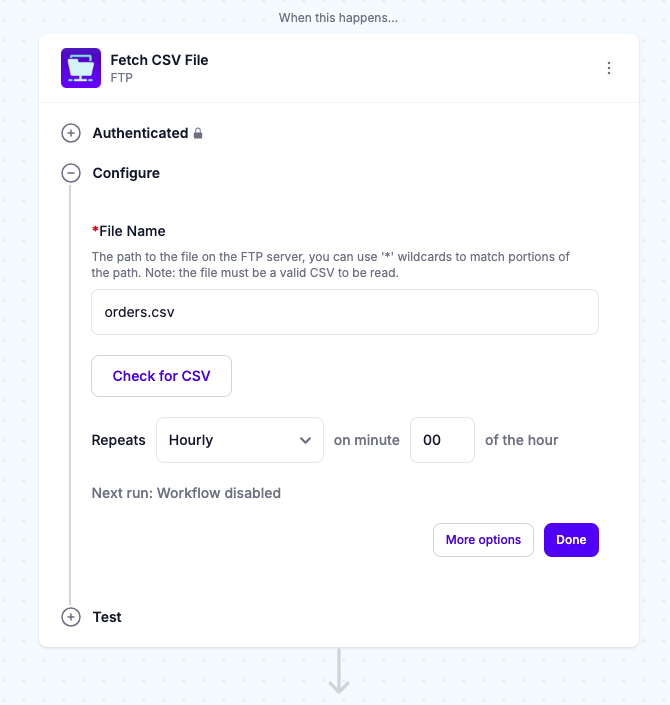
- Loop over the file contents
Add the built-in Loop step to iterate over the rows in the CSV file. Enter {{ftp}} in the “Values to loop over” field to process each row.
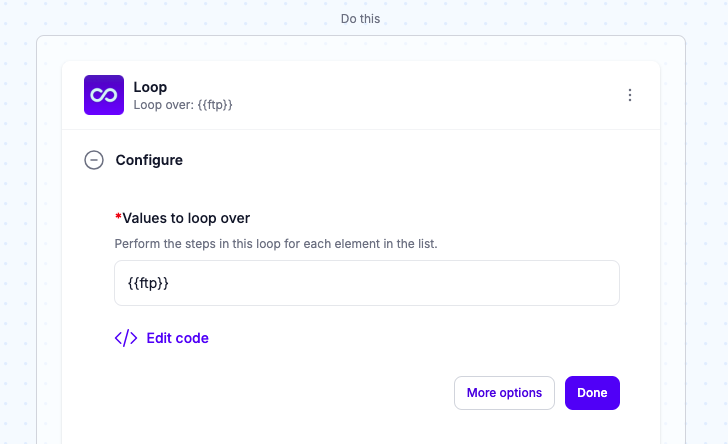
- Update Product Variant based on the CSV file data
While still in the Loop step, add Shopify and select the “Update Product Variant” action.
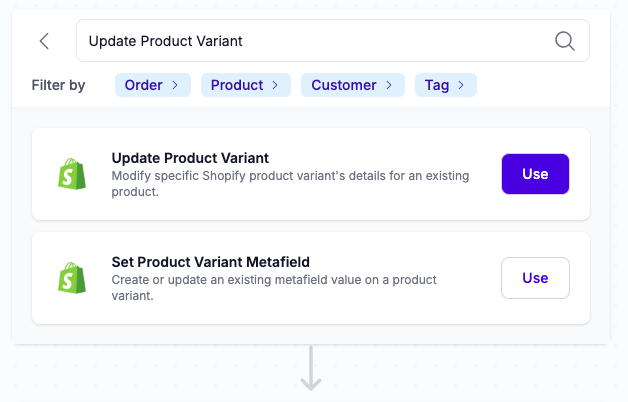
- Assign data variables to configure the data mapping
To set up the Product ID and Variant ID fields, select Custom value and use the Variable Selector to choose the correct ID values. Under ‘More options,’ find the Price field and link it to the Variant Price variable.
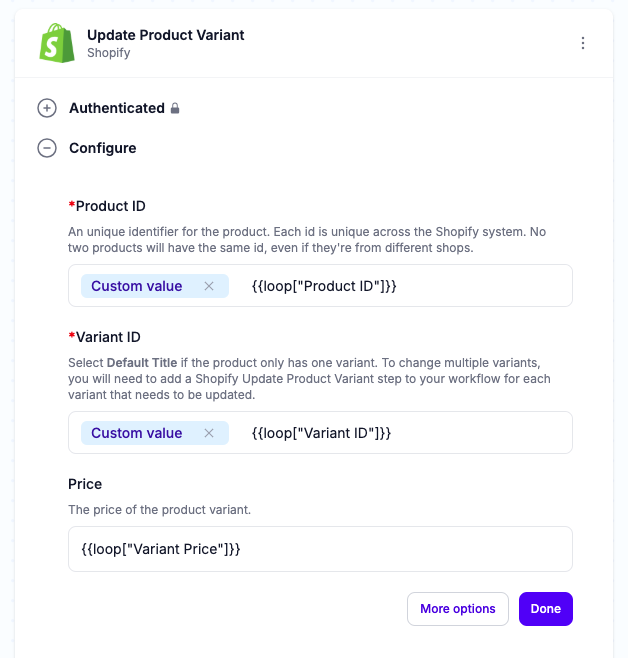
- Test, then turn “On”
Give your workflow a test run to confirm it’s ready, then activate it to respond automatically to trigger events.
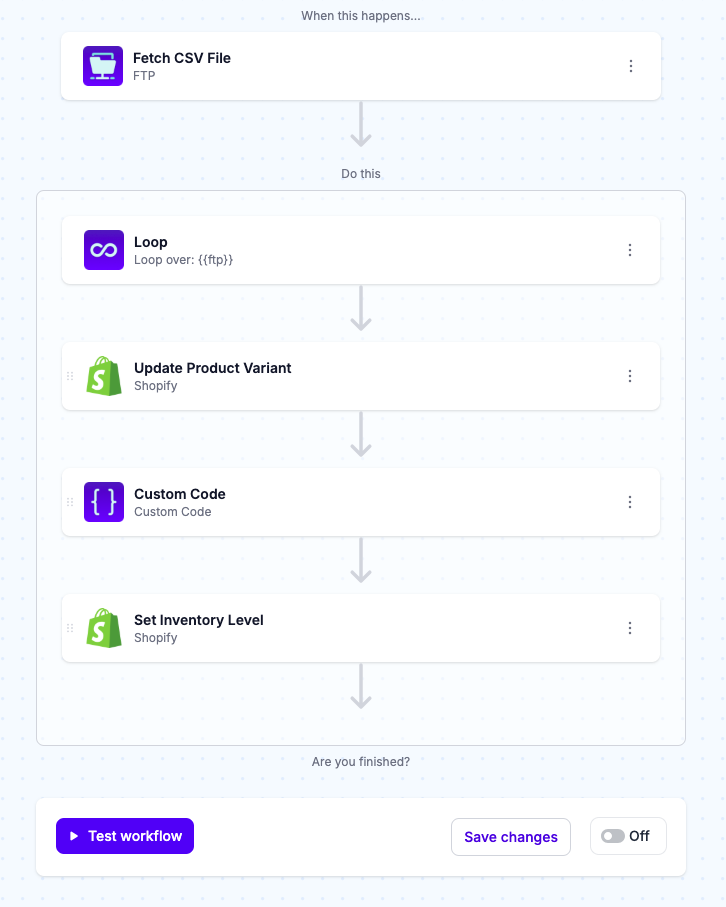
Popular uses for FTP and CSV files to update product prices in Shopify
Updating prices in Shopify can be time-consuming, but FTP and CSV workflows simplify the task. You can save time, reduce errors, and maintain consistent pricing across your store by automating updates from ERP systems, suppliers, or promotional files. Here are some popular use cases:
Automated Price Updates from ERP Systems
ERP systems frequently generate daily CSV files with updated pricing data for inventory and orders. Stored on an FTP server, these files can be fetched automatically, ensuring consistent and up-to-date pricing in Shopify.
Wholesale Price Adjustments Based on Supplier Costs
Suppliers often send daily or weekly CSV files with wholesale price updates, allowing merchants to adjust prices based on cost changes. By linking these files to Shopify through an automated workflow, price updates happen seamlessly, eliminating the need for manual input and reducing the chance of mistakes.
Dynamic Pricing for Seasonal Promotions
Seasonal promotions, such as Black Friday or holiday sales, can also benefit from automation. You can create CSV files with discounted prices, upload them to an FTP server, and let a workflow handle the bulk price updates in Shopify, making it easy to manage sales without manually editing each product.
Bulk Price Adjustments for Regional Pricing Differences
FTP and CSV workflows are a great fit for merchants with region-specific pricing strategies. By storing region-specific prices in a CSV file and connecting it to Shopify, workflows can automatically update prices for each region or customer segment, ensuring accuracy without the hassle of manual adjustments.
Regular Price Syncing for High-Volume Product Catalogs
Large product catalogs can also pose challenges for maintaining accurate pricing. Merchants with thousands of products often manage their main catalog in a PIM system. By exporting updated prices to an FTP-based CSV file, a workflow can sync these updates with Shopify, keeping the store’s catalog accurate and up-to-date with minimal effort.
Conclusion
With the right tools, updating Shopify product prices becomes simple and efficient. Using FTP and CSV workflows allows you to automate updates, minimize errors, and save time. Whether you’re managing seasonal promotions, supplier cost changes, or a large catalog, automation ensures your store stays accurate without the hassle of manual updates.
Workflows that fetch and process CSV files make handling price adjustments seamless and accurate. With consistent, automated updates, you’ll spend less time on tedious tasks and more on growing your business.