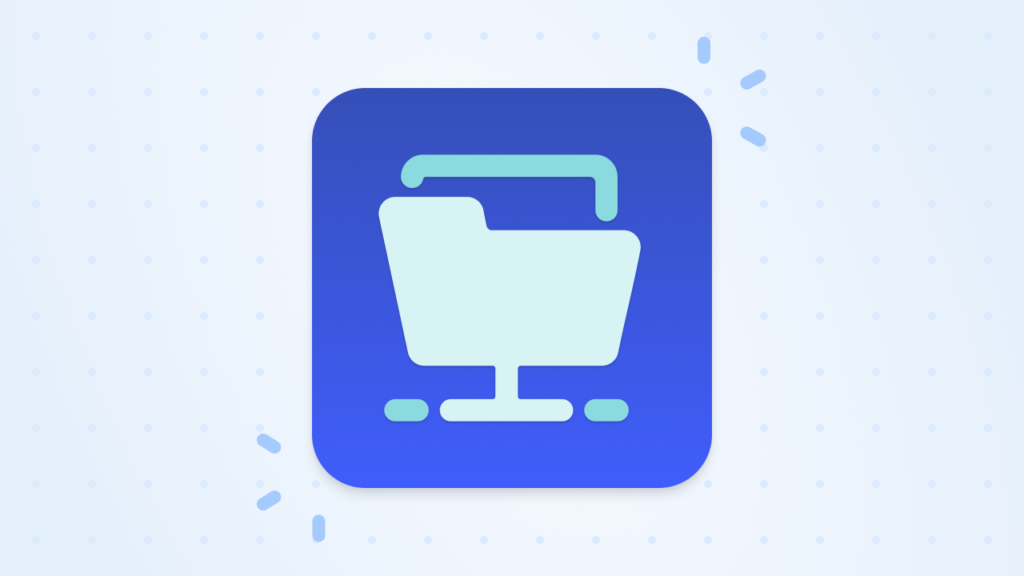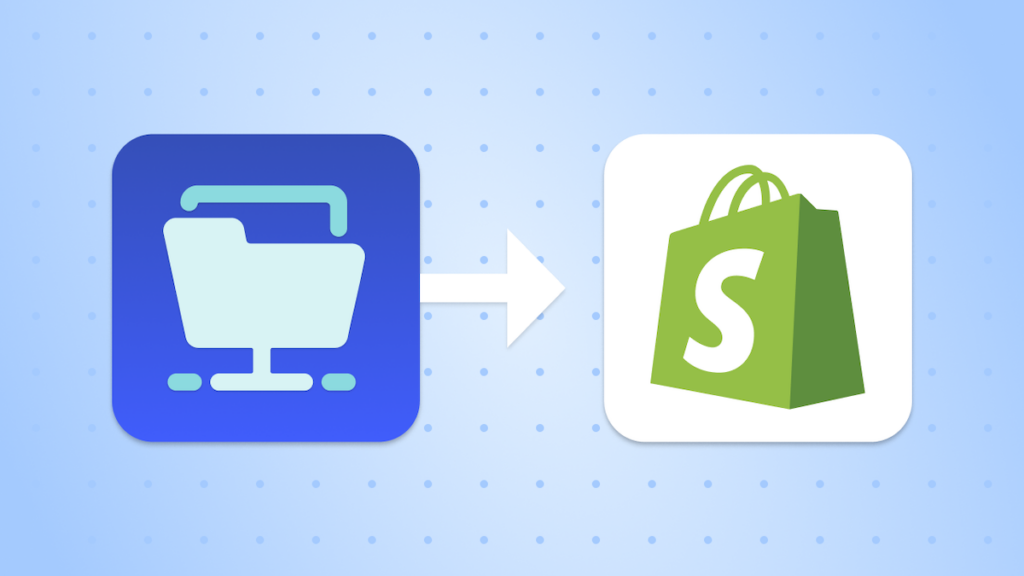How to Import Customer CSV Files into Shopify
Maintaining an accurate and up-to-date customer database is key to running a Shopify store and delivering great customer experiences. Whether you’re migrating from another platform, consolidating data from multiple sales channels, or uploading accounts for a new store, a reliable process to import customer CSV files into Shopify saves time and minimizes errors.
Importing customer data via CSV files is a practical solution for managing large datasets or frequent updates. Automating this process simplifies account creation and keeps records consistent and accurate without manual input.
This guide walks you through the steps to prepare your CSV file, set up automated workflows, and import customer data directly into Shopify. Whether you’re transitioning to Shopify or refining your operations, this process offers an organized approach.
Get MESA to sync Shopify customer accounts with CSV files from FTPs.
Topics:
Preparing your customer CSV file for import
A well-structured CSV file is key to successfully importing customer data into Shopify. Follow these guidelines:
- Required Fields:
- Email: Mandatory for account creation.
- Email: Mandatory for account creation.
- Optional Fields:
- First Name and Last Name: Personalize customer profiles.
- Phone Number, Address, City: Add details for complete profiles.
- Tags: Use for segmentation or grouping customers.
- Notes: Include internal details or custom information.
View this sample CSV file for reference.
Data Validation Tips:
- Check for duplicate emails or inconsistent phone formats.
- Save your file with UTF-8 encoding to prevent errors.
Password Handling:
- Shopify doesn’t allow password imports for security reasons.
- Email customers instructions on how to set their passwords directly in Shopify.
Step-by-step guide to importing customer CSV files into Shopify
Time needed: 3 minutes
Automating customer imports simplifies the process, saving time and reducing errors for merchants handling complex or frequent updates. Here’s a clear and structured approach to get started:
- Fetch the CSV File from your FTP server
Set up a trigger to fetch the customer CSV file from your FTP server and configure a schedule—daily, weekly, or custom—to keep your customer data regularly synced and up-to-date.
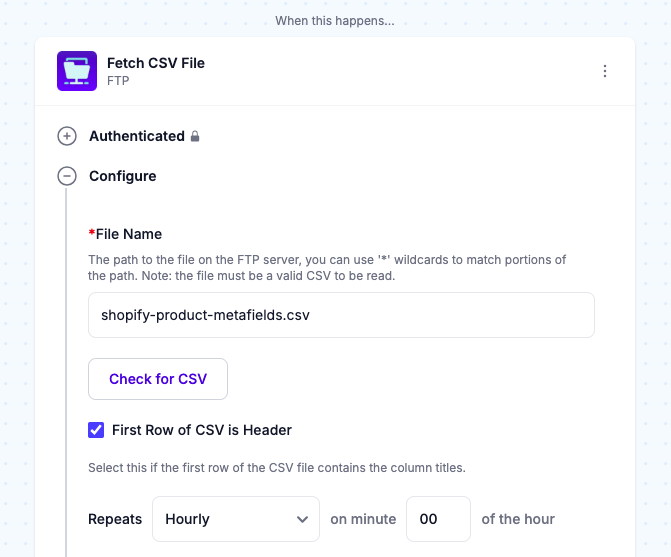
- Loop through the CSV file
Configure the Loop step to iterate over each row in the CSV file, ensuring every record is handled.
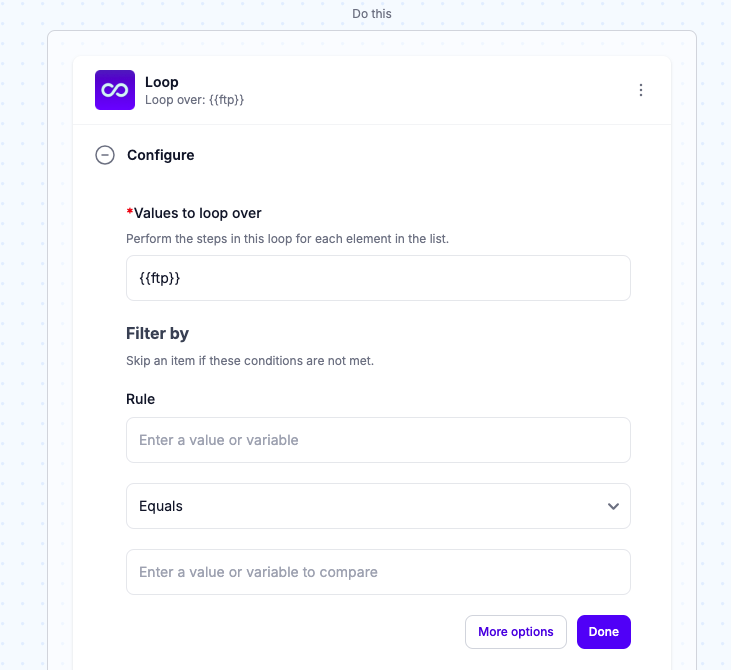
- Create a customer account
Match the CSV fields (e.g., email, name, addresses) to Shopify’s customer creation API, creating accounts with complete and accurate data.
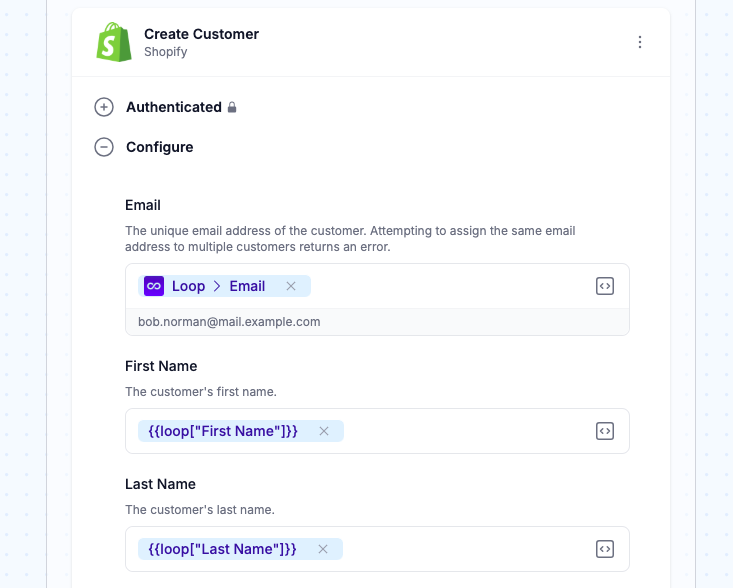
- Test, then turn “On”
Test your workflow to confirm it’s ready, then activate it to run on your set schedule.
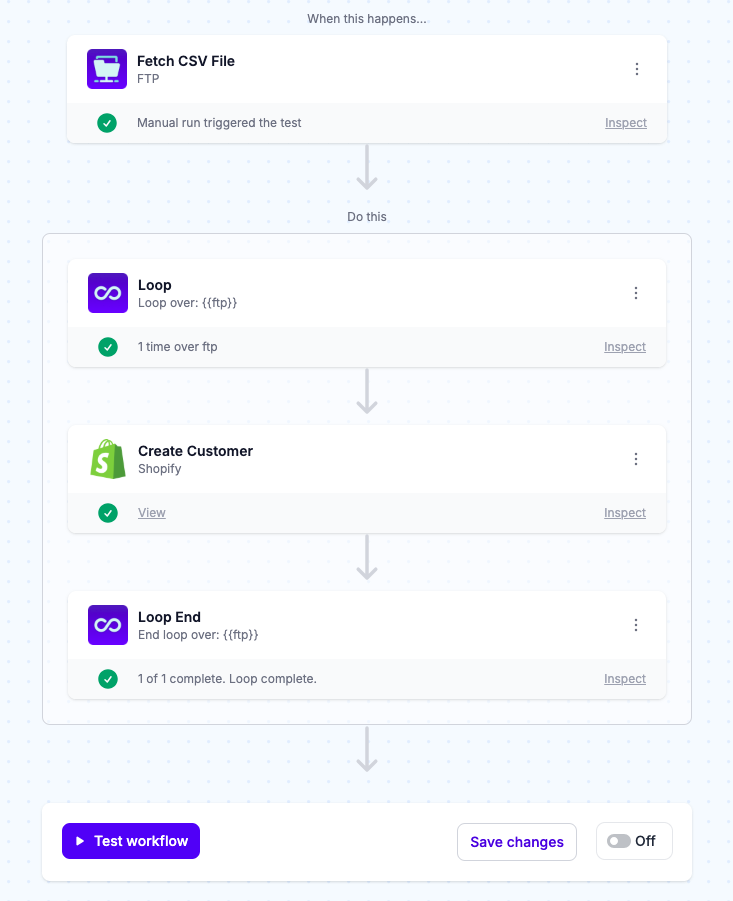
Popular Use Cases for Automating Customer Imports
Centralizing customer data across sales channels
Merchants selling on multiple platforms, like Amazon, Etsy, or offline systems, often need a unified database for better tracking. Automating the import of customer accounts into Shopify consolidates this data, enabling effective segmentation, cohesive marketing strategies, and improved customer engagement.
Enhancing marketing and personalization
Comprehensive customer data is vital for personalized marketing. By importing information from events, email campaigns, or other sources into Shopify customer records, merchants can use tags and segmentation fields to craft targeted campaigns. This enables Shopify’s built-in tools to categorize dynamically and segment customers, making personalized, data-driven interactions seamless and effective.
Re-engaging dormant customers
Legacy customer data from old systems or external lists offers an opportunity to re-engage inactive customers. By importing this data into Shopify, merchants can identify dormant customers and use automated workflows to send personalized messages—like welcome emails or exclusive offers—reigniting interest and encouraging renewed activity.
Migrating from other platforms
Automated imports make switching to Shopify from platforms like WooCommerce, Magento, or BigCommerce smoother. Existing customers can be transitioned without requiring re-registration, preserving trust, loyalty, and business continuity during the migration.
Conclusion
Automating customer imports into Shopify ensures accurate records, streamlines workflows, and enables better customer management. With tools like MESA, you can seamlessly transfer information from CSV files, keeping your data organized and operations efficient.
This approach empowers you to focus on personalized customer engagement and scaling your business. By leveraging automation, you’re better prepared to handle growth, meet customer needs precisely, and stay competitive in a fast-paced market.
Frequently asked questions
Navigating the process of importing customer CSV files into Shopify often raises important questions. Below are clear answers to common inquiries, helping you effectively manage your workflow and customer data.
No, Shopify doesn’t allow password imports. Email customers to set their passwords using Shopify’s reset flow.
Before importing, validate your CSV by checking for duplicate emails. Shopify will automatically skip creating multiple accounts with the same email, ensuring clean and accurate customer data.
Update daily or as frequently as your customer data changes to keep records accurate.