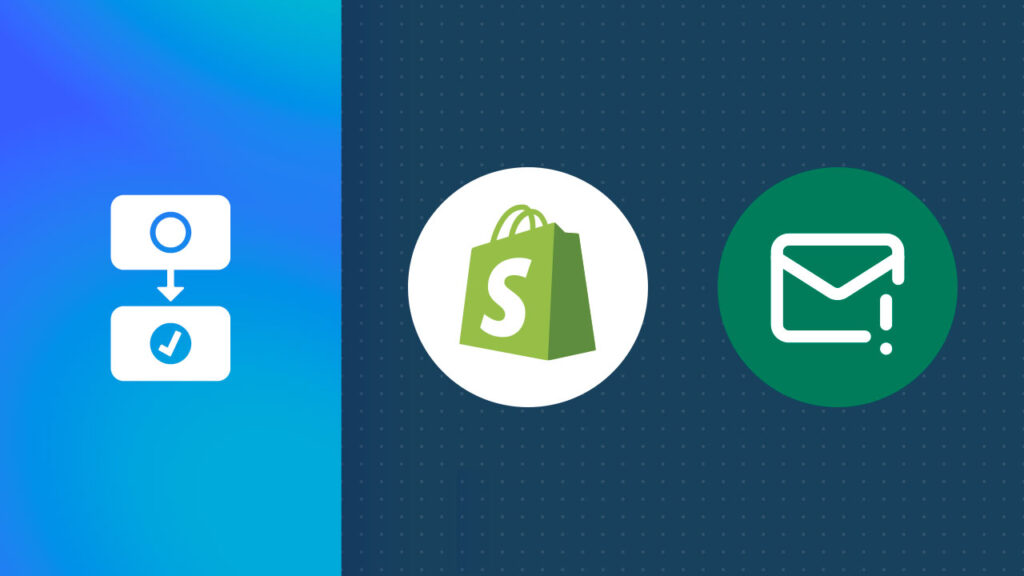Shopify Status – Is Shopify Down Right Now?
Shopify powers over 10% of e-commerce in the United States. That’s a mind-boggling number of online businesses relying on Shopify’s platform. When these servers hit a snag, it affects millions of store owners and their customers. Whether running your own Shopify store or helping clients manage theirs, keeping tabs on Shopify’s server status can make or break your daily sales targets.
Now, don’t panic! Shopify takes pride in its rock-solid 99.99% uptime promise. But even the most reliable platforms occasionally have issues, even if just for a few minutes per year.
Today, we’ll show you how to check the Shopify status page and set up automatic notifications using MESA workflows. So, you won’t have to wonder, “Is Shopify down?” You’ll be the first to know if anything goes wrong.
Current Shopify Server Status:
Wouldn’t it be great to just get notified when Shopify services goes down?
Topics:
Step-by-step guide to Shopify status notifications
Let’s be honest. You’re probably not sitting at your desk refreshing your store page all day to check if everything’s working. Who has time for that? You’ve got a business to run! But waiting for customer complaints or watching your sales tank isn’t the best way to discover a problem. You need to be notified when Shopify has an issue or an outage so you can take action immediately.
That’s where MESA comes to the rescue. Our flexible no-code automation tool works with third party apps to keep you in the loop about Shopify server status changes.
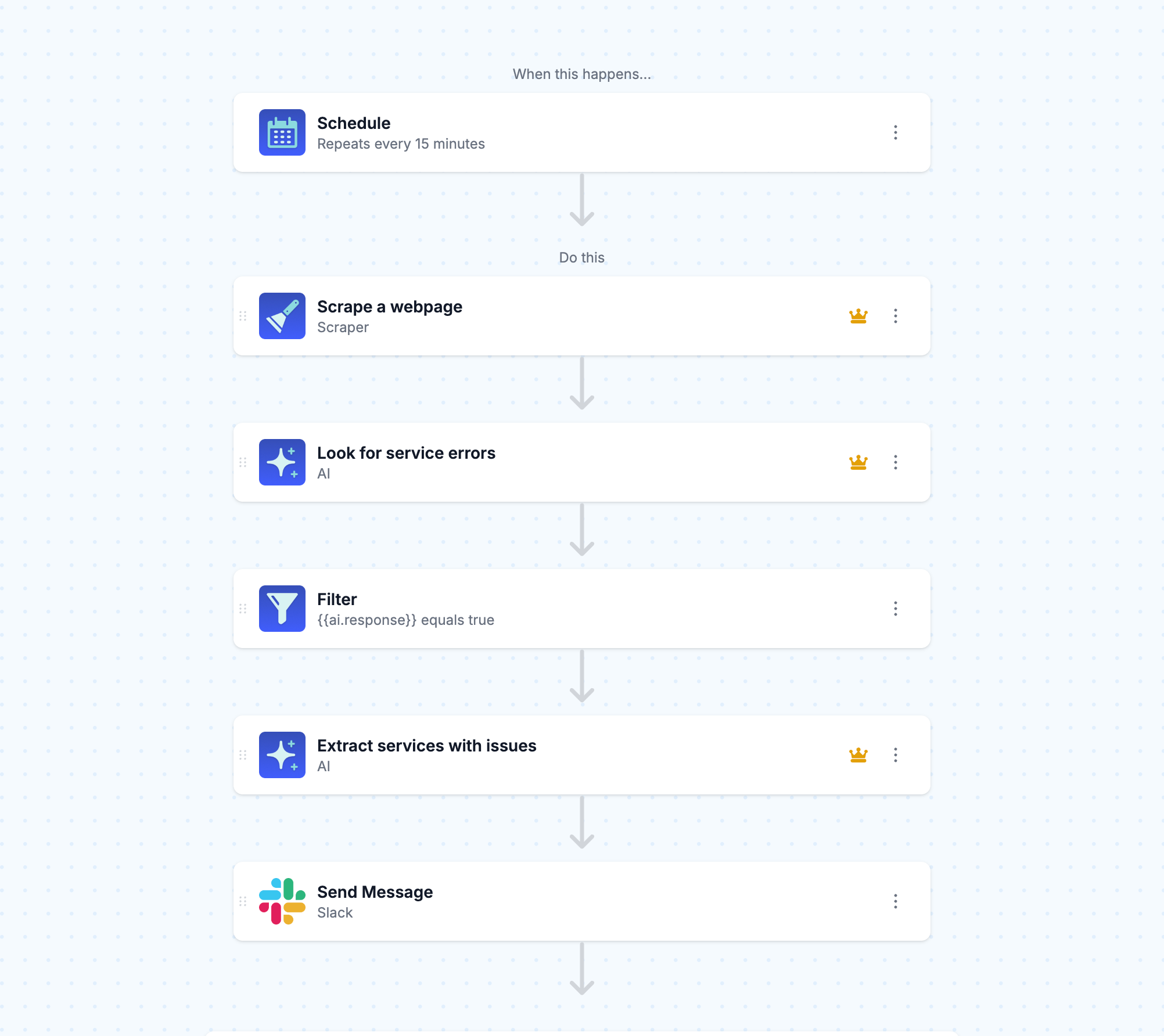
Time needed: 5 minutes
We’ll walk you through setting up this workflow from scratch. To get started, be sure to add MESA to your Shopify store. We’ll use Slack to send the notification but you could swap that for email, SMS or any other app.
- Start with Schedule
Set up a recurring check using MESA’s built-in Schedule tool. This ensures your store’s status is monitored regularly without you having to do manual work.
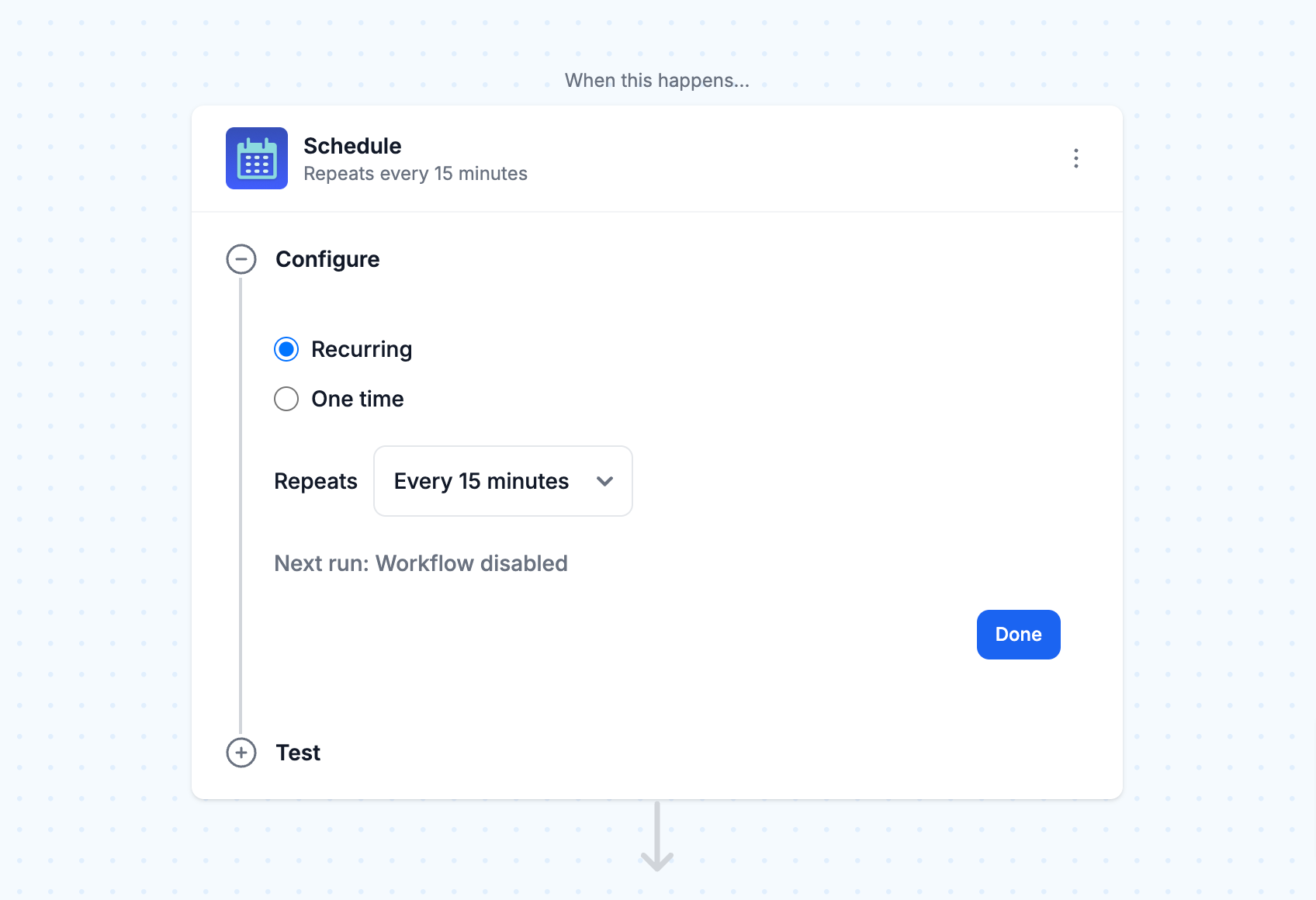
- Check the Shopify Status page
To check whether Shopify is down, you’ll want to set up a Scraper that automatically checks Shopify’s status page. This tool’s only job will be to extract the content of the web page and convert it into Markdown so subsequent steps can understand the data.
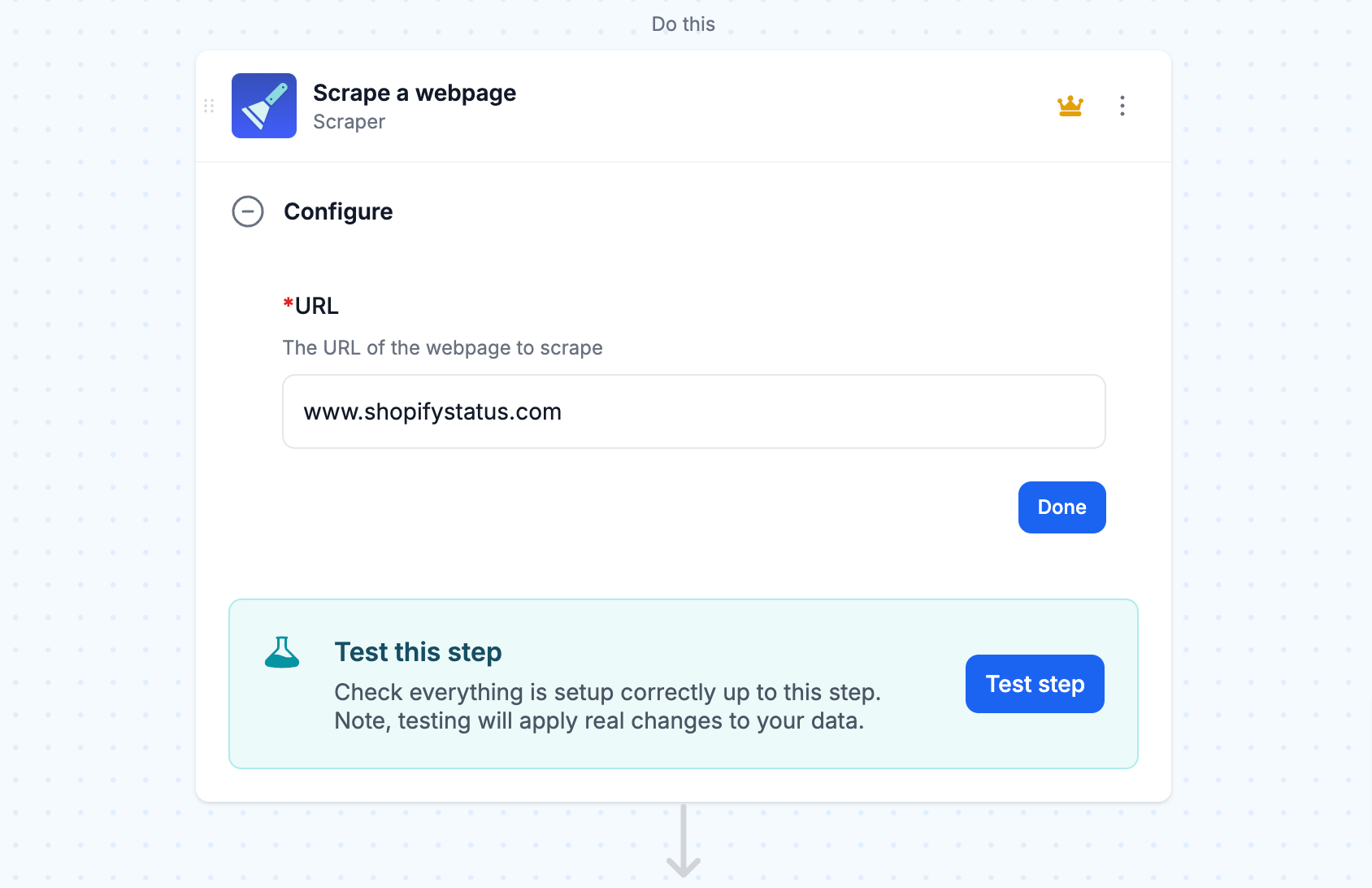
- Use AI to check status
AI is great for interpreting structured data. In this step, we’ll use MESA’s built-in AI tool to analyze the Markdown then, determine if the Shopify servers has having issues or not by returning a value of “true” or “false” for the next step.
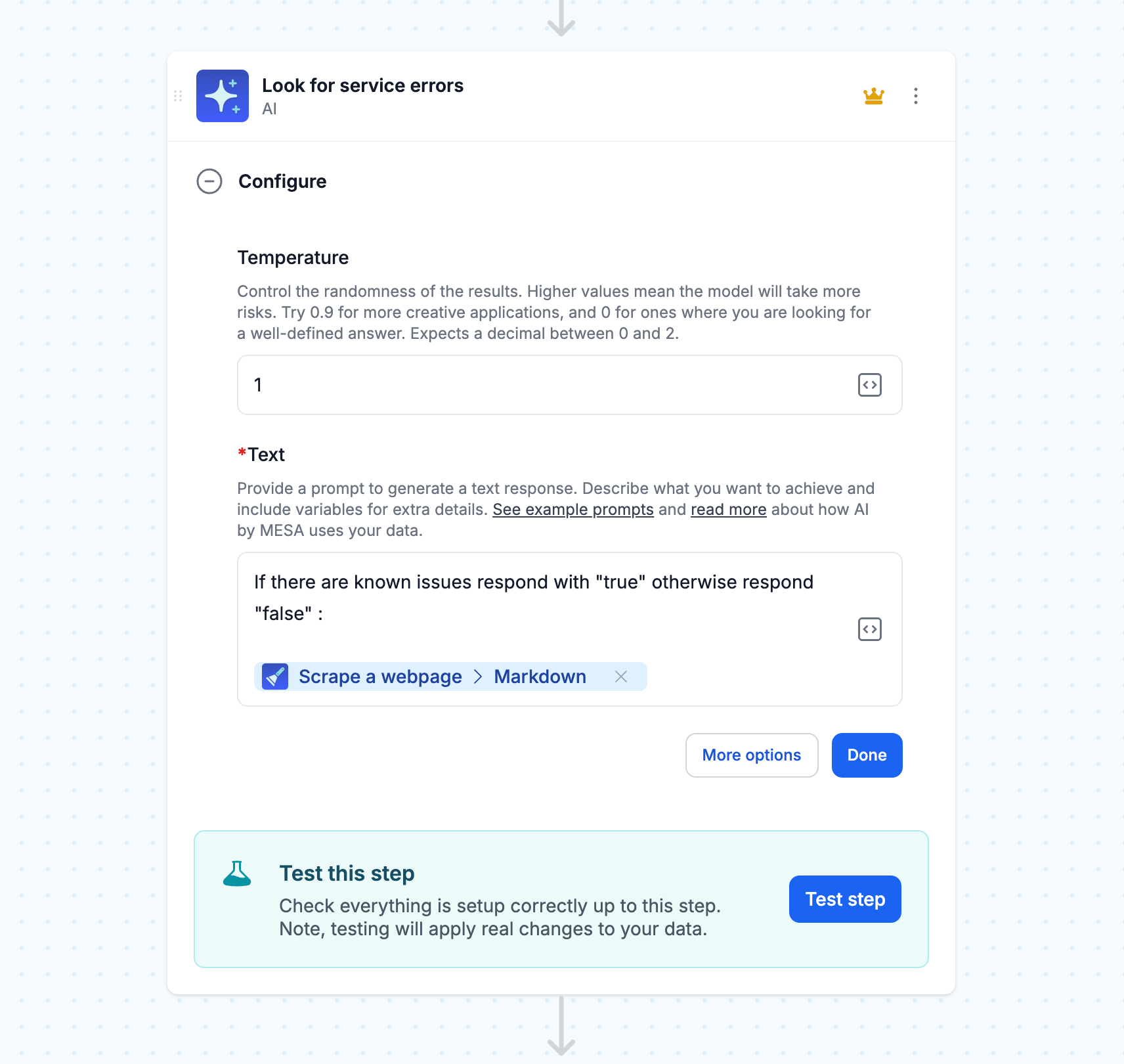
- Filter for issues or errors
Then, you’ll want to filter for any red flags in the AI’s findings. If something’s wrong, it moves on to the next step. If everything’s okay, it stays quiet.
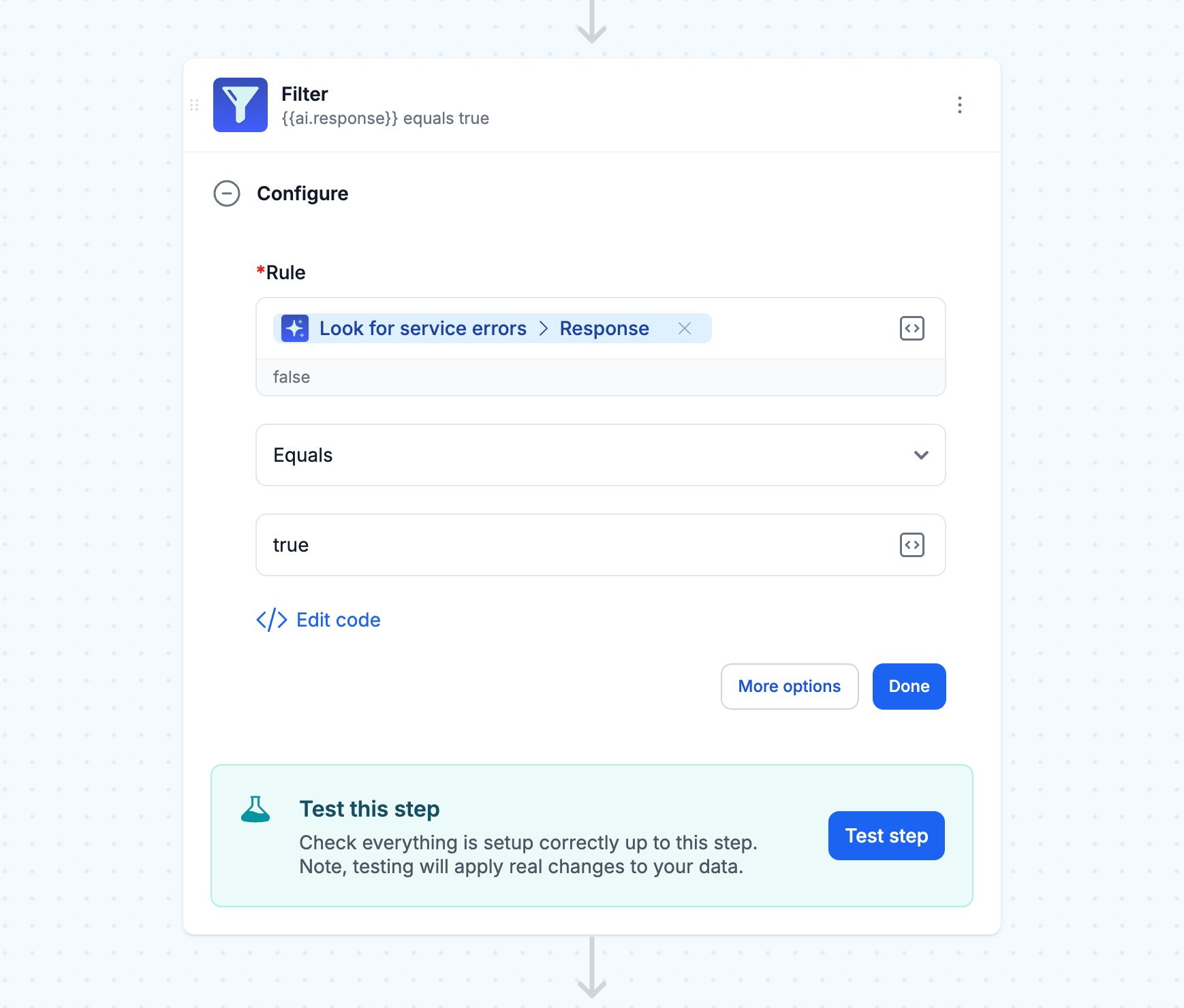
- Get clear explanations with details
When there’s a problem, you can use AI to break it down into plain English. No technical jargon – just clear updates about what’s happening in one or two sentences. For example, the AI step may respond saying, “Shopify’s servers are experiencing technical difficulties with their payment system and checkout process.”
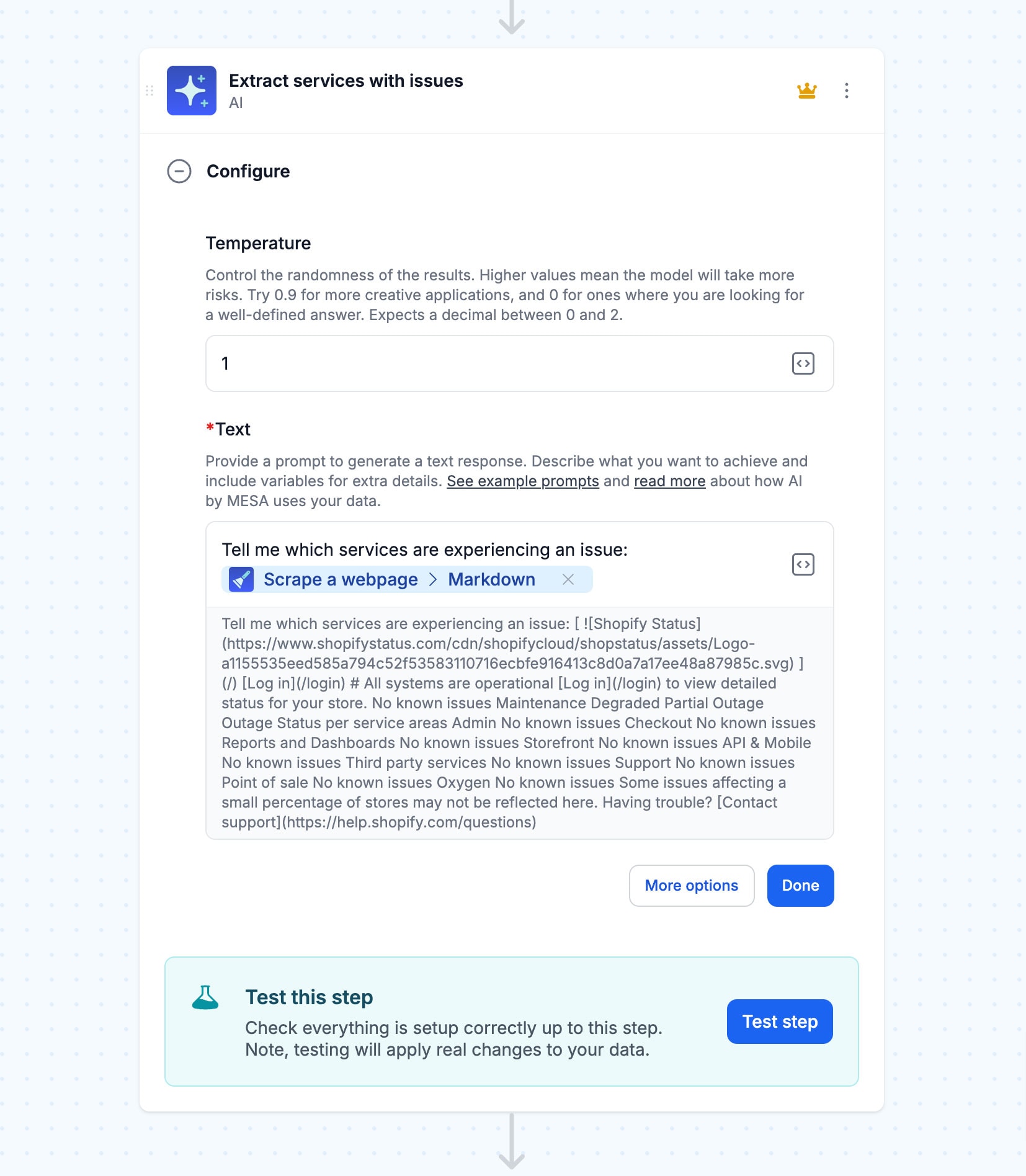
- Create smart alerts
Finally, choose how you want to be notified. Slack is a good option for notifying your entire team simultaneously, but you can also use email, SMS messages, or Discord—whatever works best for you. With MESA, everything can be automated so that all these steps happen in the background without you having to do manual work.
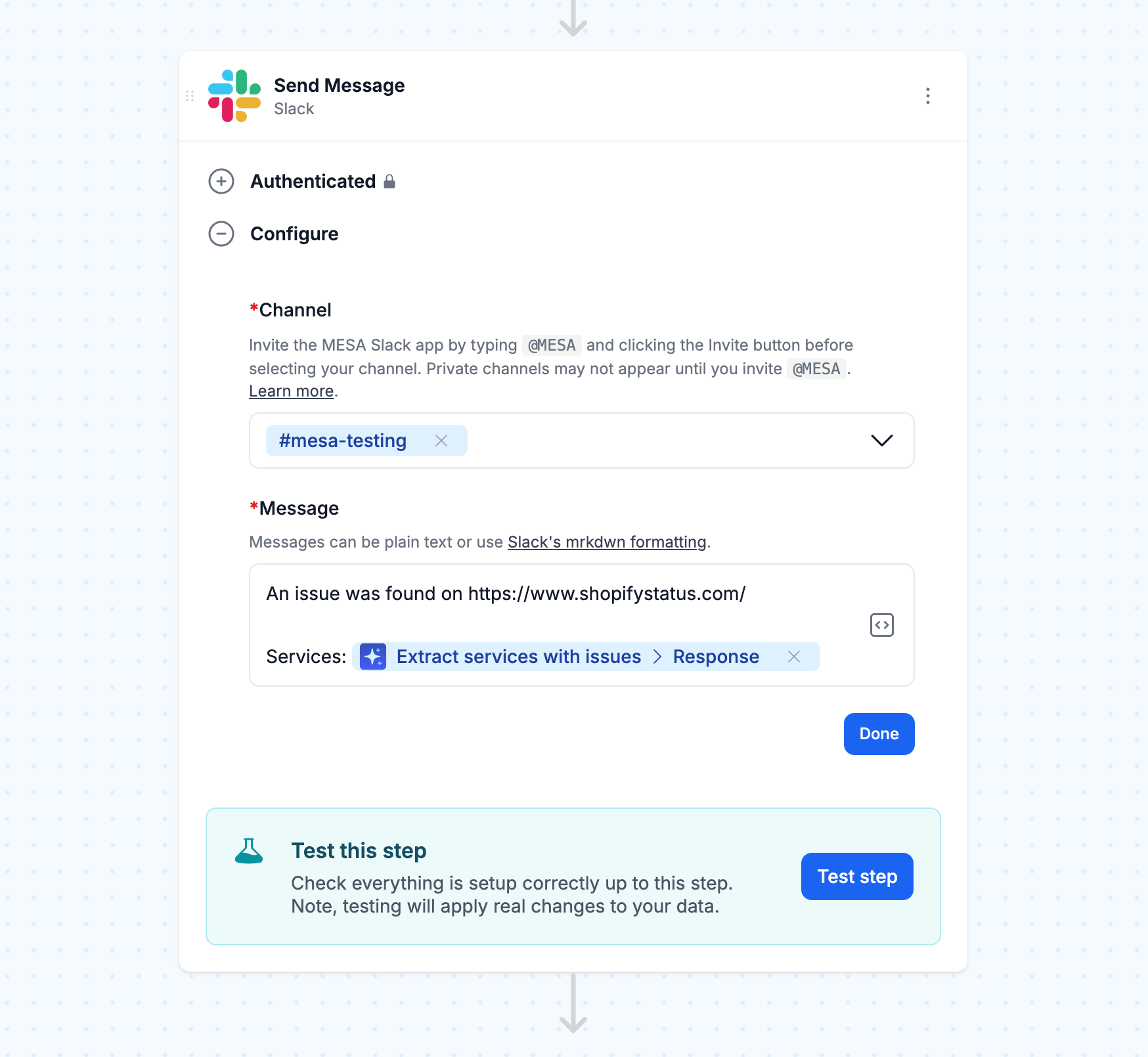
MESA Template ID
send-slack-alerts-for-shopify-server-status-issues
Shopify Status
You can find the Shopify Official Status page mentioned in step 2 at shopifystatus.com. It’s your go-to spot for real-time updates about how Shopify’s services are running. This page tells you if crucial features like checkout, API, and Shopify admin tools work correctly. Think of it as Shopify’s health monitor.
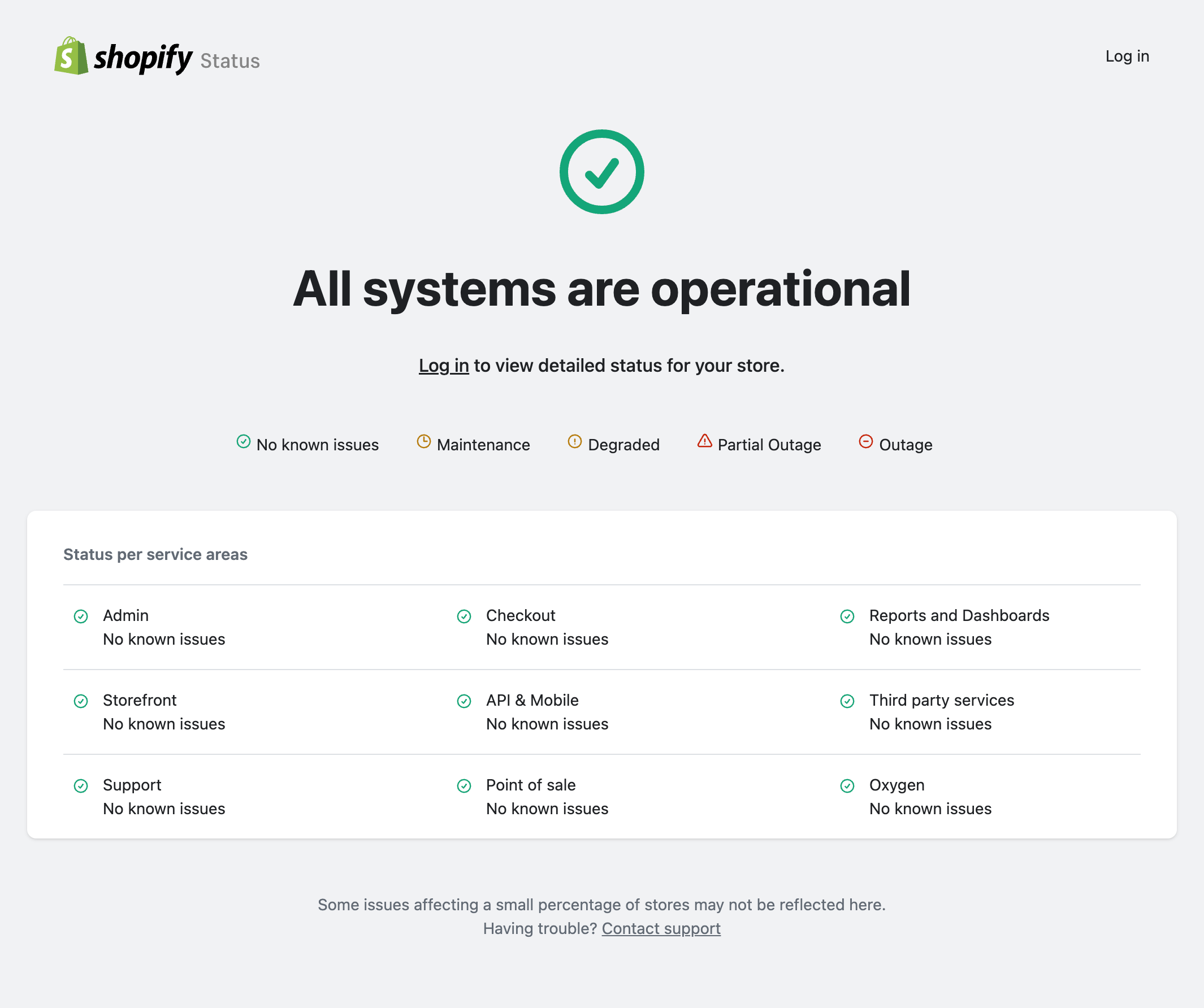
Understanding Shopify’s server status helps you maintain operational efficiency, especially during high-traffic sales events. For example, if the API goes down right before a big flash sale, you may experience issues with order processing. This can quickly frustrate customers and lose sales.
Here’s what usually causes downtime:
Planned maintenance (usually during quiet hours)
Unexpected technical glitches
High traffic overload
Network issues
System updates gone wrong
When to check the Shopify status
Ideally, you should have automated workflows to monitor the Shopify status page continuously. This prevents any nasty surprises. Beyond that, here are times you should check the status page manually:
Is your store loading slower than usual? Are customers having trouble checking out? Even a small percentage of reports could be signs of server issues. A quick look at the status page can tell you if it’s a Shopify problem or something on your end.
Significant sales events also need extra attention. Before launching that flash sale or holiday promotion (i.e., Black Friday,) make sure Shopify’s systems are running smoothly. You don’t want technical issues ruining your biggest sales day!
Monitoring the Shopify API status is crucial for stores using many apps and custom features. If the API goes down, those special features might stop working—even if your primary store still looks fine.
What to do if Shopify is down
Here’s the thing: you can control how you monitor Shopify’s status, but you can’t control when their services might experience a problem. The key is being ready for anything.
Turn off paid ad campaigns immediately
Don’t waste money sending visitors to a broken store link. If your stores aren’t working right, the last thing you want is to pay to send even a small percentage of shoppers there.
On most platforms, pausing your ad campaigns takes just a few clicks. It’s much better than wasting your budget on ads that lead nowhere. Once everything’s working again, you can always turn them back on.
Notify customers
Sometimes, you need to let your customer know what’s happening. If orders are delayed or systems aren’t working, a quick heads-up goes a long way.
For example, if checkout is down during a big sale, post updates on social media. Or if shipping is delayed because of system issues, send an email explaining the situation.
With MESA’s automated notifications, you’ll know about problems right away. That means you can quickly tell customers what is happening before they get frustrated and create support tickets.
Have a contingency plan
While Shopify is the backbone of your online store, you need backup plans for rare downtimes—every minute counts when your site isn’t working.
Consider setting up alternative ways to take orders, such as social media DMs or a simple contact form. Have pre-written customer messages ready to go. Typically, at least one alternate purchase journey can help users temporarily.
Conclusion
Shopify’s occasional hiccups shouldn’t keep you up at night. It’s still one of the most reliable platforms out there for online stores, but smart store owners plan.
You’re protecting your business from unexpected surprises by monitoring Shopify’s status and setting up automated monitoring with MESA. Think of it as insurance for your online store and checkout.
Ready to stop wondering about Shopify’s down status and start getting automatic updates instead? Set up this MESA workflow today.