How To Backfill Important Data – Time Travel with MESA
As a business scales, we all invent new processes and systems to meet the needs of the business. Orders start to get new tags, data is synced to new platforms, and new warehouse teams get brought on board. But how do you keep historical data consistent with these new workflows? This is where MESA’s Time Travel feature comes in handy. It lets you run historical data through a MESA automation workflow.
Picture retroactively updating all customer orders that include a specific product with the Shopify tag you started using last week? Or image syncing all of your past customers into your CRM. You can update tags, order notes, or product descriptions, ensuring that your past data aligns with the new data. You can apply your workflows to your past data, ensuring continuity and consistency in your data management.
In this article, we’ll go over MESA’s Time Travel feature. We’ll explain how it works, provide a guide on how to use it, discuss practical use cases, and offer troubleshooting tips. By the end of this guide, you’ll be able to manage your data effectively, turning historical records into a valuable business asset.
Want to do more with your data? Try MESA today and start building smarter automations.
Topics:
What is MESA’s Time Travel feature?
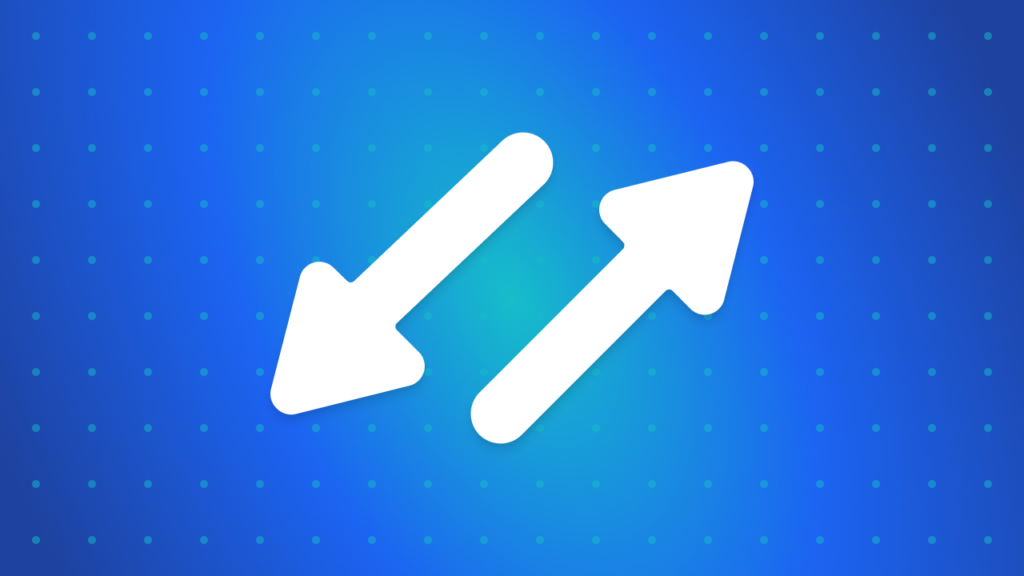
Ecommerce automation usually revolves around triggers that act in response to current events. But what about events and data that happened before your current workflow setup? That’s where MESA’s Time Travel feature comes in. It lets you run your workflow retroactively on past orders, products, customer data, and more.
With Time Travel, you can backfill your data, applying your current workflow processes to historical records. This ensures that your past data aligns seamlessly with your current operations, providing valuable insights. Your historical data becomes a dynamic asset, actively contributing to your business strategy.
Time Travel keeps your workflow active for future records while also applying it to past records. This ensures that all data, old or new, benefits from your automation processes, bridging the gap between past and present and ensuring comprehensive data management for your Shopify store.
How to use Time Travel on your workflows
Time needed: 5 minutes
Using MESA’s Time Travel feature is straightforward, but here’s a step-by-step approach to prevent any errors.
Before getting started, please note that as of now, Time Travel is solely compatible with workflows triggered by the following platforms: Shopify Order, Shopify Customer, Shopify Product, Shopify Refund, Recharge, Infinite Options, Uploadery, Tracktor, Gorgias, and Salesforce.
- Test your workflow first
Before using Time Travel, test your workflow on a new event or single record to ensure it runs smoothly and as expected. Any errors could lead to unintended consequences when applied to large amounts past data. Once you’ve confirmed that the workflow functions correctly, enable it. Your workflow is now running for all future events.
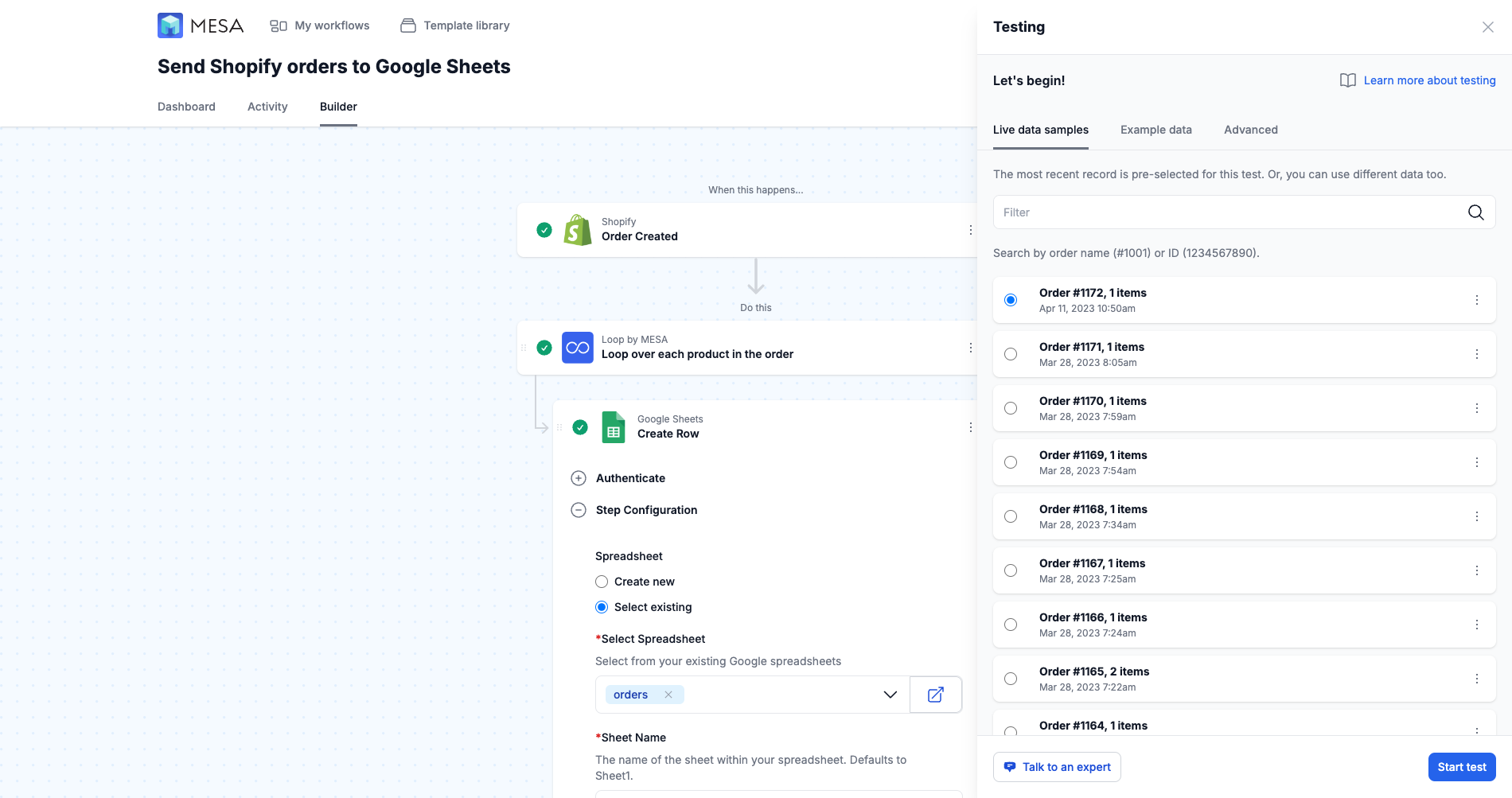
- Accessing Time Travel
To use Time Travel, click on the Activity tab at the top of your MESA workflow. Be sure your workflow status is “On”.
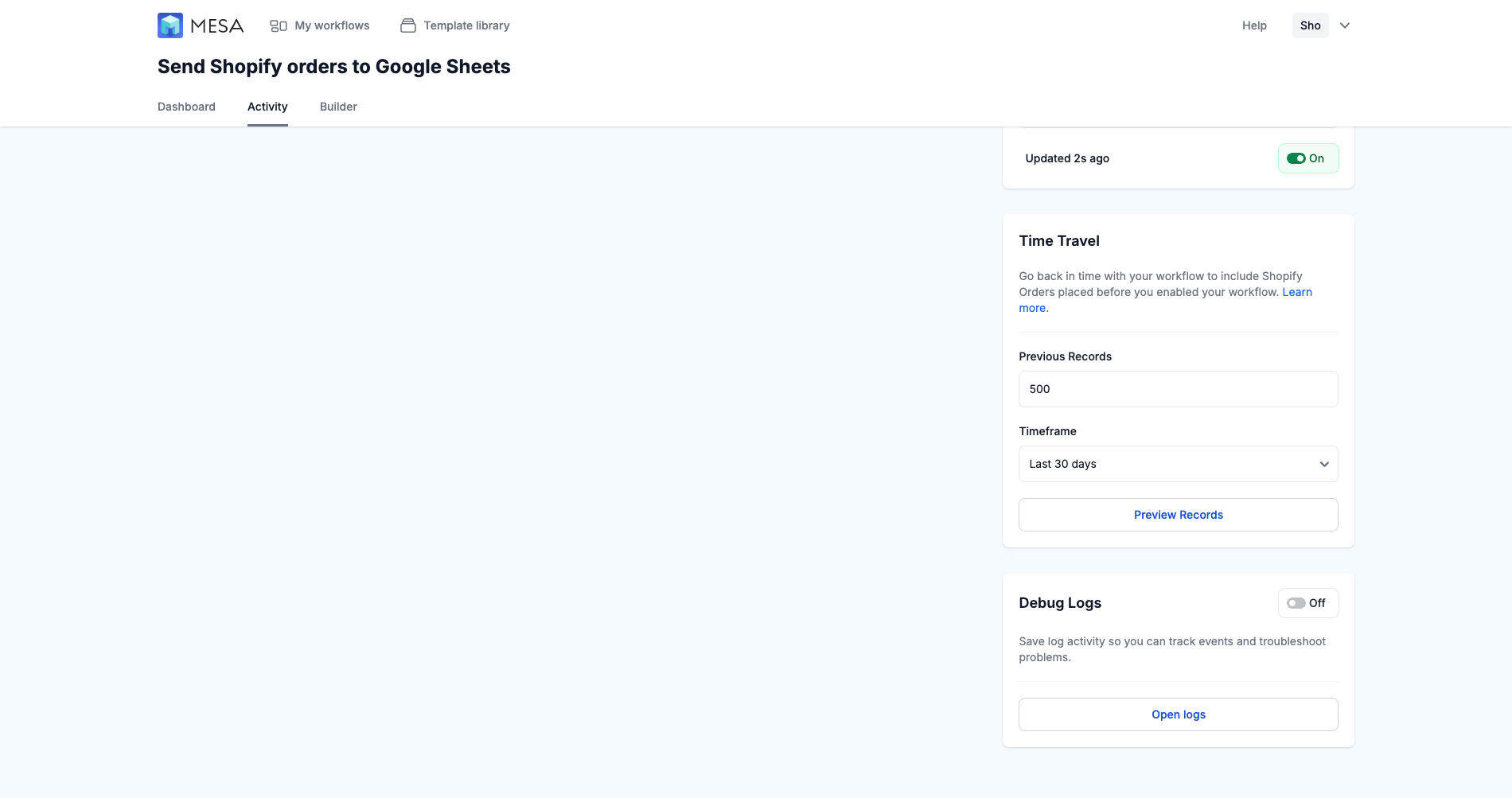
- Selecting records or timeframe
Decide on the scope of your Time Travel. You can specify the number of records or choose a specific timeframe. If you want to apply it to all past data, select “All-Time” from the timeframe dropdown menu.
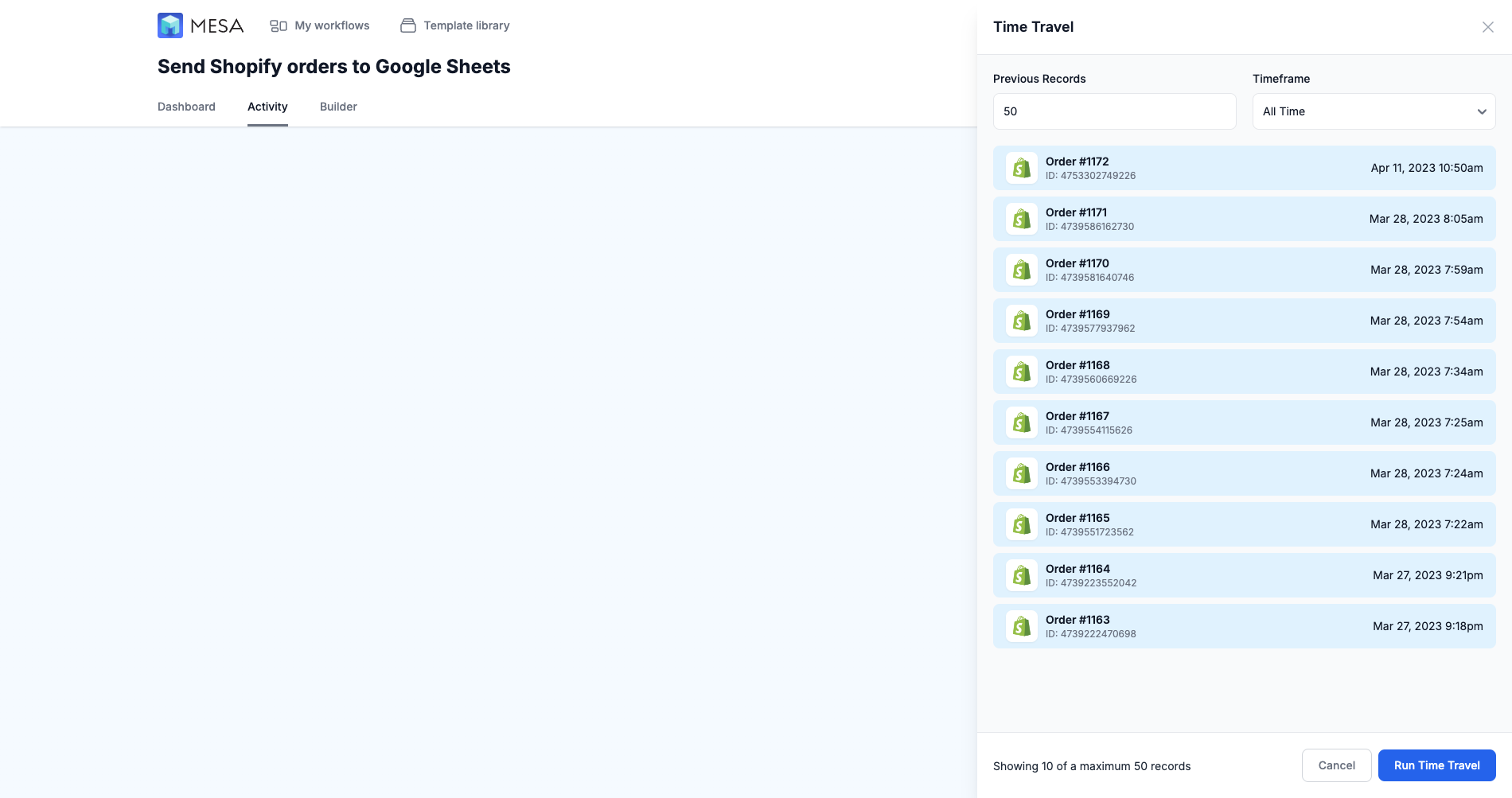
- Running Time Travel
Once you are satisfied with the preview, run Time Travel. The duration of the process can vary from seconds to hours, depending on the number of records selected.
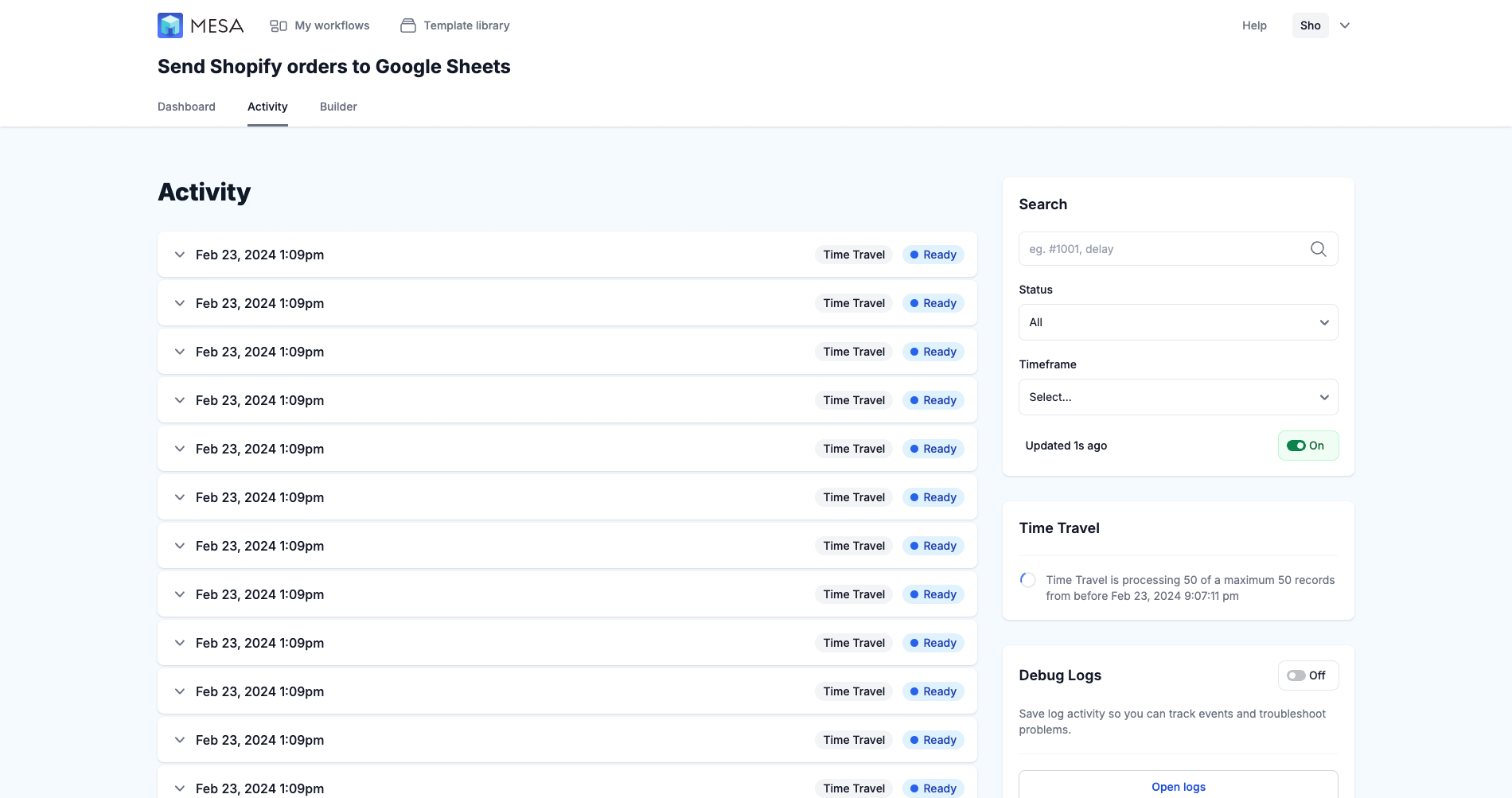
By following these steps, you can effectively use MESA’s Time Travel feature to manage your historical data, enhancing data consistency and unlocking new potential in data management and strategy development.
Benefits of running automation against past data
MESA’s Time Travel opens up many possibilities for your Shopify store. Here are some practical use cases:
Backfill important data in Google Sheets
With Time Travel, you can retroactively fill Google Sheets with past order details for quick reference and strategic planning.
MESA Template ID
send-order-to-google-sheets-document
MESA Template ID
sync-google-sheets-to-shopify-products
Retroactively apply tags and order notes
Time Travel lets you update past orders with relevant tags and notes, ensuring your database reflects the most current inventory and order status.
MESA Template ID
tag-a-customer-when-they-purchase-a-specific-product
Update all product descriptions with AI
Leverage AI to update product descriptions, even those in the past. This enhances SEO and customer engagement.
MESA Template ID
write-product-descriptions-with-chatgpt
Populate a Google Sheet with tags based on option selection purchase history
Gain insights into popular trends and preferences by using Time Travel to populate a Google Sheet with tags based on past purchase options.
MESA Template ID
add-product-options-to-google-sheets
Each use case shows how MESA’s Time Travel can transform your data management and operational efficiency.
Managing your past, present, & future data
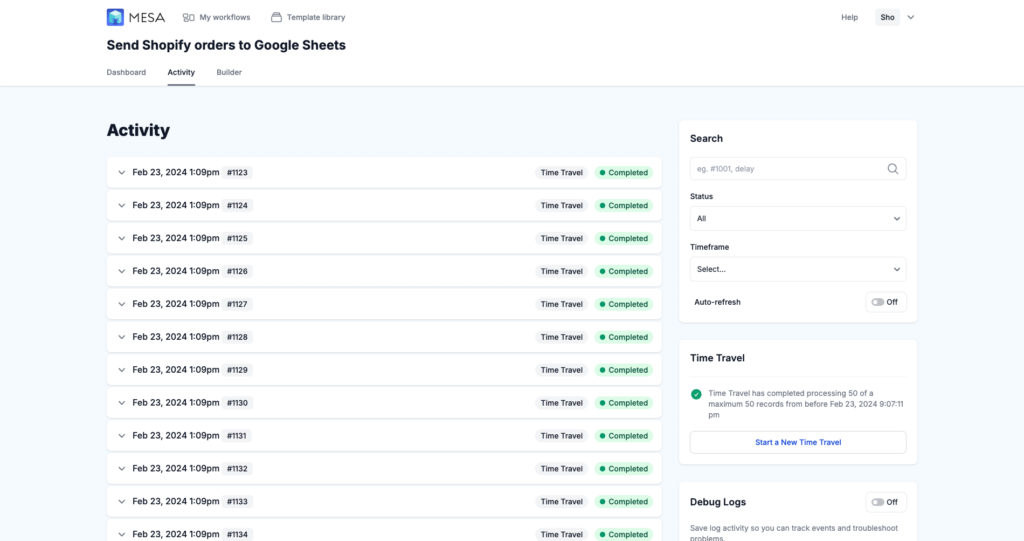
MESA’s Time Travel feature is not just about revisiting and updating historical data; it’s about integrating this enhanced data seamlessly into your current business ecosystem. This remarkable feature can update past records and effortlessly connect them with the Shopify database or any other database system you choose, such as Google Sheets or Airtable. This level of integration brings a new dimension of flexibility and power to your data management strategies.
One of the most exciting aspects of Time Travel is its compatibility with popular AI models like ChatGPT. By leveraging AI, you can significantly improve the quality of your data with minimal manual effort. Imagine using ChatGPT to automatically update product descriptions or generate insightful tags based on past trends and data patterns. This synergy between MESA’s Time Travel and AI tools like ChatGPT paves the way for innovative, efficient, and effective data management practices.
MESA’s Time Travel integration capabilities extend beyond just data updates and AI enhancement. They provide a cohesive, streamlined approach to managing your Shopify store’s historical and current data. Whether you’re looking to gain more insights from your past sales data, update inventory records, or enhance customer interaction histories, the integration of Time Travel with your preferred databases and AI tools makes it a seamless and highly effective process.
In essence, MESA’s Time Travel acts as a bridge, connecting the past and the present data, ensuring that your ecommerce store operates on a foundation of comprehensive and up-to-date information. This integration simplifies data management and amplifies its potential, making it a vital tool for any forward-thinking Shopify store owner.
With great power comes great responsibility
Implementing any new feature, especially one as robust as MESA’s Time Travel, can come with challenges. It’s crucial to be prepared for potential issues and know how to address them effectively. Here are some essential troubleshooting tips and support resources to ensure a smooth experience with Time Travel.
🛑 Stopping Time Travel
If you encounter any issues during the Time Travel process, the most immediate action is to use the “Stop Time Travel” button. This feature halts all ongoing activities, preventing any further changes to your data. It’s a crucial step to minimize any potential impact of unexpected issues.
💡 Being Mindful with ChatGPT Integration
While integrating AI models like ChatGPT can significantly enhance your data quality, it’s essential to be cautious. The prompts you use with ChatGPT should be well-thought-out and specific to your requirements. A well-designed prompt might lead to accurate or relevant updates in your product descriptions or tags. Review and refine your prompts to ensure they align perfectly with your objectives.
👋 We’re Here to Help
Feel free to reach out for support if you need help if you run into a problem or feel unsure. MESA’s US-based support team is here to assist you with any challenges. Contact us any time at contact@getmesa.com.
Feature wrap-up
Are you ready to take the next step with your data management? MESA’s Time Travel feature offers a powerful way to manage your business’s historical data. This feature allows you to apply current processes to past data, ensuring consistency across your operations.
Start small, perhaps by updating a section of your data. This allows you to become familiar with Time Travel without overwhelming your existing systems. As you grow comfortable, expand your use of Time Travel, applying it to larger data sets.
Test out the Time Travel feature today and discover how it can enhance your inventory management and ensure data consistency. Whether you’re looking to tidy up historical records or integrate advanced AI capabilities, Time Travel is a feature worth exploring.
For more insight and a detailed guide on getting started, check out our help guide on MESA’s support page. Try Time Travel today and elevate your business’s efficiency and data management.


