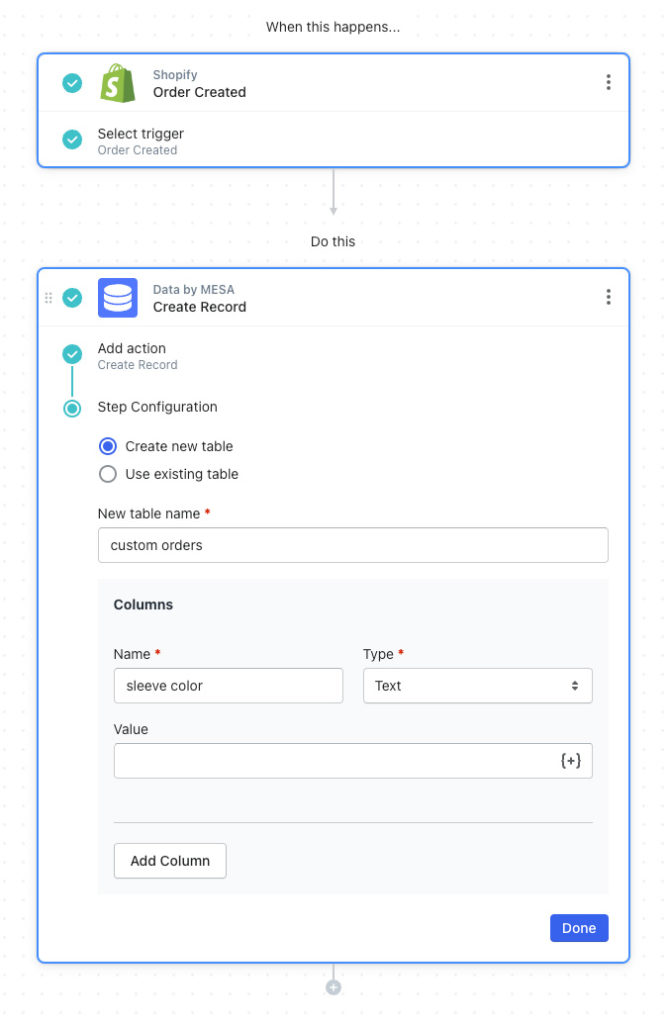How to Connect to a Shopify Database
Ecommerce platforms like Shopify rely on a well-organized database to power and oversee all system and app interactions.
However, many wonder how to access Shopify databases directly. Simply, you can’t. Instead, connect a Shopify custom database for a single source of truth (SSOT). Building an ecommerce business would be impossible otherwise.
The best Shopify database to consider:
But which is the right Shopify custom database? Let’s dig in.
Are you ready to save time and bring a personalized shopping experience to your customers? Get MESA for free and connect your data in new ways.
Topics:
Why use a Shopify database?
Databases are used by small organizations and large websites serving millions of people daily. A database stores, analyzes, and tracks information about a company’s inventory, orders, and customers.
Merchants streamline data storage by integrating their Shopify app databases. This is wise. Shopify businesses rely on third-party applications for 87% of their operations, while Shopify Plus merchants have an average of 20 applications installed per store.
A single, centralized database is key. Storing data in a single location reduces the chance of data loss since it is easier to keep it secure.
The use of data in the decision-making process of businesses is essential. Data must be accurate, up-to-date, available, consistent, and securely accessible in order to make good decisions. This ensures that all parties involved use the database as the single source of truth.
Shopify app database examples
Organization use data differently which determines the Shopify custom database best suited for them:
Data
Store and retrieve any data in MESA’s built in feature Data, making MESA the hub of your business information. Bring all your Shopify data together without the need for costly stack solutions.
From any automation, you can query, create or update records in Data . This allows you to integrate any kind of data, creating workflows to accomplish the task at hand.
MESA Template ID
send-shopify-orders-to-a-database
Data makes custom app integrations easier. Store data, manipulate it as needed then move it to its final destination.
Those with more technical expertise can utilize other built-in MESA apps to make their automation truly unique:
Code is a built-in app that applies complicated logic to any Shopify automation. Write your own custom code, and then let it execute in response to any event. Coding directly in MESA also eliminates hosting issues.
Forms, another built-in app, is perfect for collecting information anywhere on your Shopify store. Forms allow customers to submit information, sign up for promotions, or just contact specific departments, such as Returns & Exchanges or General Inquiries.
Data eliminates manual, data-entry tasks. It’s the right integration tool to centralize any data from any application on your Shopify store.
Step-by-step Shopify database tutorial
Time needed: 5 minutes
Follow these step-by-step instructions to collect forms to Data. Be sure to install MESA on your Shopify store before proceeding.
- Create a new workflow.
From the My Workflows page in MESA, click the Create New Workflow and give your workflow a memorable name.
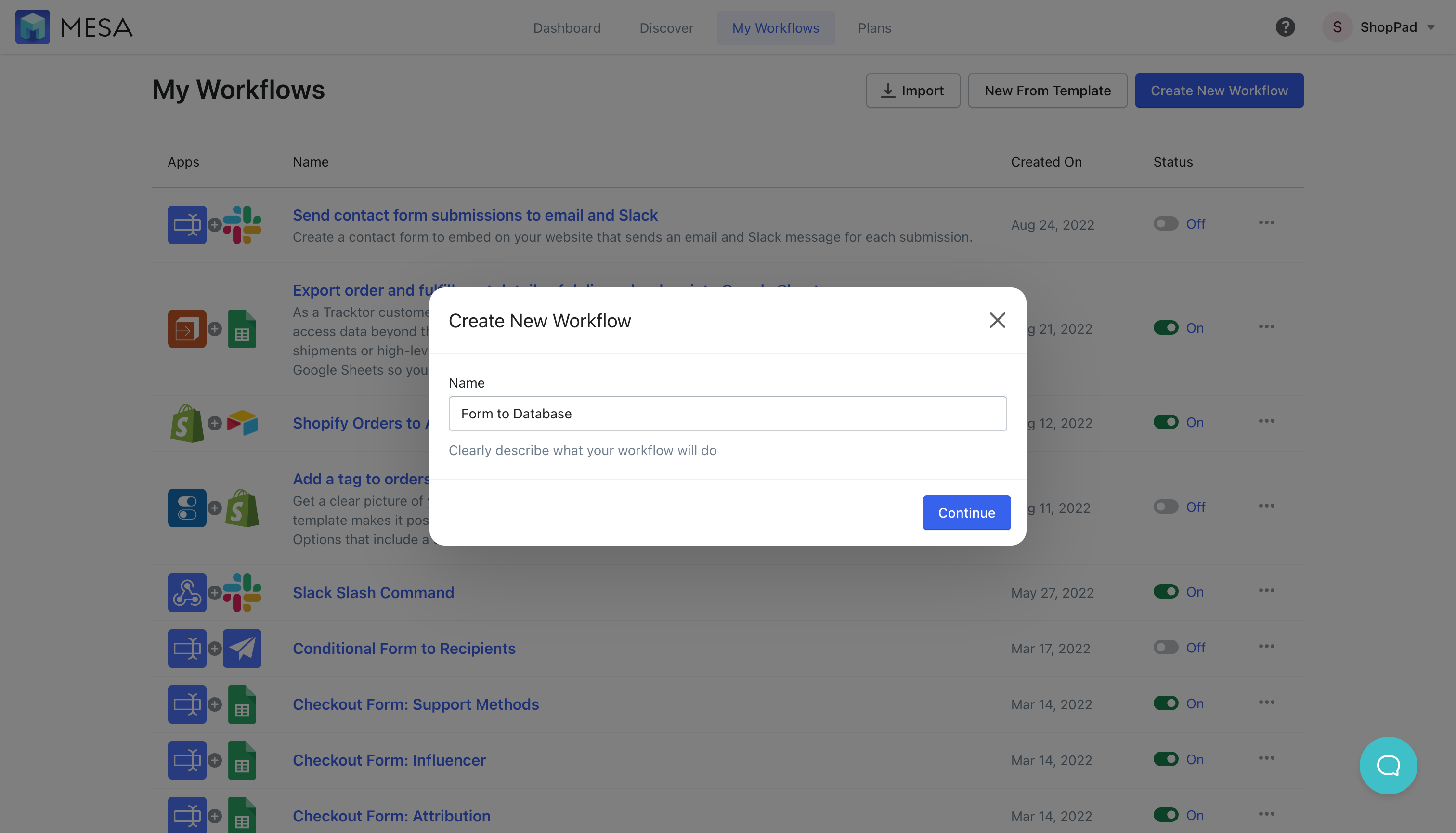
- First, add Forms.
Search “form” in the search box to narrow the results to Forms.
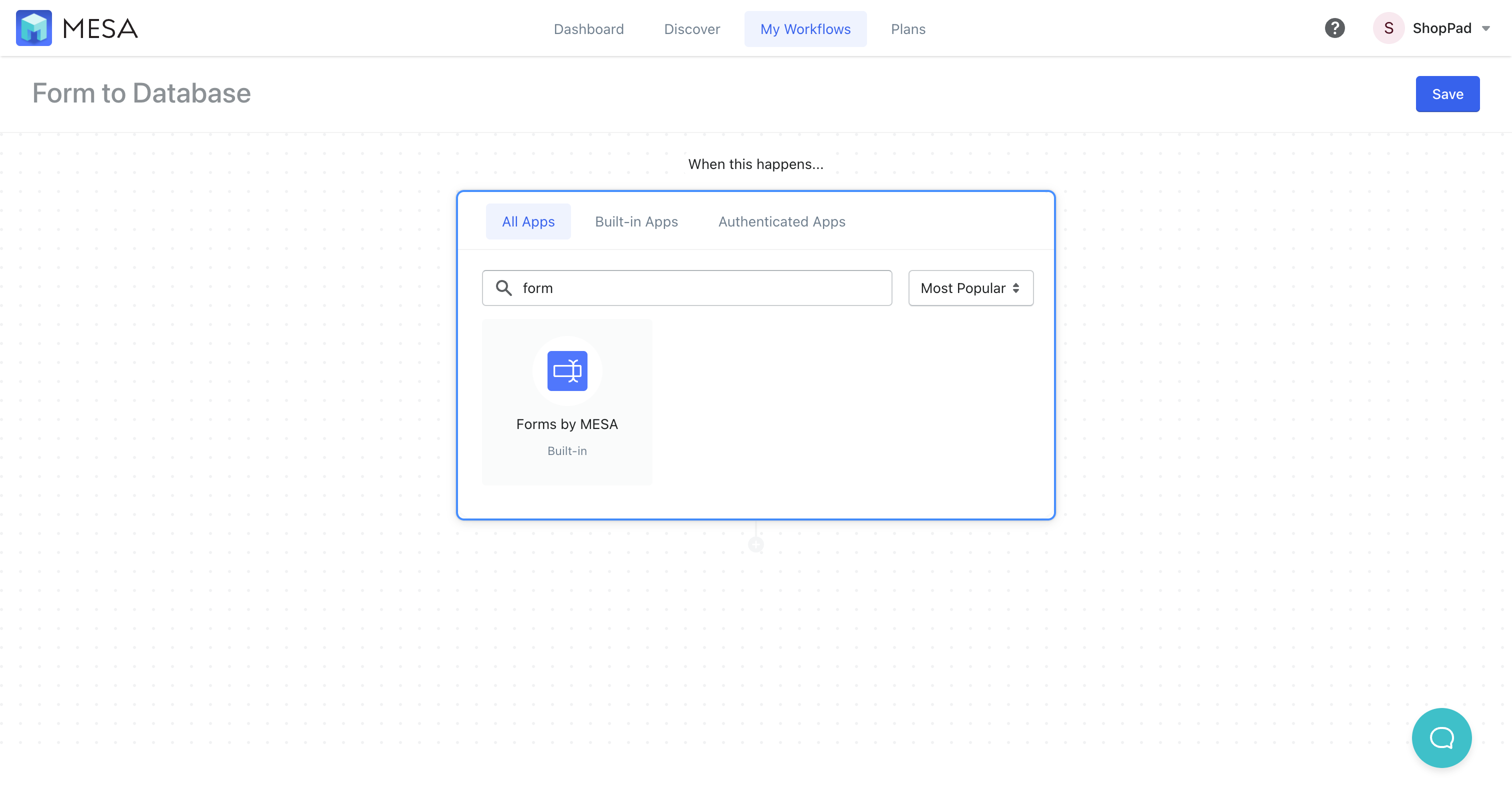
- Next, setup your form fields as needed.
Click Open Form Builder to add the required form fields unique to your form.
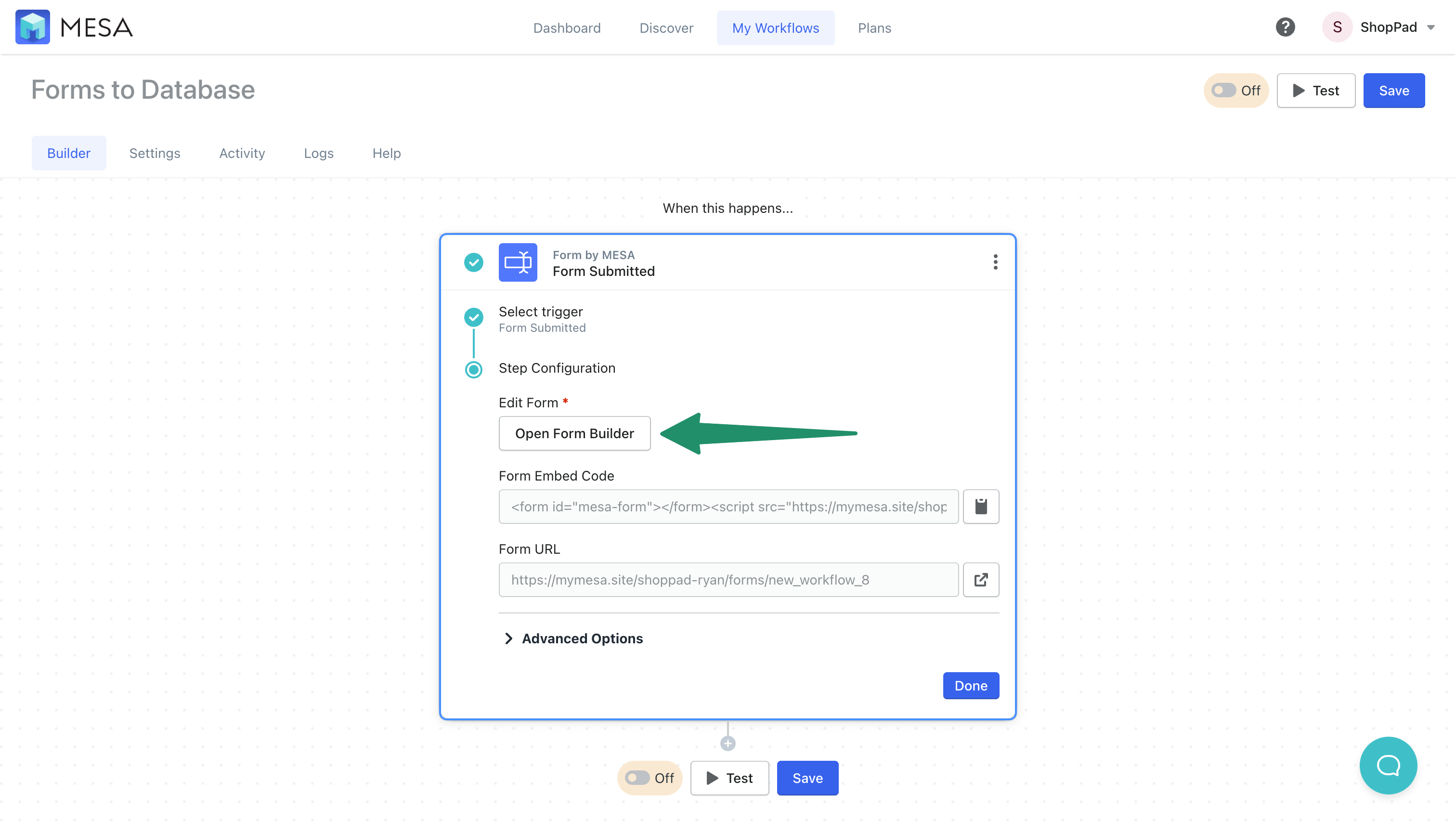
- Next, add Data to your workflow.
Search, “data” to narrow results to the Data app for your next workflow step.
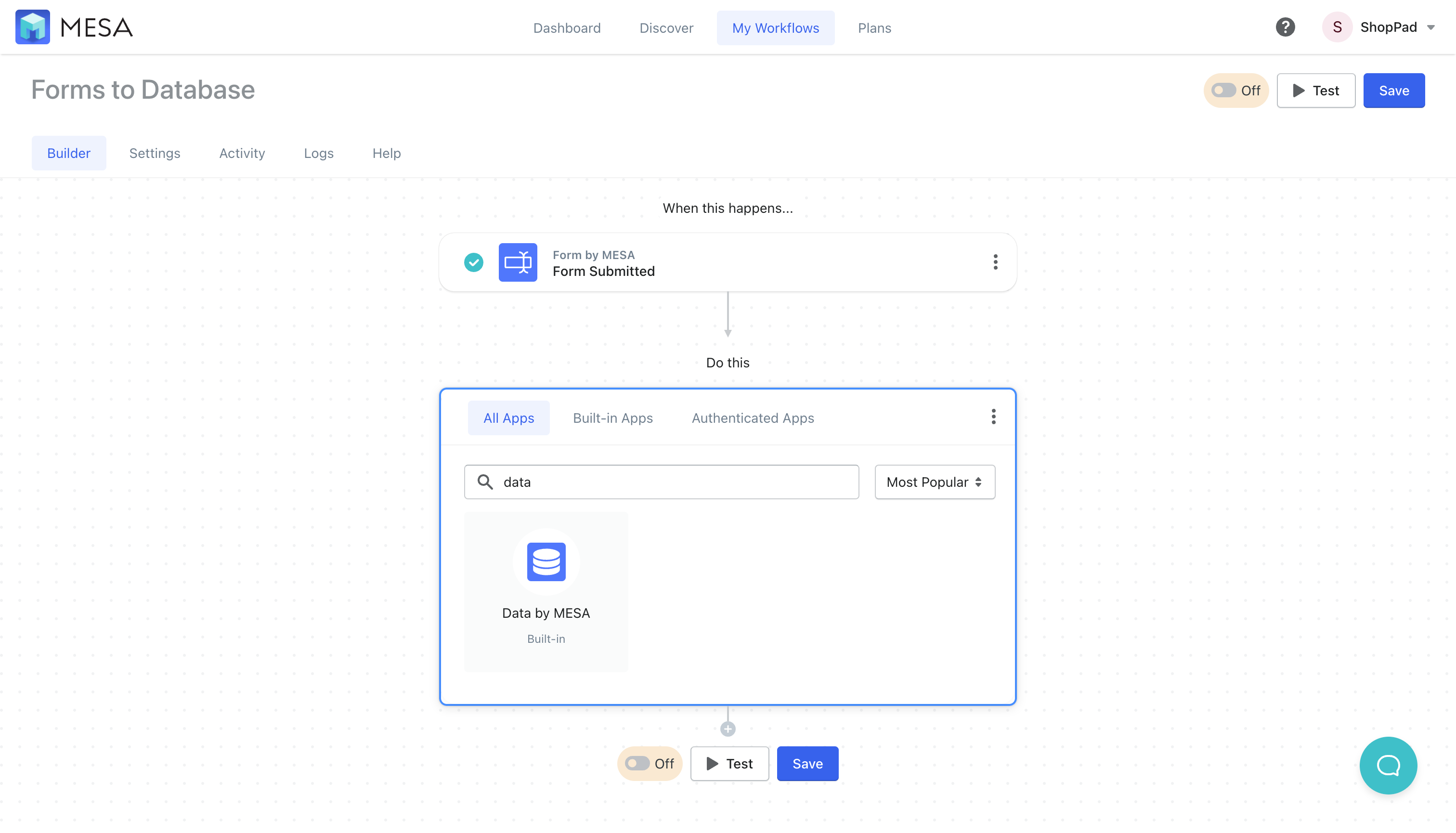
- Next, choose Create Record as the action step.
This action will create a new entry for each form submission in your workflow.
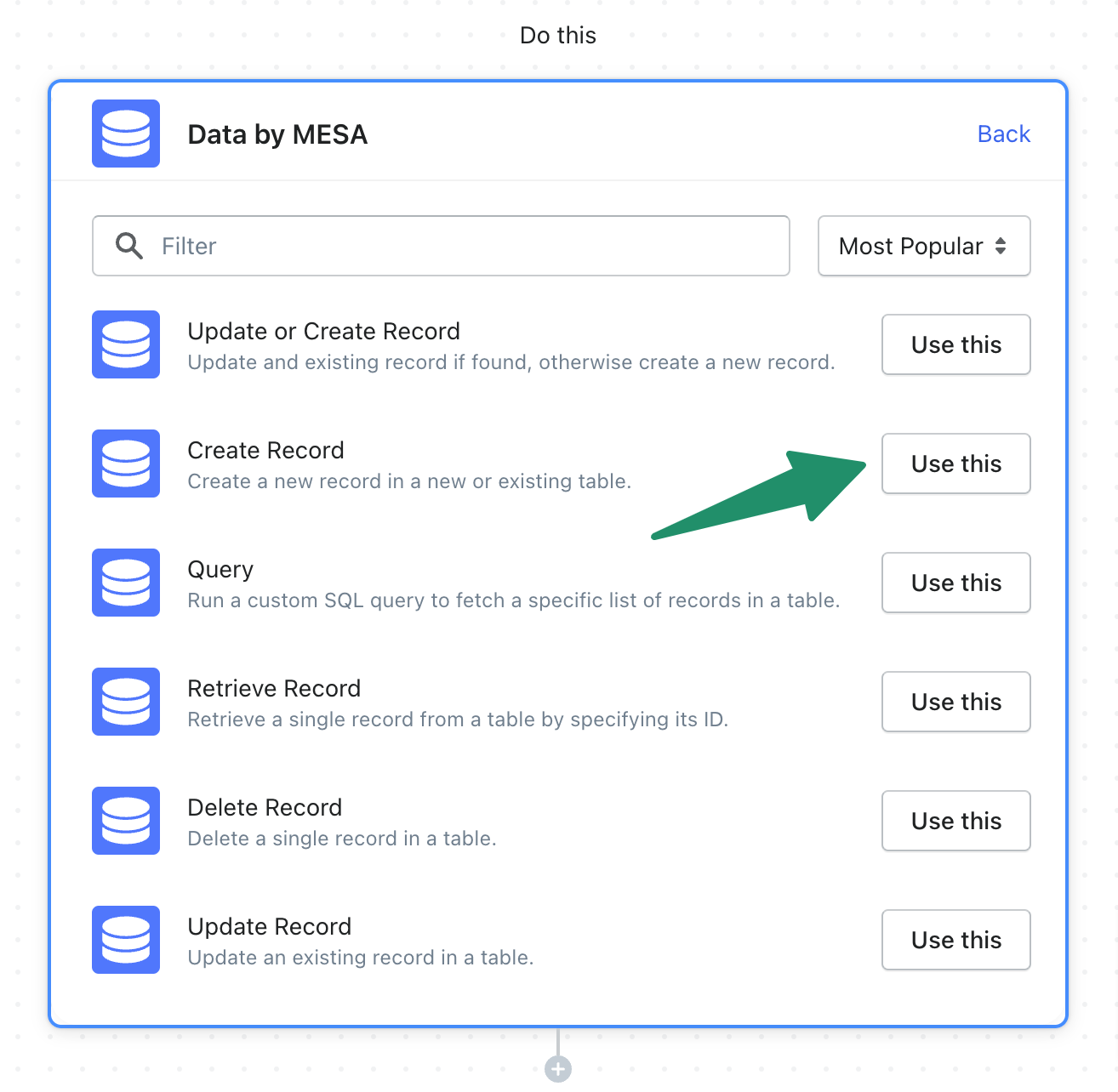
- Select “Create New Table”, then name your new table.
If this is your first database, setup your first table to store the form submission details.
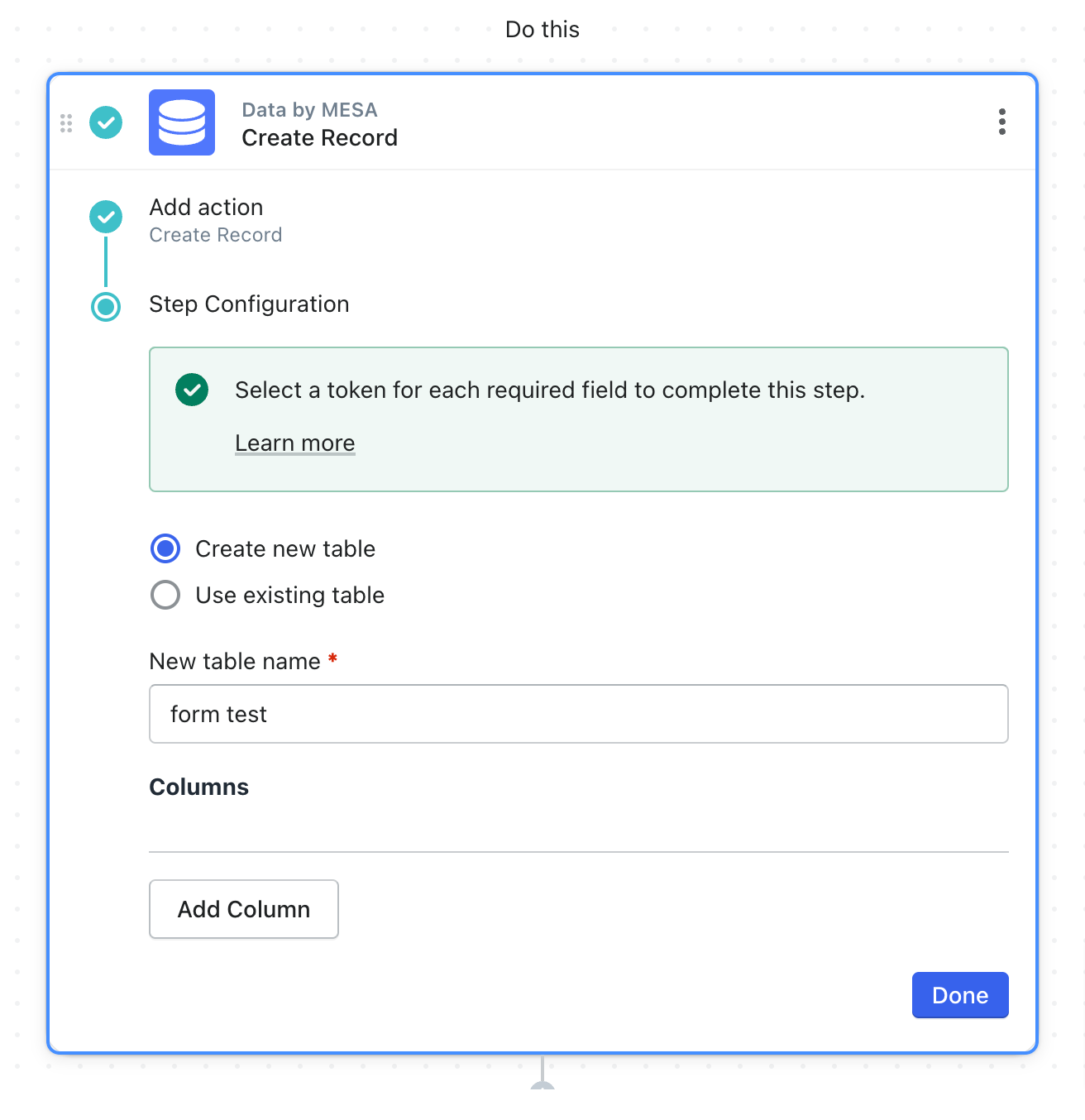
- Click “Add Column” to start mapping your form data.
Columns should match the form fields you added so everything has its own place to live.
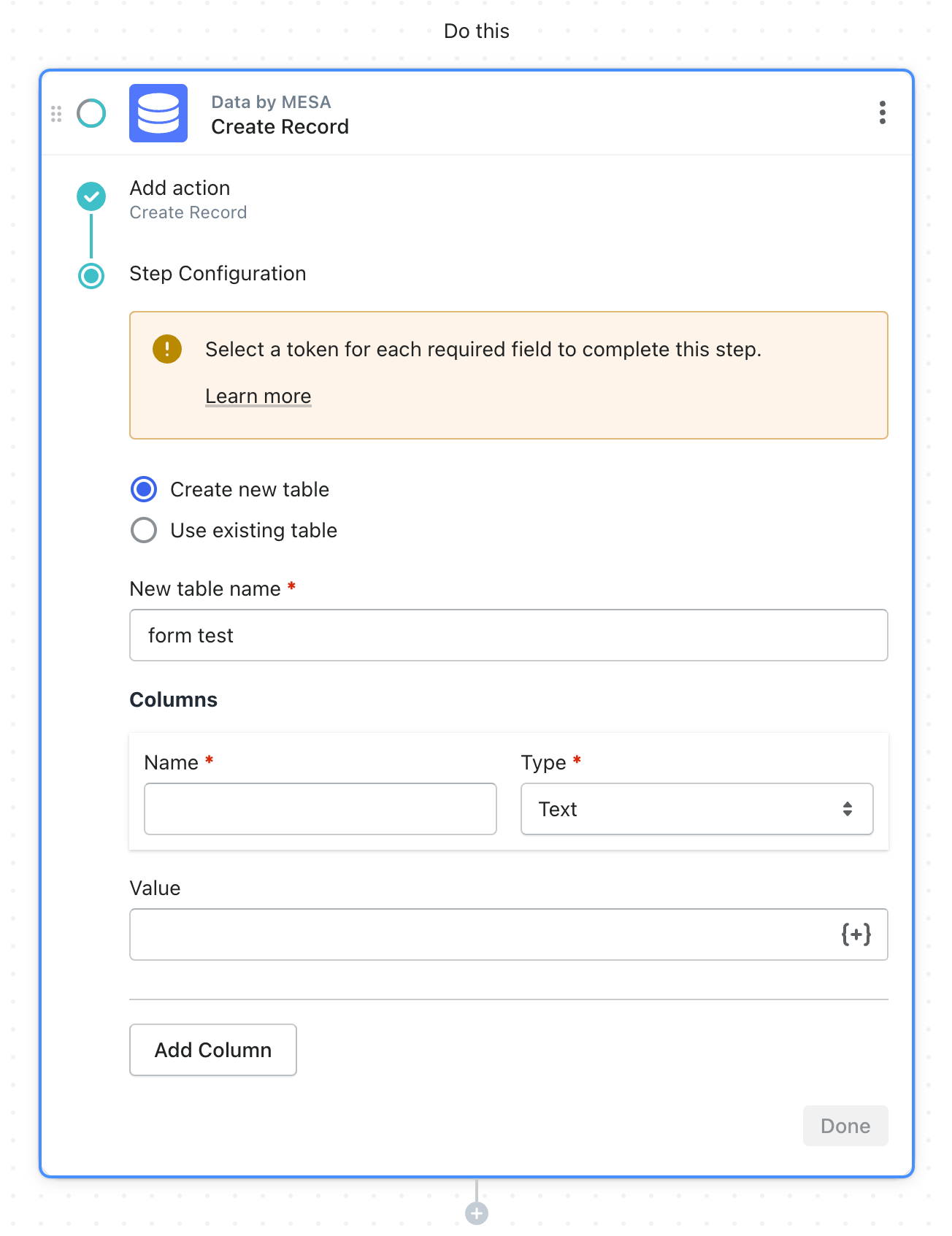
- Next, click {+} icon to add form field values to the corresponding columns.
Tokens are the form field values for each field in your form. Add the token values for each column so the data is mapped accurately.
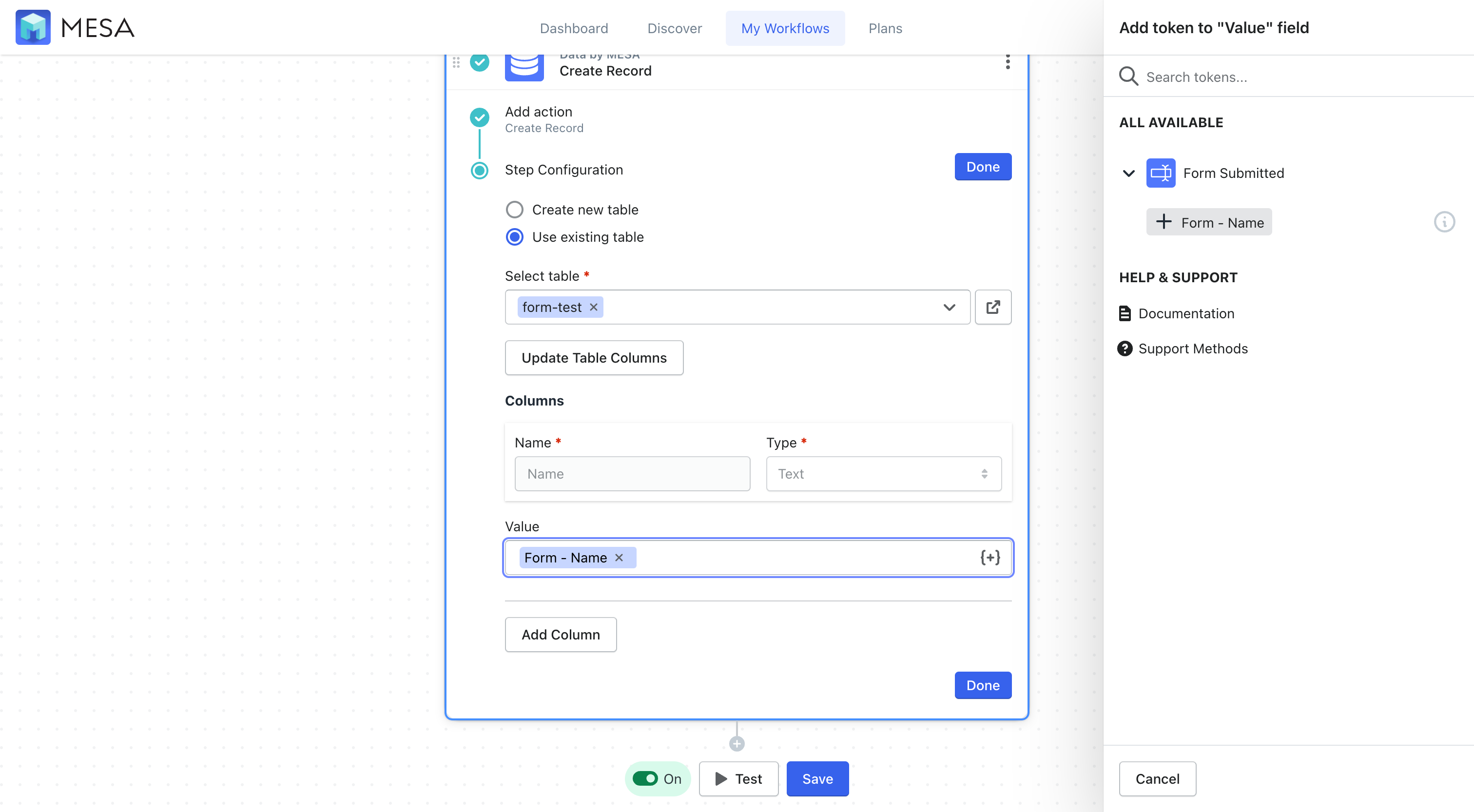
- Finally, Save & Enable your workflow.
Finally, be sure to click the “Save” button and turn your automation to “On”. Your automation will run every time the form is sent. MESA will proudly celebrate your achievement by popping confetti in your honor. Congratulations!
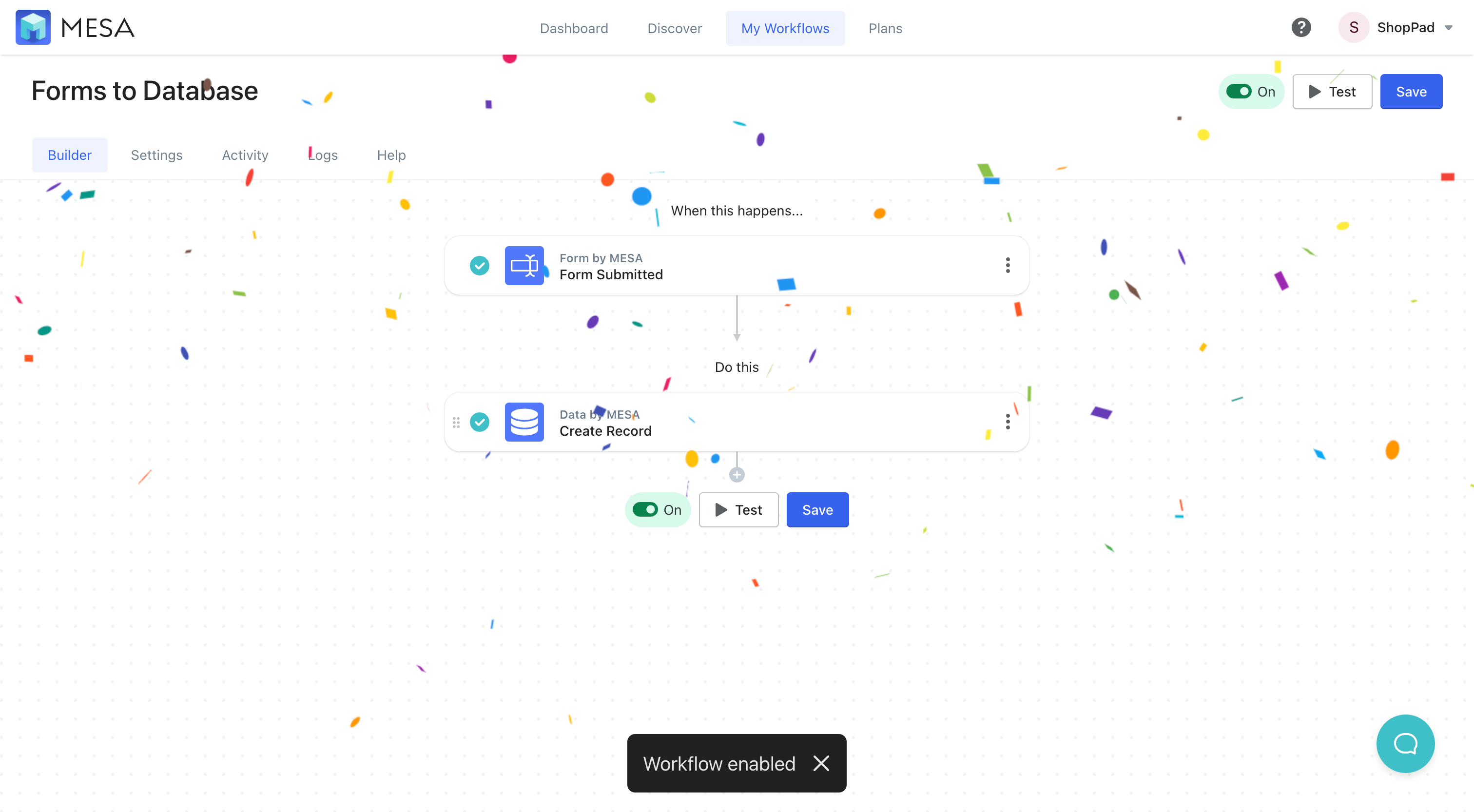
With your workflow ready to accept form submissions, you only need to add the form code to any web page. Every time the form is submitted it will be saved to your database.
Next, in MESA, click your profile menu, then click Settings.
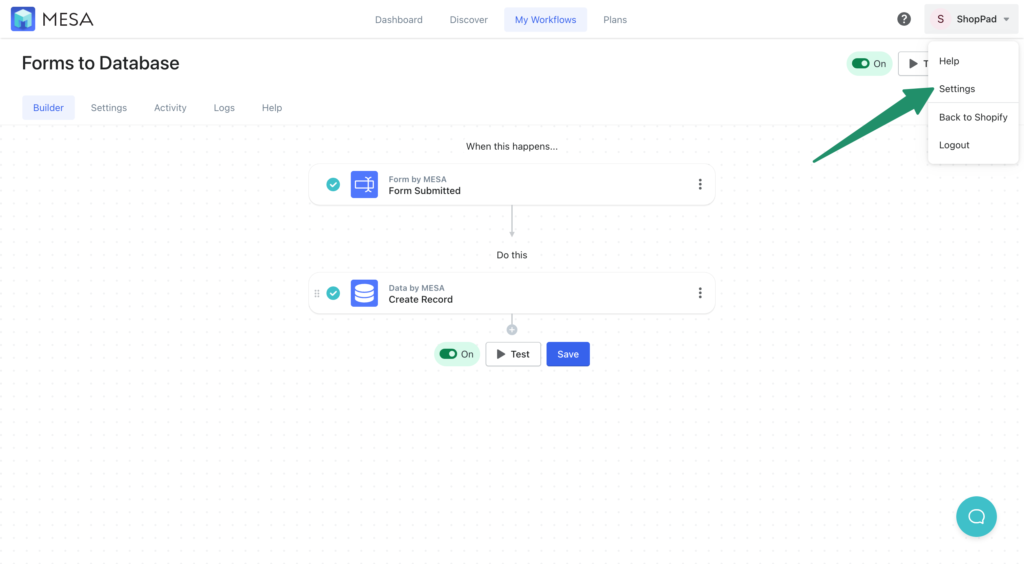
The first section listed will show your database tables available. You can click in to view all results or if you’re an advanced user, view details for connecting to the database directly.
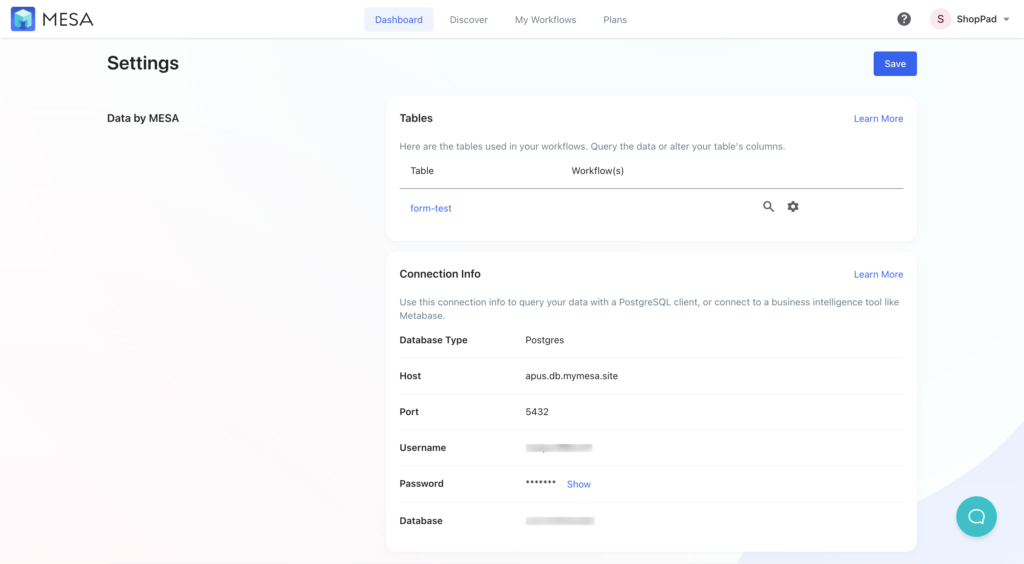
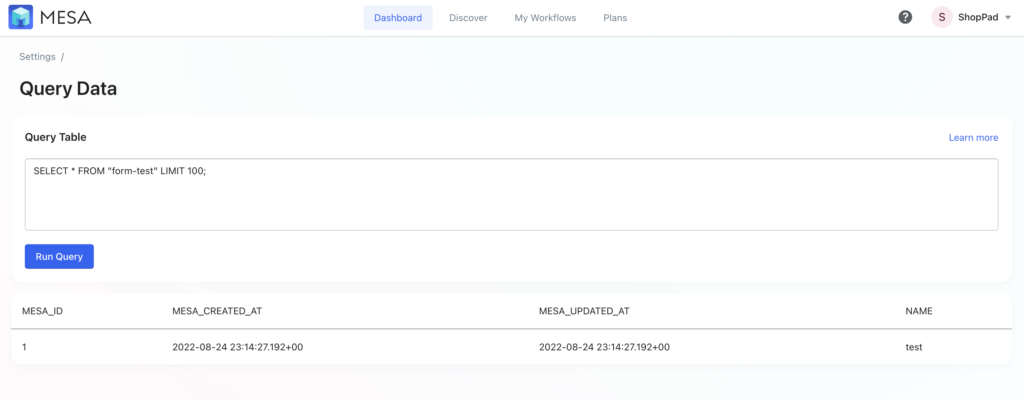
That’s it!
This example used a form to collect information but you can store anything in Data; survey results, order file attachments, customer profile details, loyalty points, and more.
Airtable
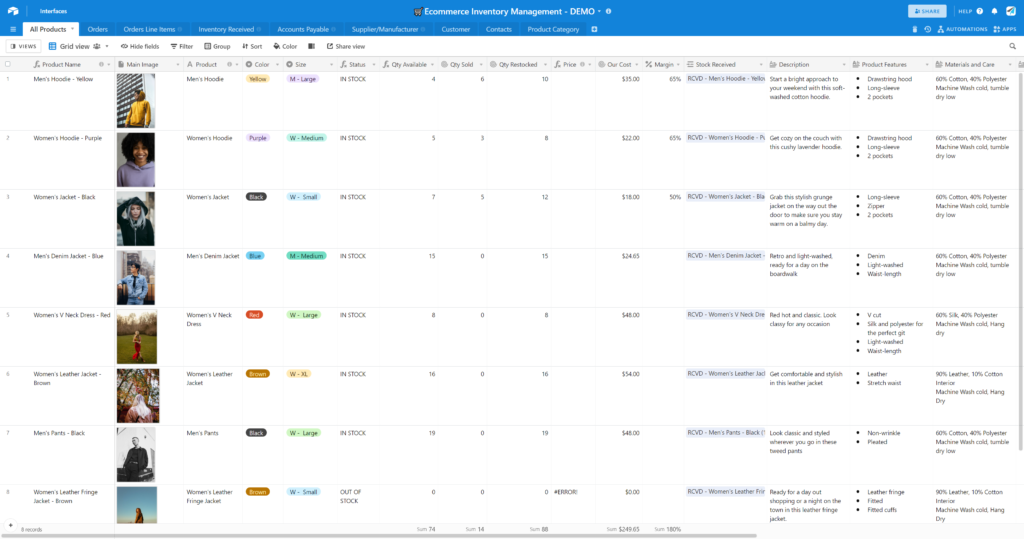
A powerful, no-code database with a familiar spreadsheet interface is Airtable. Its colorful, fun approach makes it appealing to many. It is core to many no-code applications and businesses that love the ability to easily update single-row data records.
There is a steeper learning curve for newbies. The program may be difficult to use even if you’re well-versed in Excel. To be more specific, spreadsheet columns need to be explicitly defined based on the type of data being stored. Changing them can easily break integrations if you’re not aware.
MESA Template ID
send-orders-to-airtable
Creating formulas isn’t intuitive either despite being designed to work like a spreadsheet.
Cost can become an issue. Even the most expensive plan won’t work if you have more than 100,000 records in your Shopify database. If your integration becomes too sophisticated, expands in size, or runs for too long, you’ll need to use multiple databases.
Google Sheets
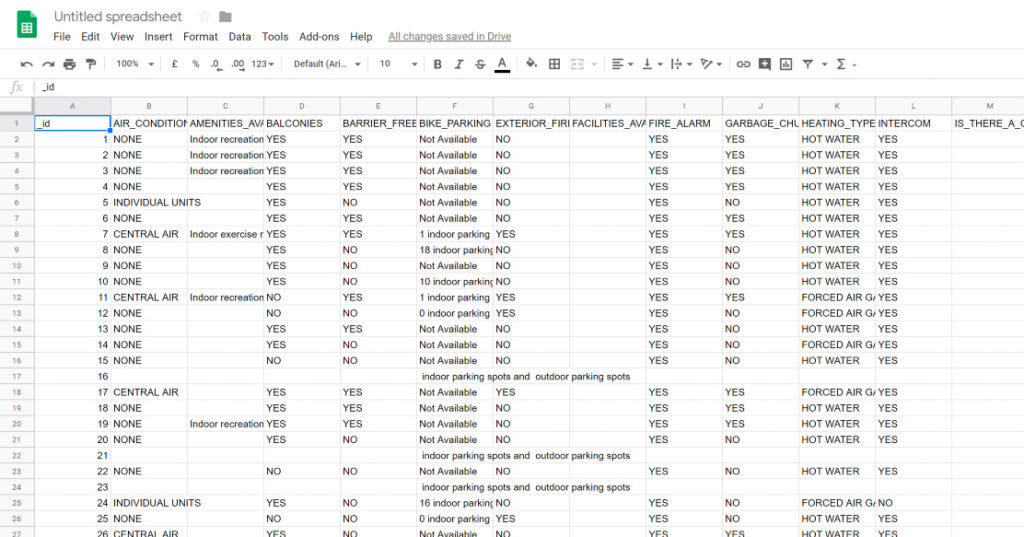
Most companies still use Google Sheets as a Shopify custom database, especially for storing sensitive data and important information. Google Sheets is well-known by both technical and non-technical users alike.
One main advantage is that Google Sheets is widely accessible and generally free for most businesses. It is also available on the cloud, offering a wider range of capabilities than a normal spreadsheet.
MESA Template ID
send-order-to-google-sheets-document
Google Sheets is great for group work, but it’s difficult to discern who made changes to a cell when everyone on your team can contribute. If an error occurs or anything goes wrong with a sheet, it is challenging to identify who was responsible.
It’s also difficult to build integrations that require updates. Queries that identify a specific row are difficult to make. There’s no easy way to identify a single row by an attribute. Complex logic is required. Google Sheets is fine for storing data but needing to manage that data too is where Google Sheets falls short.
Notion
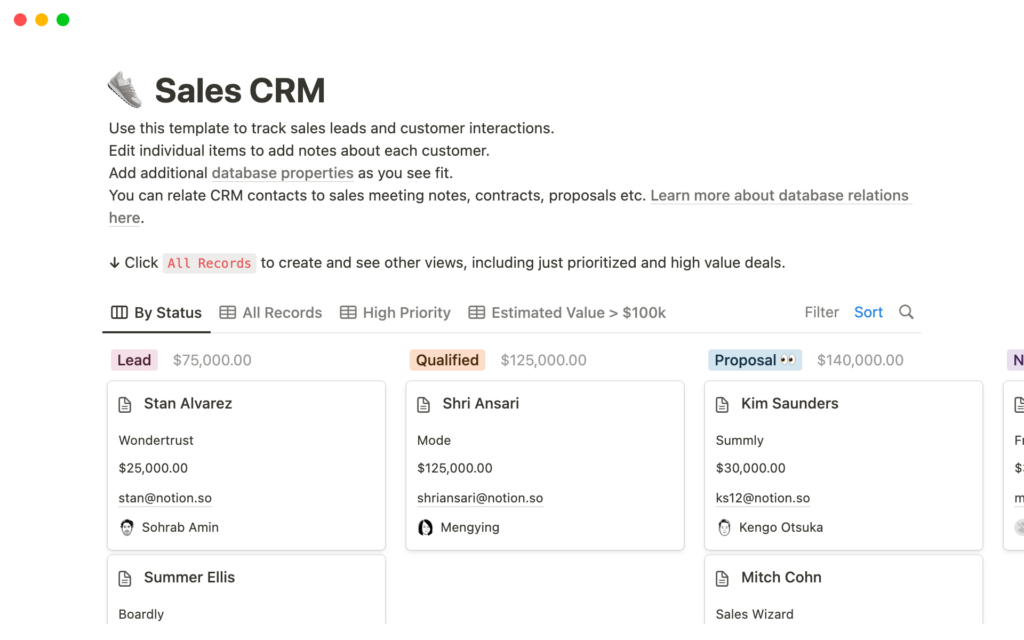
Notion is a powerful productivity tool that allows users to create, share, and manage a variety of content all in one space. Known for its flexibility and customization capabilities, Notion can be used for anything from project management and task tracking to note-taking and database management.
You can create custom databases to store and manage your Shopify data. These databases can include product information, sales data, customer details, and more. The data can be displayed in various views like table, list, calendar, or kanban board, allowing you to organize and view your data in the way that suits your needs best.
It also supports real-time collaboration, which can be particularly useful if you have a team managing your Shopify store. Team members can simultaneously access and update data, improving efficiency and ensuring everyone stays on the same page.
Connect to a Shopify custom database today
Maintaining a single source of truth is important for scaling businesses. Creating an SSOT means businesses are moving in the right direction based on accurate data across the entire company.
Business leaders need to make data-driven decisions based on accurate sources that include all teams in the business, not just individuals.
Data helps Shopify brands do just that.