How to Connect Shopify to Odoo
Every successful Shopify store owner will face the obstacles that come with business growth at one time or another.
With this growth comes increasingly complex business processes for handling the day-to-day tasks of running your store. What once worked for low-volume sales will quickly become unmanageable.
Not to mention that keeping track of your data will become more challenging as your store scales into numerous locations or multiple platforms. At some point, there will simply be too much manual labor, which leads to inaccurate reporting and missed opportunities.
Try MESA free for 7-days and enjoy support from automation experts!
Topics:
Why connect Shopify to Odoo ERP?
ERP stands for Enterprise Resource Planning, which may be the solution you’ve been looking for. This type of software allows all your management tools to integrate into a centralized platform.
The main goal of any ERP is to automate and simplify cross-departmental tasks across your business while providing transparency at the same time. If you’d like to read more about ERPs, reference our previous post on the best Shopify ERPs.
One popular ERP among store owners is Odoo, an open-source ERP software that leverages developers and business experts worldwide to build an ecosystem of fully integrated business apps. In fact, it has over 30 main modules and more than 27,000 third-party apps available in its app store.
Odoo ERP is easy to use and combines wide-range functionality with powerful insights to give you an overall picture of how your business is doing. The platform also comes with various tools for managing all aspects of your business, from sales to warehouse management.
How to connect Shopify to Odoo ERP
Let’s get started, the quickest way to connect Shopify to Odoo is by using MESA. MESA also comes with pre-built integration with Odoo, making it even easier to create workflow automation between Odoo and Shopify.
Step by Step Instructions
Time needed: 10 minutes
Follow these step-by-step instructions to locate your credentials to connect Shopify with your Odoo ERP. Be sure to install MESA on your Shopify store before proceeding.
- First, Odoo to a new workflow and add your credentials.
When you’re setting up your first workflow with Odoo, you’ll need to add your Domain, Username, and Password so that Odoo can connect with Shopify.
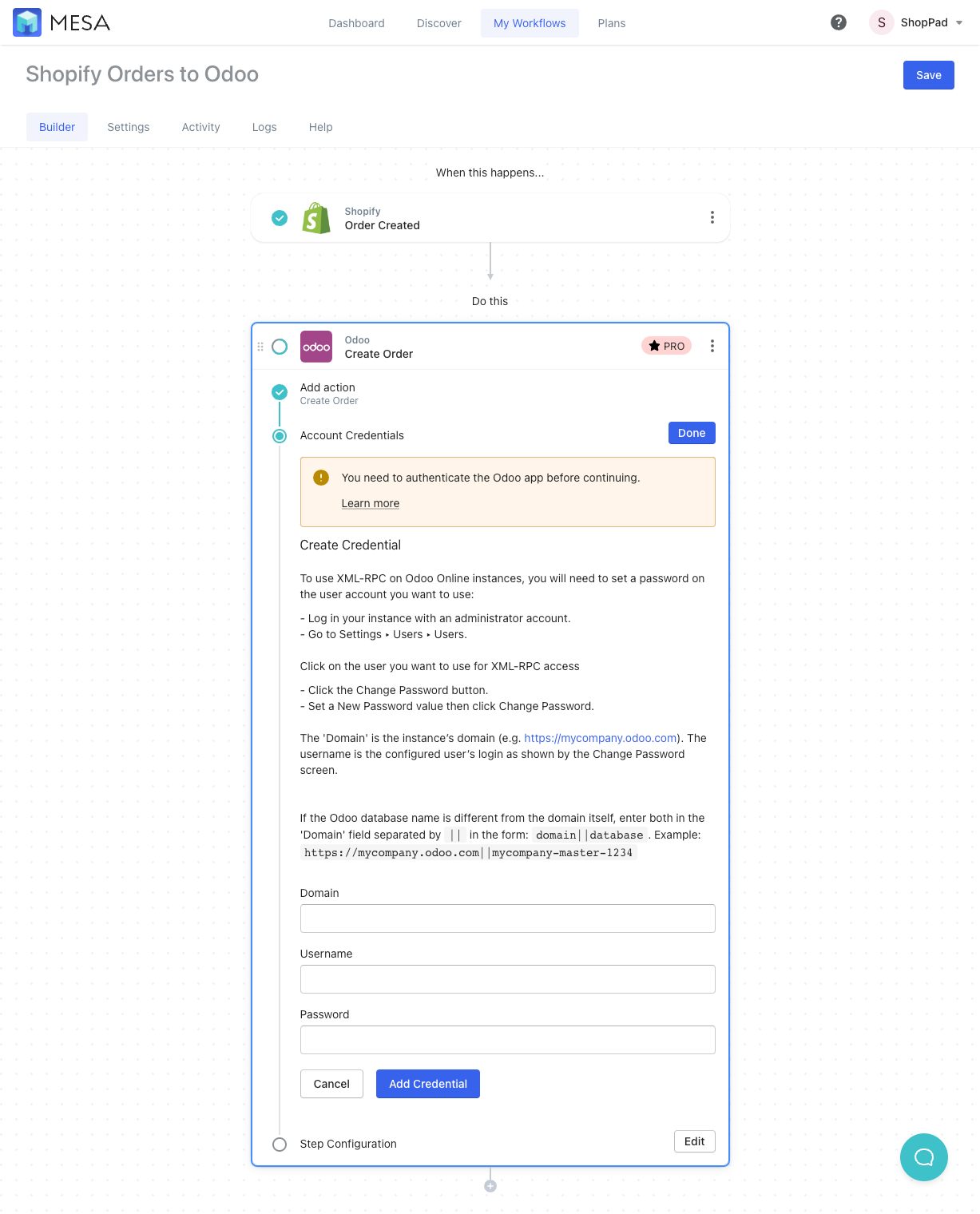
- From Odoo, visit your settings page
Locate the Username and Password by clicking on Settings, from your Odoo Apps page.
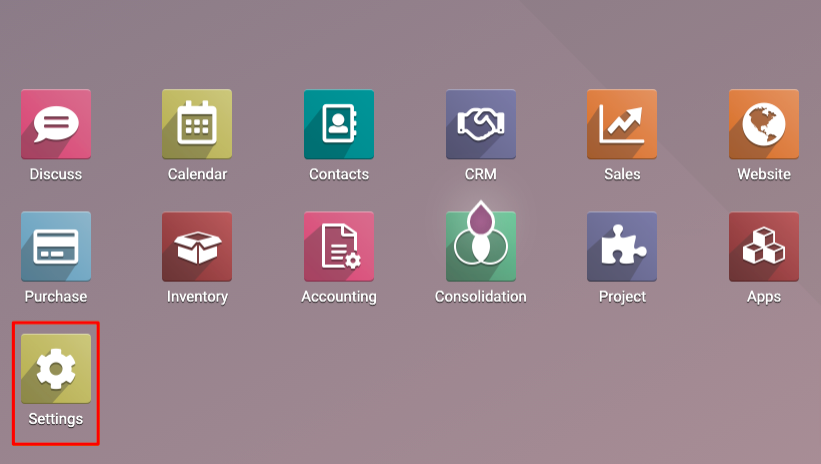
- Navigate to the Manage Users page
From Settings, locate General Settings from the left-side column and then Users. Click on Manage Users.
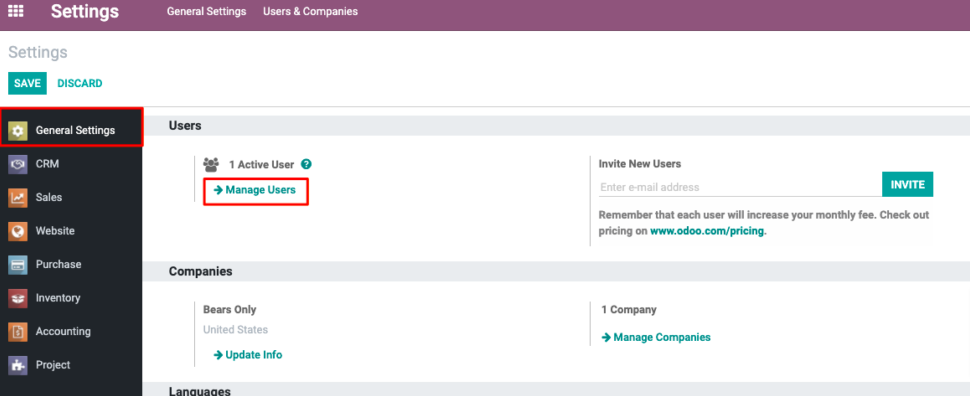
- Locate the username and password.
Select the checkbox next to the user that you want to connect MESA with. Then, click on Actions (gear icon) and then Change Password.
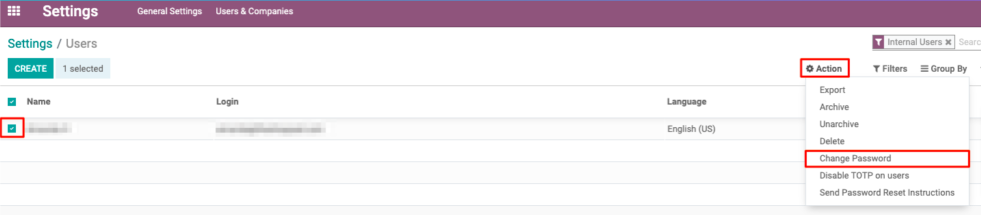
- Copy or Reset Password if needed.
If your user does not have an existing password, enter a New Password and then Change Password.
If there is already a password set, copy the email address under User Login and paste it into MESA’s Odoo Credential’s Username field. Copy the user’s password and paste it into MESA’s Odoo Credential’s Password field.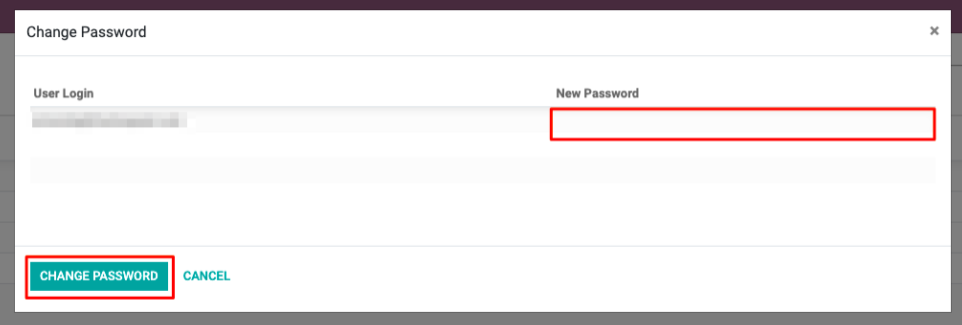
- Return to MESA to enter your credentials.
Once complete, the credential step in MESA should look like this:
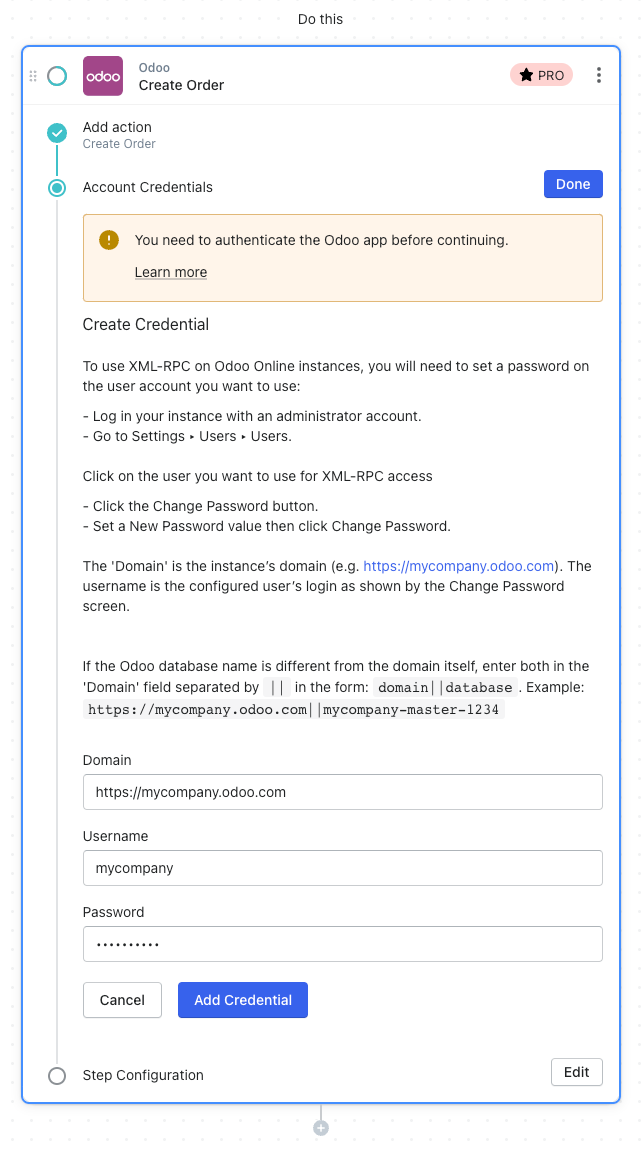
- Configure your Odoo integration
With your credentials added, the configuration step is all that remains. To connect the data from Shopify to Odoo field, click the {+} icon to add the token variables to the corresponding fields.
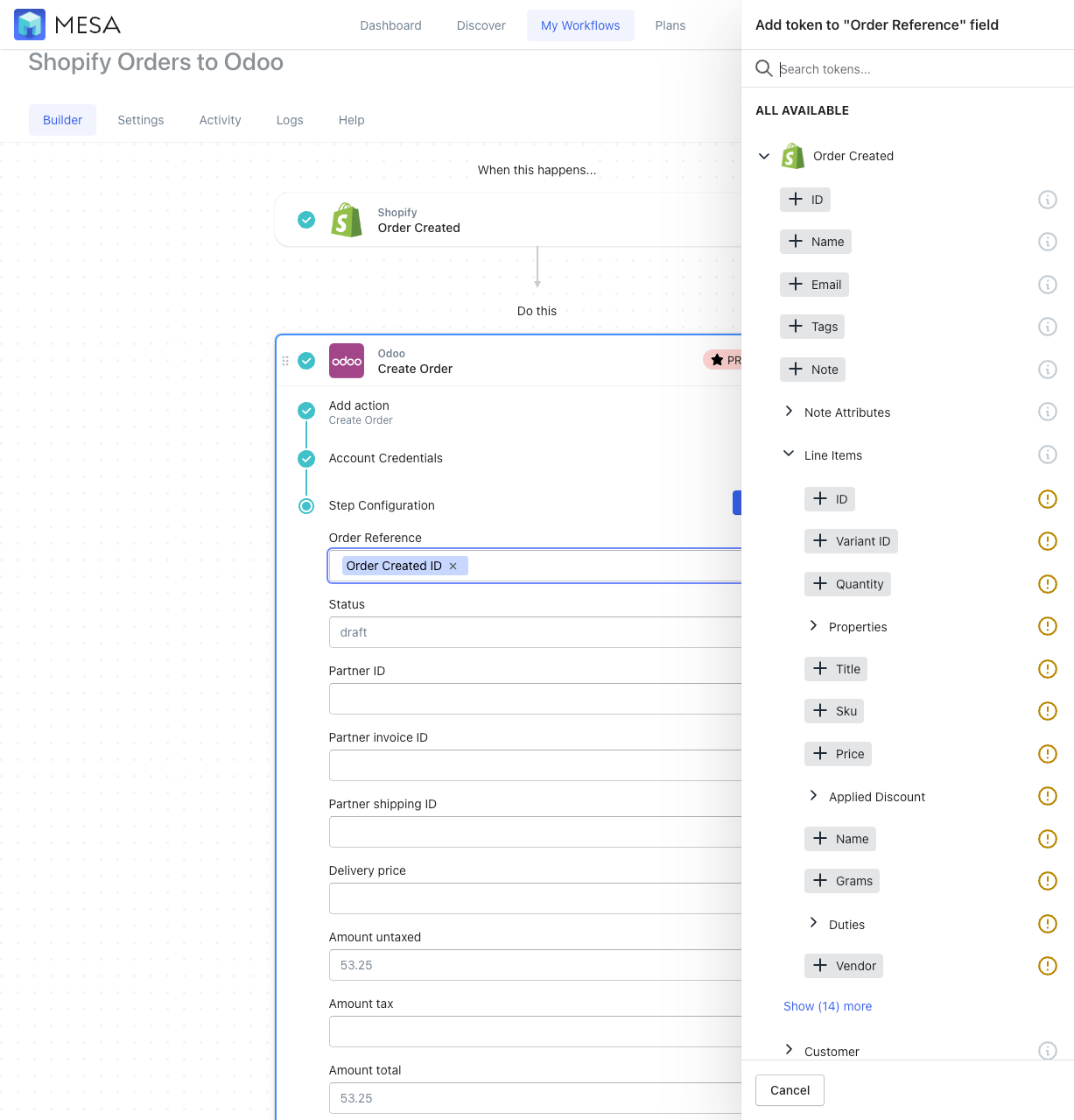
- Lastly, Save and Enable your automation.
Finally, be sure to click the “Save” button and turn your automation to “On”. In this example, your automation will run every time a new Shopify order is created. MESA will proudly celebrate your achievement by popping confetti in your honor. Congratulations!
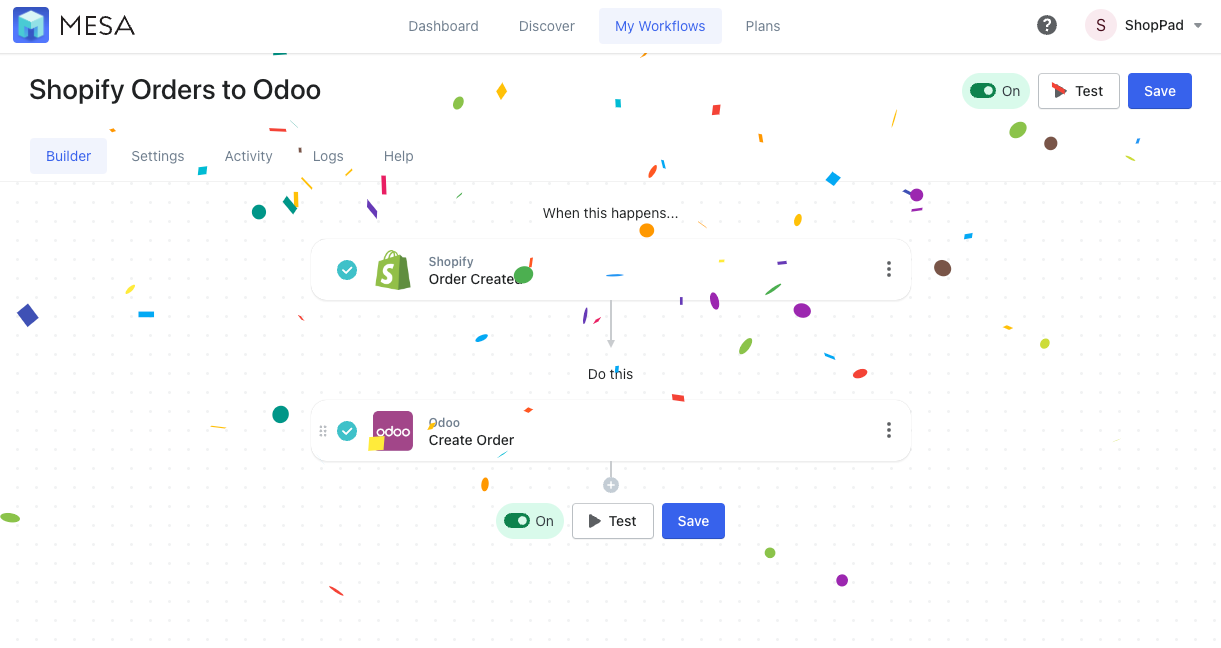
For a full list of actions, reference the Shopify to Odoo Integration page.
Extend integrations with built-in apps
MESA comes with a collection of built-in apps to help manipulate the outbound data from Shopify before it enters Odoo. You can use Transform to convert data from the previous step into a form that the next step expects or use Paths to create a complex workflow to sync Odoo products with Shopify products. With the Filter app, you can even pause any workflow, allowing you to double-check data before moving on to the next step. Visit our apps page for a full list.
MESA Template ID
manage-odoo-products-from-shopify-updates
Workflow Wrap Up
If you’re wondering where to start, our experts offer Setup Services that handle everything from integration scoping to project management and timeline expectations. They will build your workflows, test everything, and provide launch support when you’re ready to take your Shopify to Odoo integration live.


