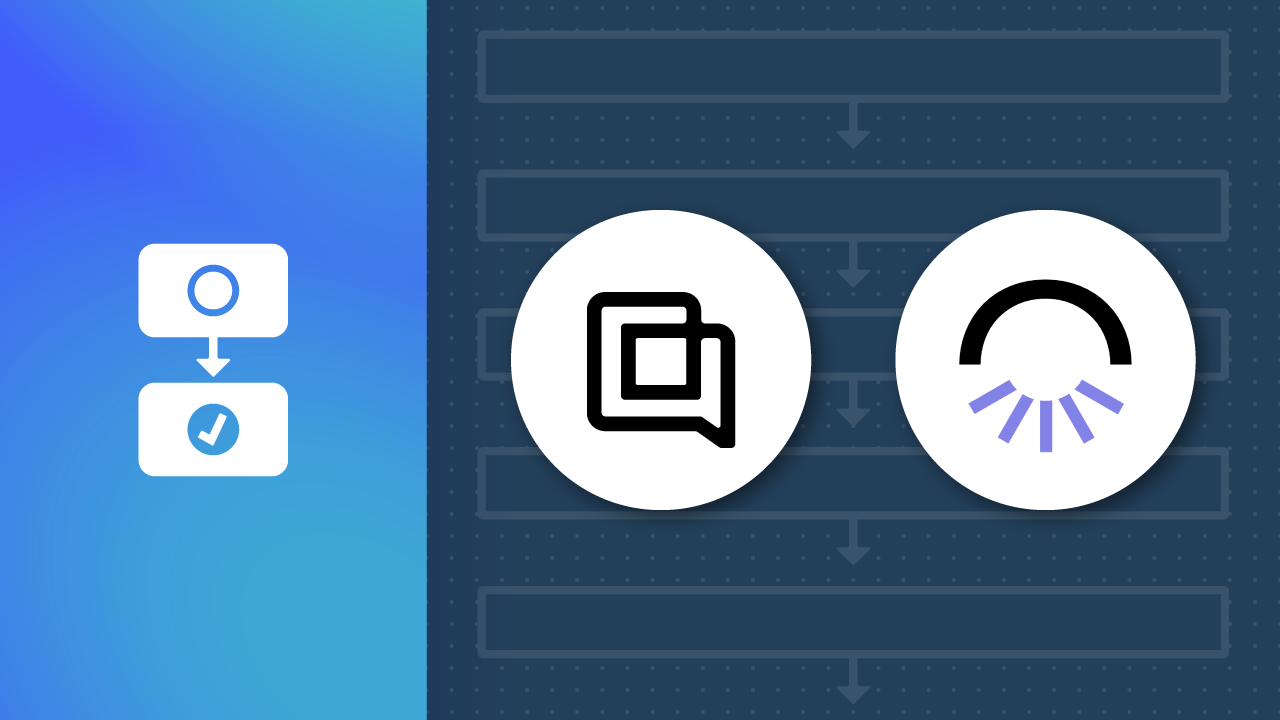How to send gift cards to customers from tagged Gorgias tickets
You understand that good customer support is paramount in creating loyal customers. Thankfully, Gorgias allows you to go above and beyond with its ticket tagging system to help you stay organized – but did you know it’s also a great way to send your customers gift cards for saying thank you or for showing you care even when mistakes happen?
What if you could automatically send gift cards to customers tagged in Gorgias? Why not show your appreciation while giving customers a chance to save on their next purchase.
In this blog post, we’ll explore how easy it is to set up an automated gift card program through Gorgias using Govalo.
TL;DR: Skip the step-by-step tutorial. Use this template to send gift cards instead from tagged Gorgias tickets with just a few clicks.
MESA Template ID
send-a-gift-card-to-a-customer-if-their-order-is-delayed
Topics:
Step-by-step workflow video
How to send gift cards from tagged Gorgias tickets
Time needed: 5 minutes
To get started, be sure to get MESA connected to your Shopify store before starting.
In this example, we’ll explore how to use Gorgias to tag tickets that connect to Govalo so gift cards can be sent to the customer.
Let’s get started.
- Add the workflow template, “Send a gift card to a customer if their order is delayed”
First, from the Discover page within MESA, search “Gorgias”. The results will show apps and templates. Click “Try it” for this template.
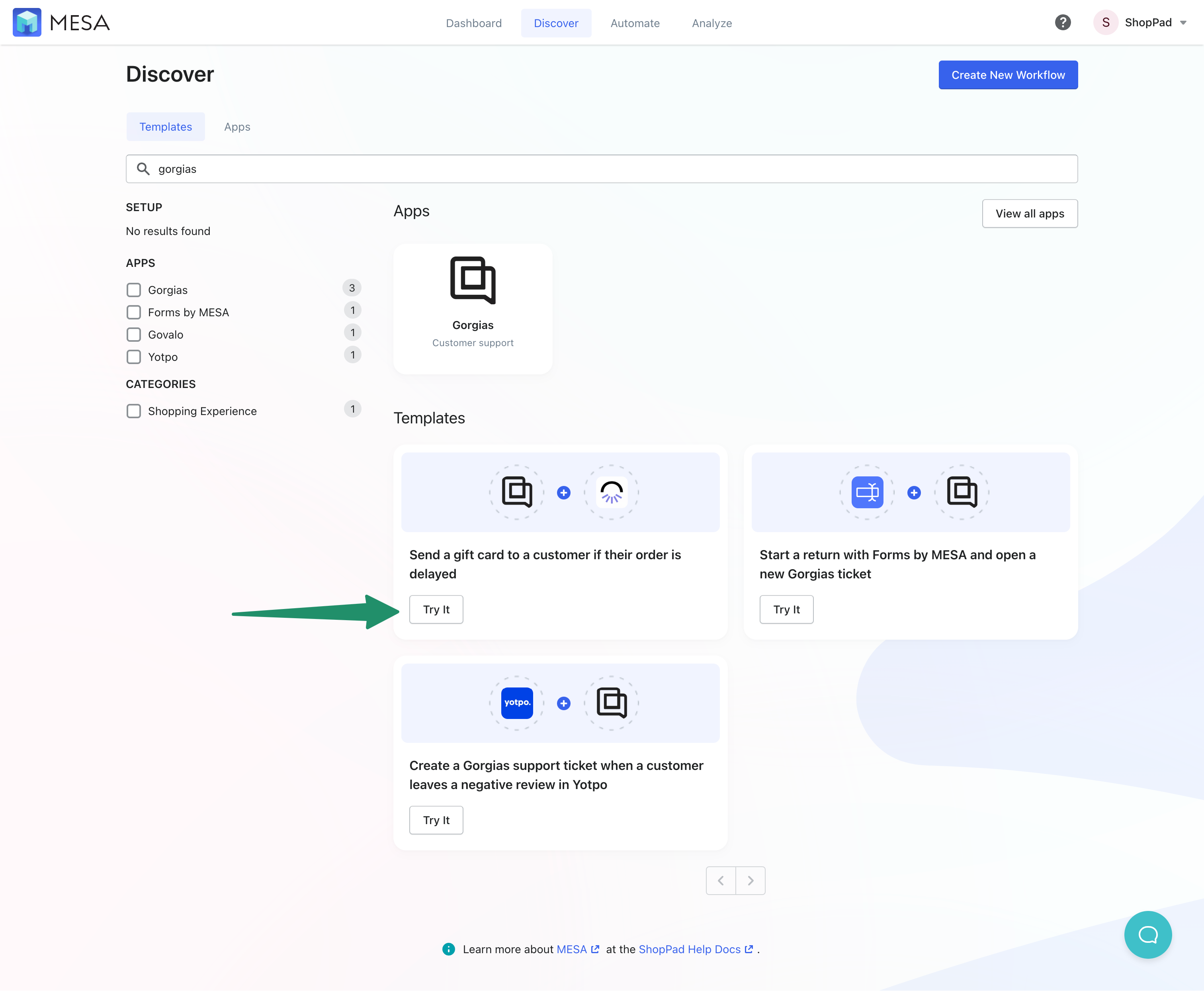
- Connect your Gorgias credentials
Follow the simple instructions to log in to your Gorgias account.
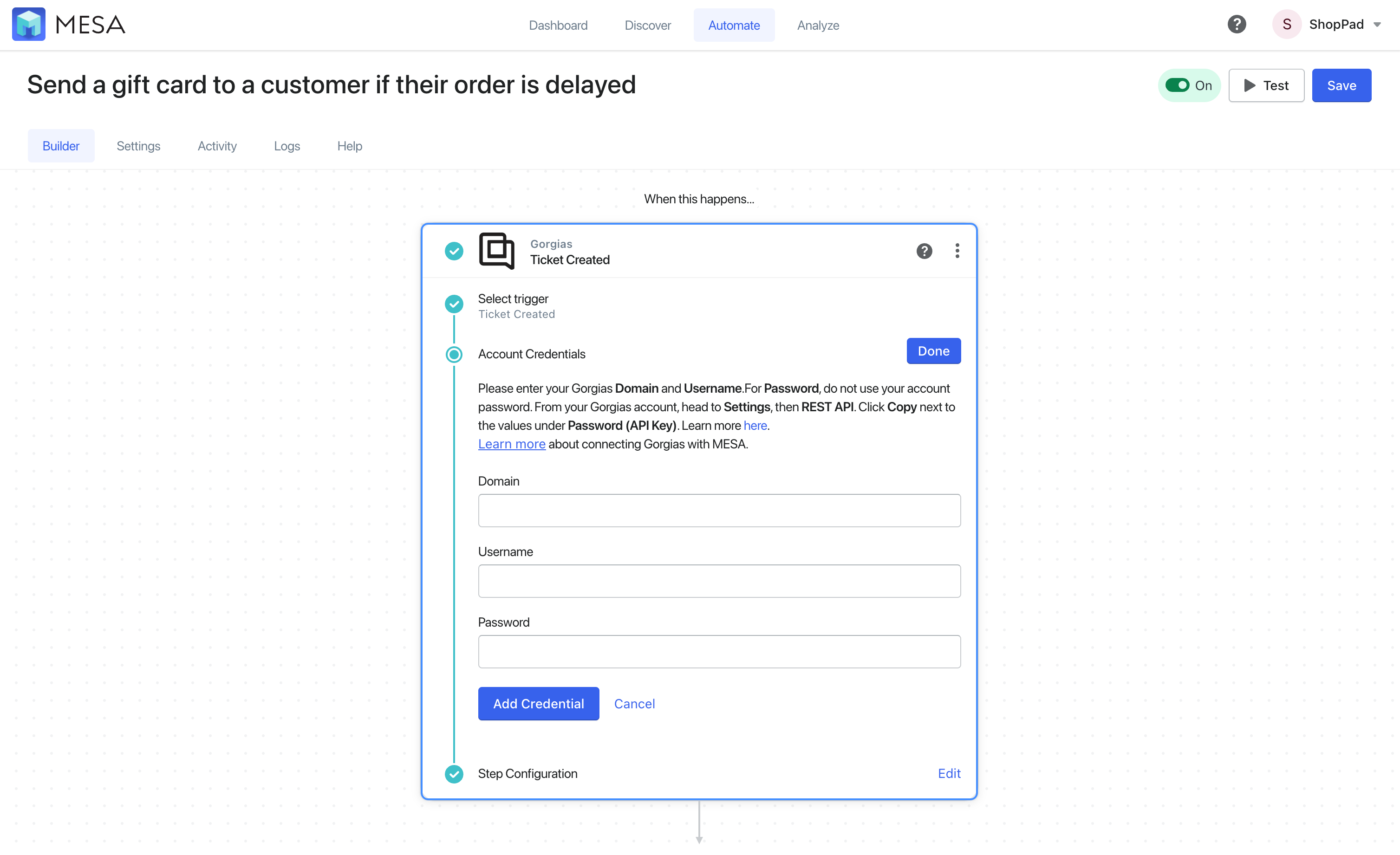
- Update this workflow’s frequency
Update this value to when you want this automation to run through all the tickets created and look for a specific tag.
For example, if you know the automation runs every day at 5pm, you can check that day’s tickets to ensure that any tickets tagged to get a gift card are justified.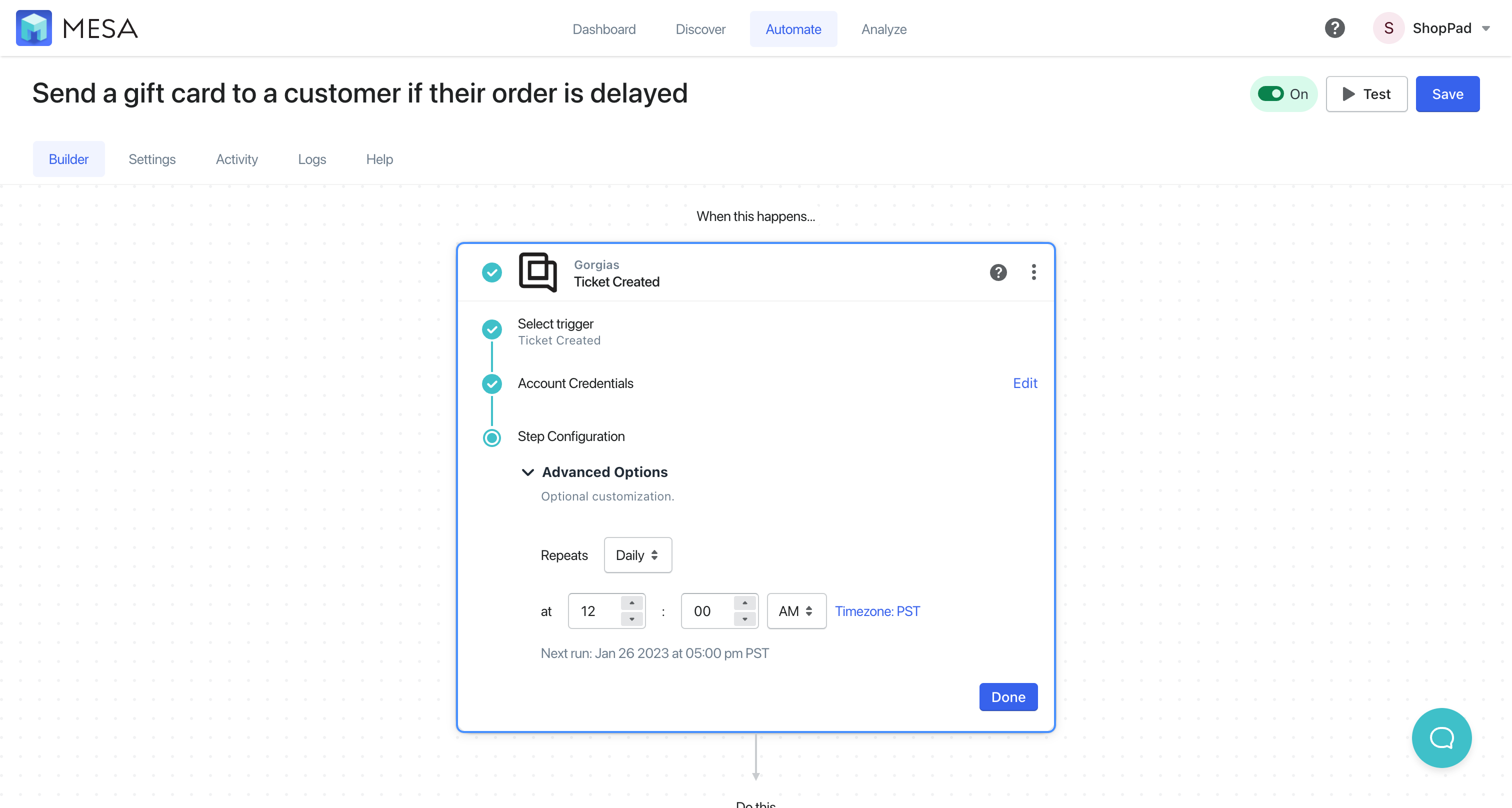
- Update the delay
Next, expand the Delay step to update this to how long it’s needed to review tickets for the right Gorgias tag.
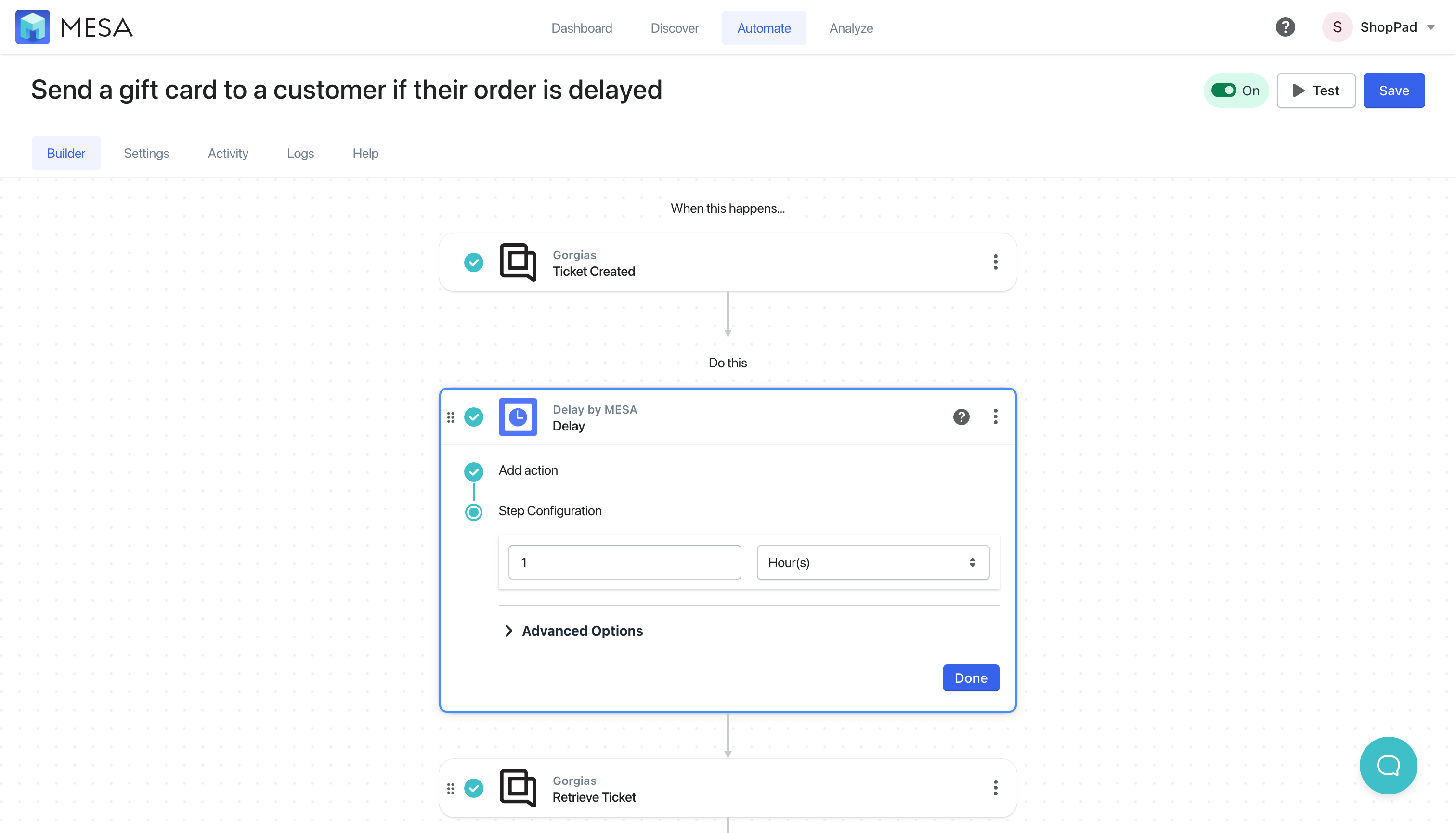
- Update the tag name
Next, expand the Filter step and update the value “send gift card” to anything you wish to use in Gorgias. This is the tag value you’ll add to any ticket that will continue in this workflow.
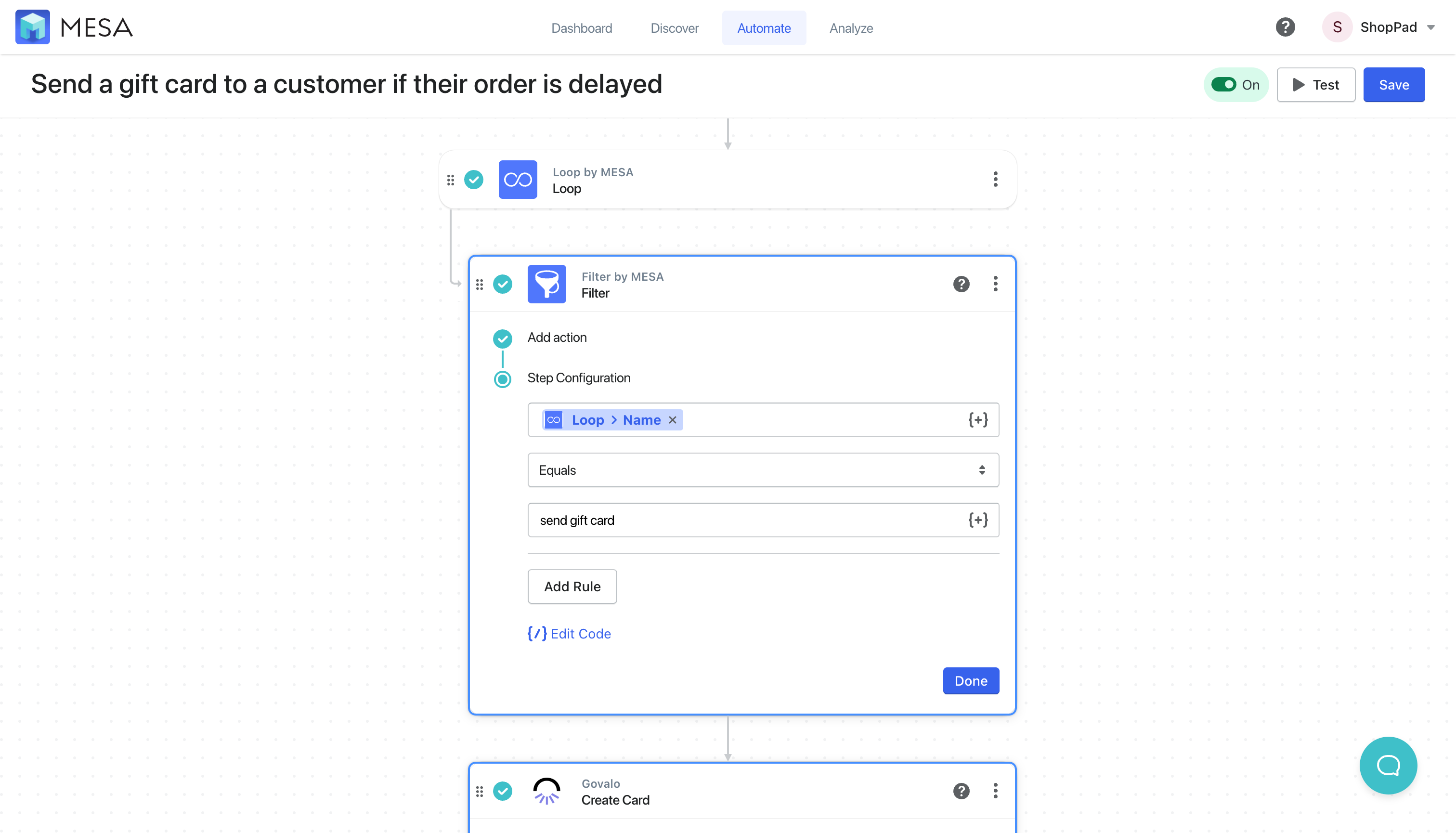
- Assign which Govalo Gift Card product should be sent
Expand the Govalo Create Card step. Optionally, you can personalize the “Note” field.
Next, scroll to the Product ID field. This value can be found in Govalo by navigating to the gift card product. Once there, in the URL, copy the number that comes after “govalo/configure”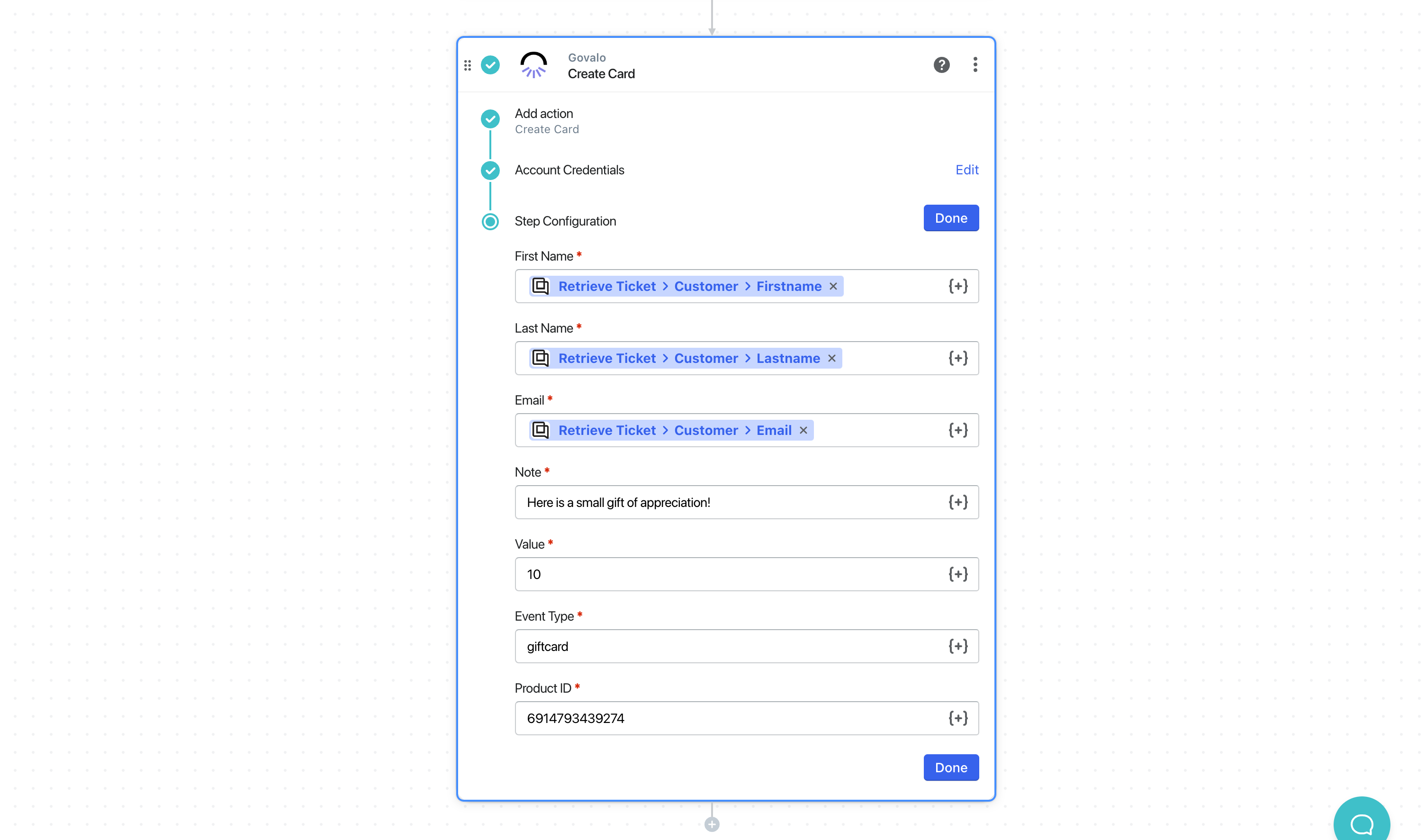
- Save then, turn “On” your automation
Lastly, save your new automation. Then, be sure to turn it “On”. Congrats! You’re done.
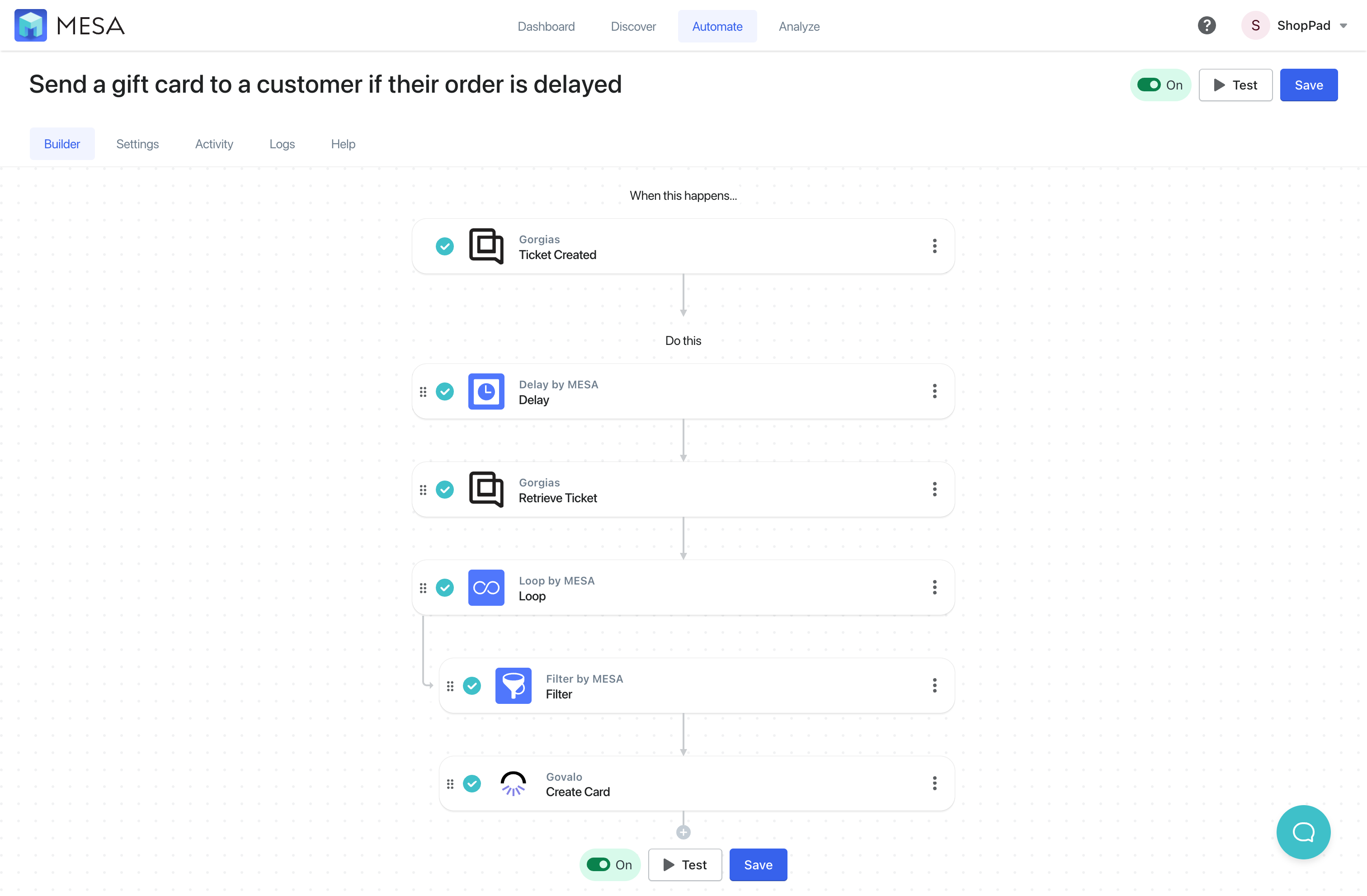
Save yourself the setup. Use this template instead:
MESA Template ID
send-a-gift-card-to-a-customer-if-their-order-is-delayed
Increase customer satisfaction even in negative experiences
Sending a gift card as an apology for a delayed order can be a good way to show your customers that you value their business and are sorry for any inconvenience they may have experienced.
It can also help to build goodwill and encourage customers to continue doing business with you in the future.
Gift cards are better than refunds
Sending gift cards or store credit instead of a refund can be beneficial for businesses because it encourages customers to continue shopping with them.
Additionally, gift cards or store credit don’t have the same issues as cash refunds, such as the potential for fraud or the need to process and issue refunds through banks or other payment processors. This can save the business time and money.