How To Save A Customer’s Points Balance to Omnisend when Yotpo Points Change
If you’re reading this, you’re more than likely already using tools such as Omnisend and Yotpo Loyalty to manage and customize the customer shopping experience. These platforms work together to increase brand loyalty and sales, but managing the two can be time-consuming.
In a few quick steps, this MESA tutorial will show you how to save a customer’s points balance to an Omnisend Contact when Yotpo Loyalty Points change.
Try MESA free for 7-days and enjoy support from automation experts!
Start with our workflow template:
MESA Template ID
save-a-customers-points-balance-to-an-omnisend-contact
1. Install the Workflow Template:
On your MESA dashboard, type in “Save A Customer’s Points Balance” in the Search apps and templates field and select the template from the drop-down menu.
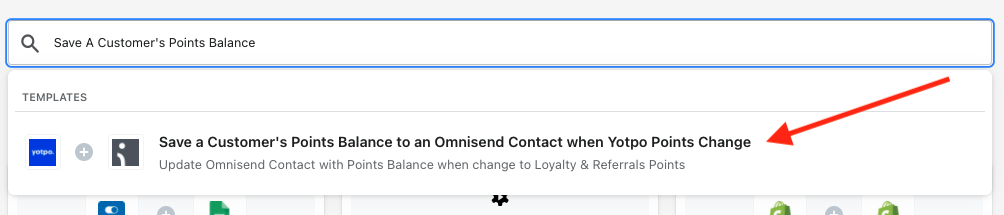
On the next page, click the green Start with this template button in the top right-hand corner.
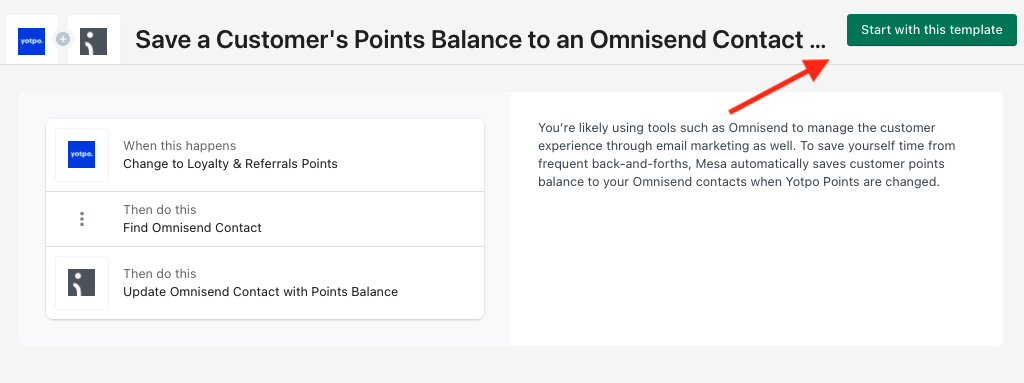
Confirm that you want to Install the template, once loaded you’ll now be able to View the New Workflow.
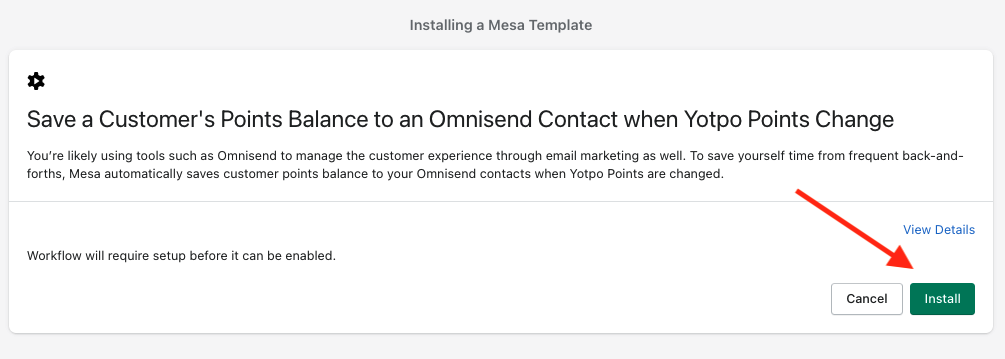
2. Configure the Workflow Steps
On the Yotpo Loyalty & Referrals Points Changed action, follow the instructions under the Webhook URL to add it to your Yotpo Loyalty & Referrals setting.
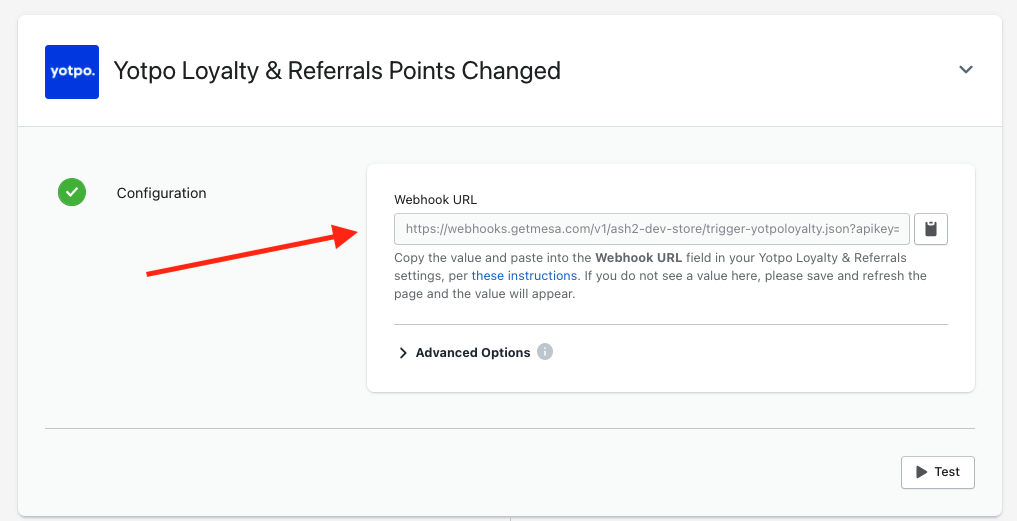
Next, MESA will pull contacts assigned with Yotpo Loyalty Points into Omnisend through a series of steps. First, select or create an Omnisend Credential on the Omnisend List Contact action.
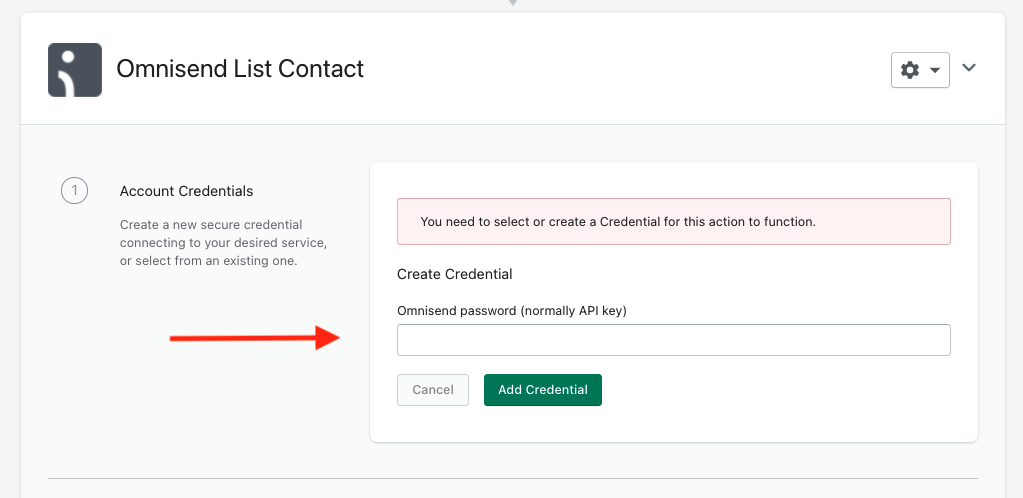
Under the configuration settings of this Omnisend step, you’ll see the email address token from Yotpo is being used to match list all contacts in Omnisend by that email.
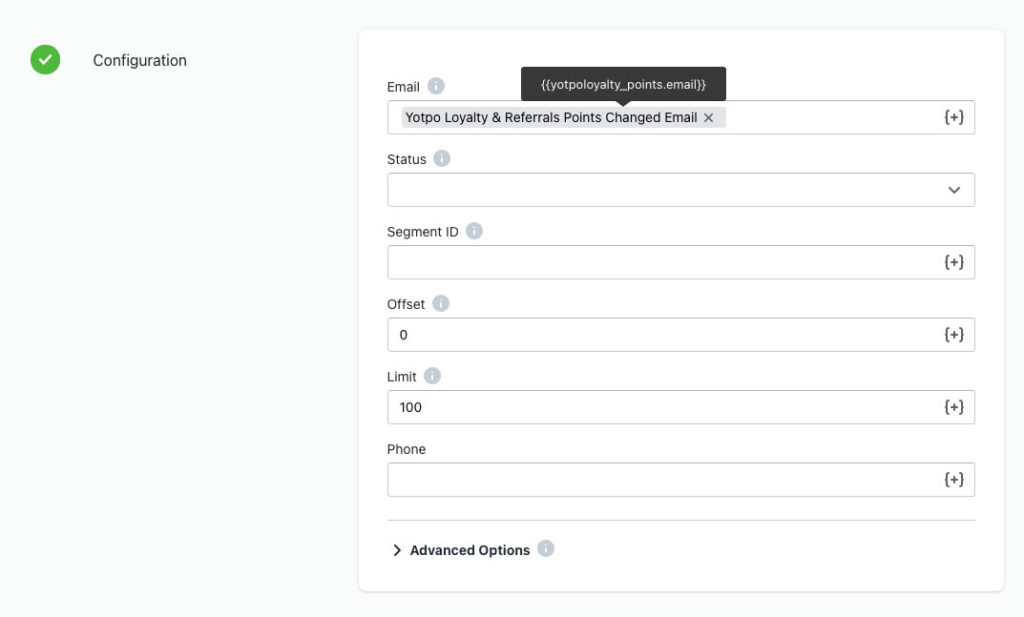
So we don’t get any failures running this automation, we add a MESA Filter step to check that the size of the contact list from Omnisend is at least a single record.
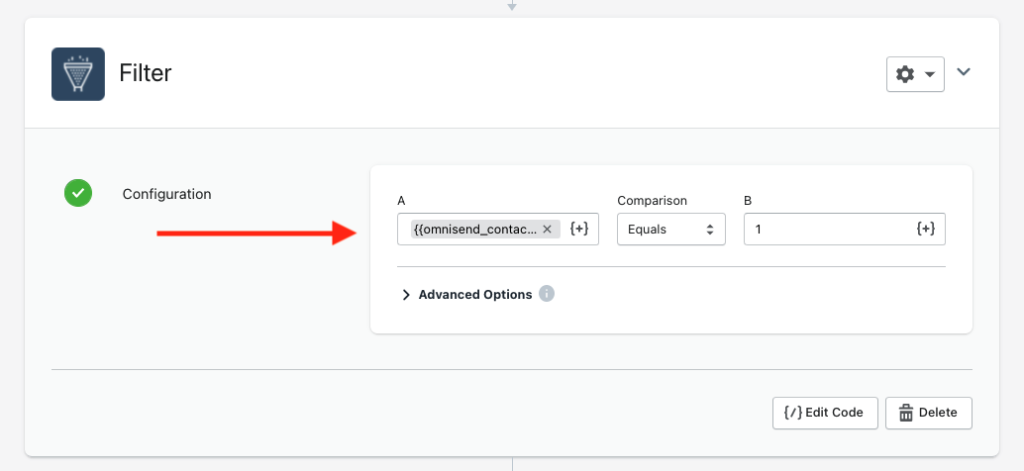
Almost there! Now, you’ll need to select or create an Omnisend Credential again on the Omnisend Update Contact action to assign contacts with updated points balance.
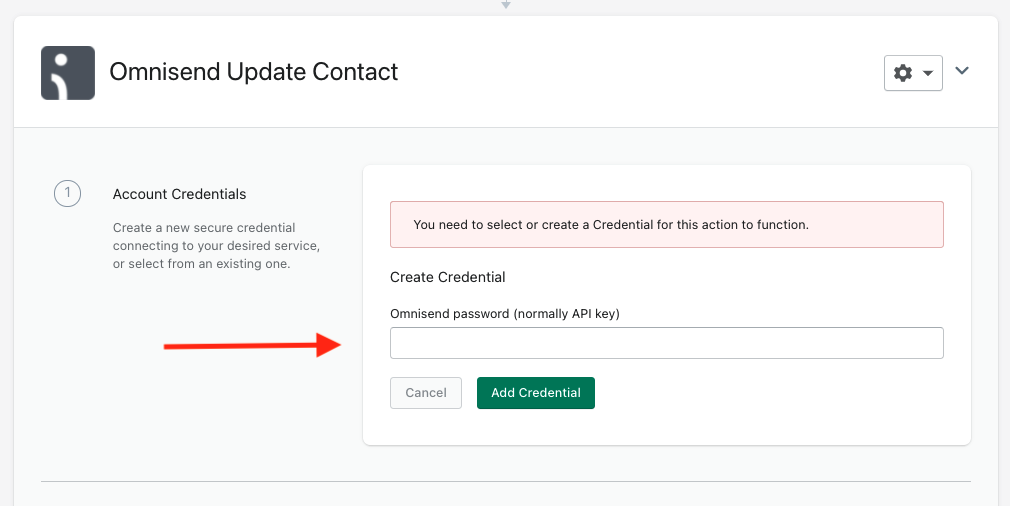
We match the Omnisend Contact List ID record from the previous step to the Contact ID for this Update Contact step.

Scroll down to the Custom Properties section of this step. This is where we set a value called yotpo_loyalty_points to the point balance value from Yotpo Loyalty.
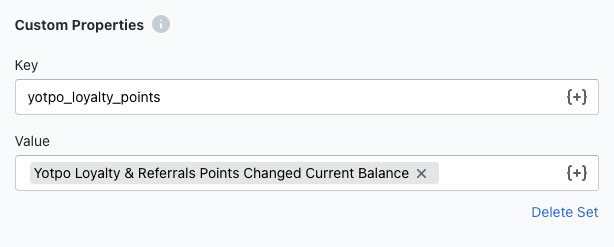
From there, you can reference this custom property value in any Omnisend email or SMS campaign.
Last Step: The most important
3. Once complete, scroll back up to the top of the page and click the Enable button in the top right-hand corner.
Workflow Wrap Up
Now your customer’s point balance will be automatically saved to your Omnisend contacts when Yotpo Points are changed. Every step in the workflow is 100% customizable too. Change an event, add a step before/after or adjust the default settings. With MESA, anything is possible!


