Installing The FTP Inventory Sync Workflow Template
In this demo, I’ll walk you through the installation process for the FTP Inventory Sync Template. This template helps you seamlessly sync your inventory data via FTP, ensuring your Shopify store is always up-to-date.
To assist you further, here is the Google Sheet from the demo that you can use as a template. Follow along to streamline your inventory management and maintain accurate stock levels with this powerful sync solution.
Topics:
Watch the demo
Preview workflow steps
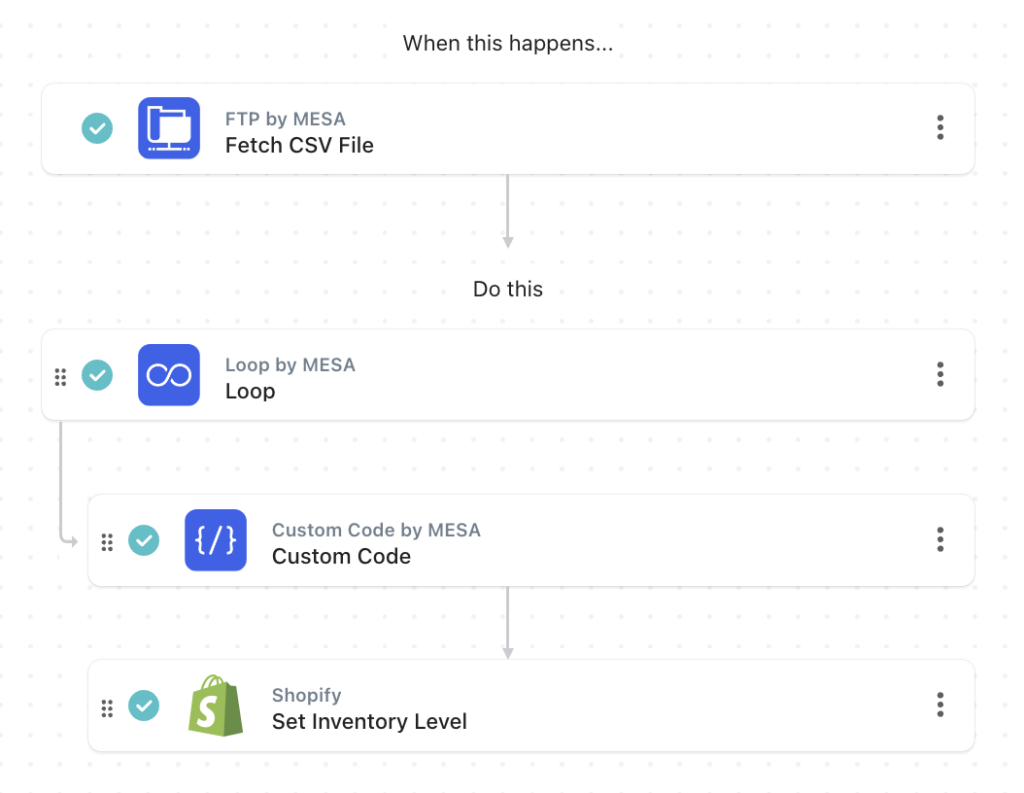
Free template
MESA Template ID
update-shopify-inventory-levels-from-a-csv-file-on-an-ftp-server
Alternative workflow for using barcode instead of SKU
This workflow uses the Barcode number instead of the SKU number:
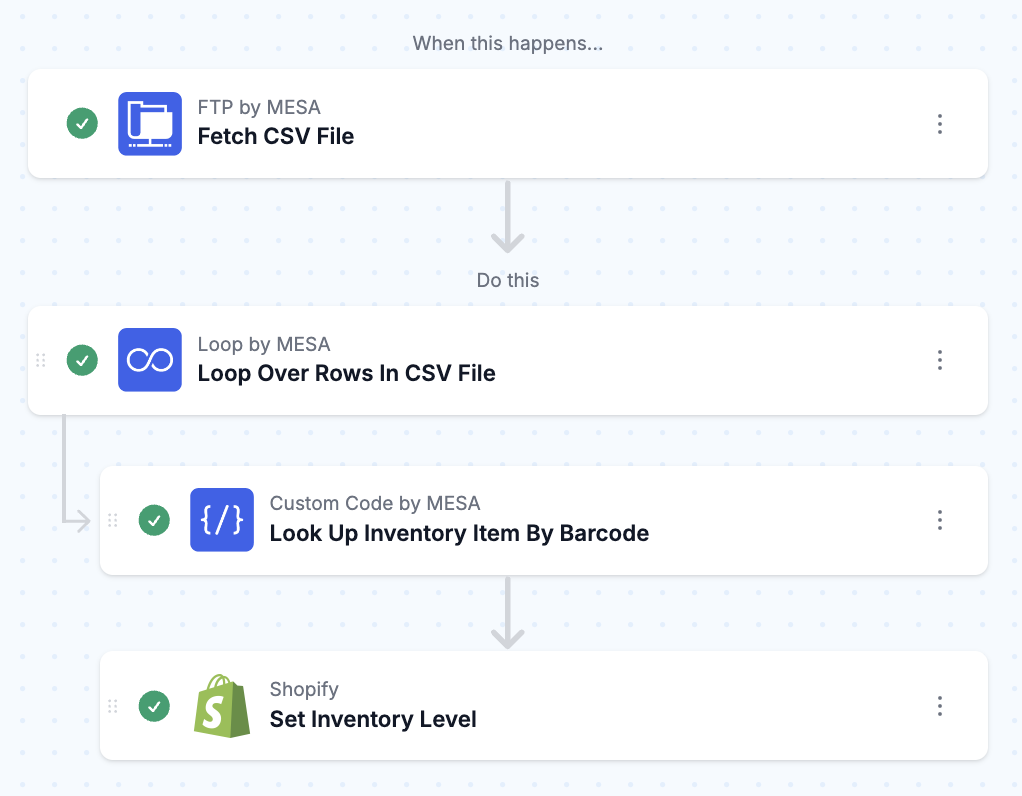
Free download
This free workflow template if yours to personalize. Simply import the ZIP file to MESA then connect the app steps to your credentials. Test, then, turn it on!
Questions about this workflow demo? Contact:
Kalen Jordan
MESA Service Partner





