Simplify Your Workflow: How To Bulk Add Tags In Shopify
Tags are an essential tool for organizing and managing your products in Shopify. They allow you to group products based on specific characteristics, making it easier for customers to find what they’re looking for. By using tags, you can also create collections and discount codes that target specific products.
Bulk adding, editing, and removing tags is a powerful feature in Shopify that can save you time and effort. Instead of manually adding tags to each individual product, you can use bulk actions to add or remove tags for multiple products at once.
In this guide, we will walk you through the process of bulk-adding tags in Shopify.
Save time with bulk tagging. Try MESA free! Automate more Shopify tasks today.
Topics:
Understanding Shopify tags
Tags in Shopify are labels or keywords that you can assign to your products, collections, and customers. They serve as a way to categorize products and organize items based on specific characteristics.
In the context of Shopify, tags play a crucial role in managing and organizing your online store and sales channels. By using tags, you can easily group numerous products together based on their attributes, such as size, color, material, or type. This makes it easier for customers to find products they are looking for and also allows you to create targeted collections and promotions.
For example, if you run a clothing store, you can use tags to group all your t-shirts together under the tag “t-shirt” or the same tag “apparel.” This way, when a customer searches for t-shirts in your store, they will be able to quickly find all the relevant products in one place.
Why bulk add tags in Shopify?
There are several reasons why you might bulk add tags Shopify:
Time-saving: Manually adding tags to each individual product can be a time-consuming task, especially if you have a large inventory. By using bulk actions, you can either add tag, or remove multiple tags, for multiple products at once, saving you valuable time and effort.
Consistency: When you have a large number of products, maintaining consistency in tagging can be challenging. With bulk actions, you can ensure that all your products have the same tags, avoiding any discrepancies or confusion.
Easy organization and management: By using tags, you can easily group and organize your products based on their attributes. This makes it easier to manage your inventory and create targeted collections and promotions.
How to bulk add tags Shopify
Time needed: 5 minutes
Now that you understand the important future use of tags in Shopify and why bulk adding can be beneficial, let’s go through the steps to bulk add tags in Shopify:
- Navigate to your product catalog
Log into your Shopify admin dashboard panel and navigate to the Products page.
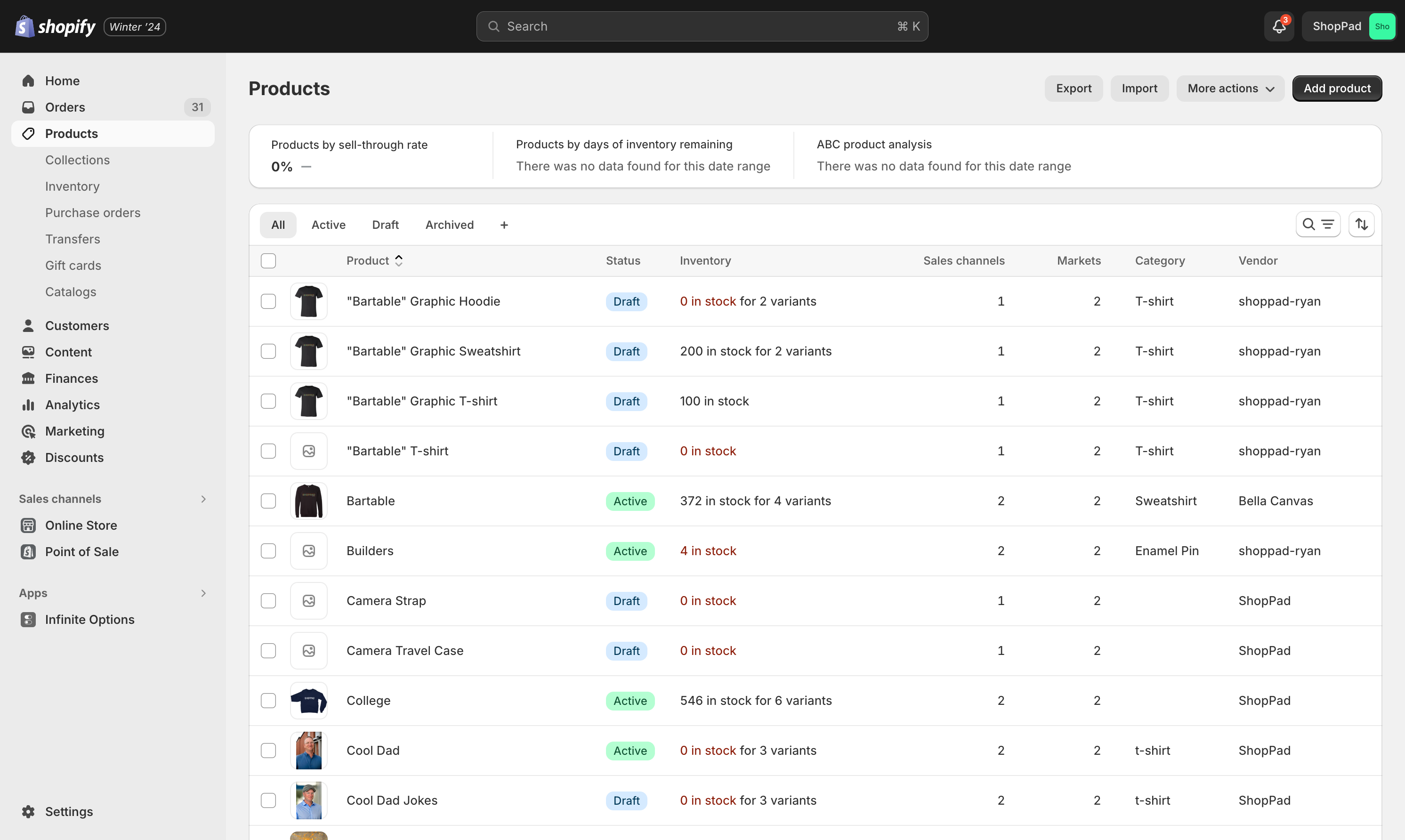
- Choose the products to tag
Select all the products you want to tag by checking the box next to each product or use the “Select all” option at the top.
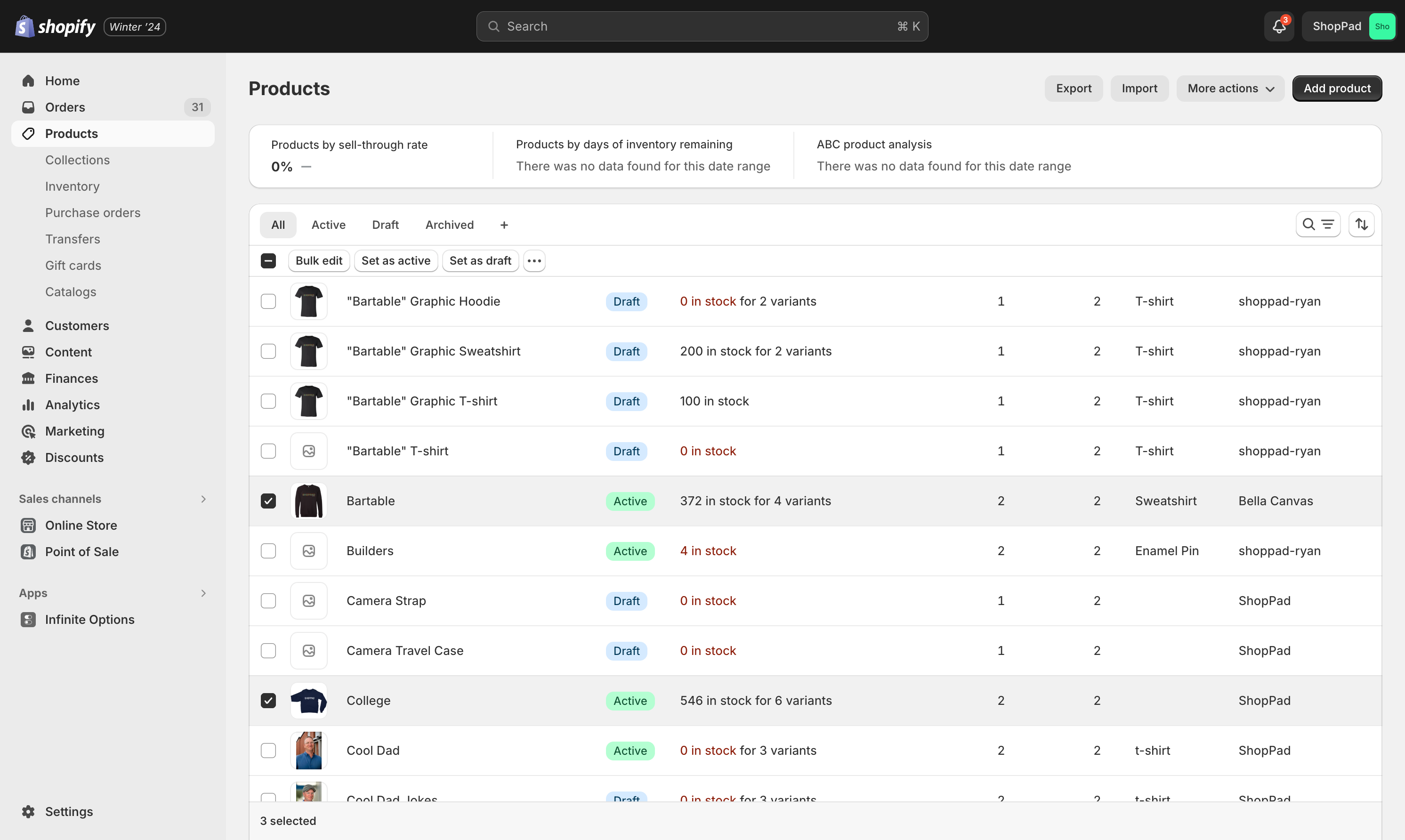
- Click on the “Bulk edit” button to open the editor
A fullscreen editor will open with the products you selected.
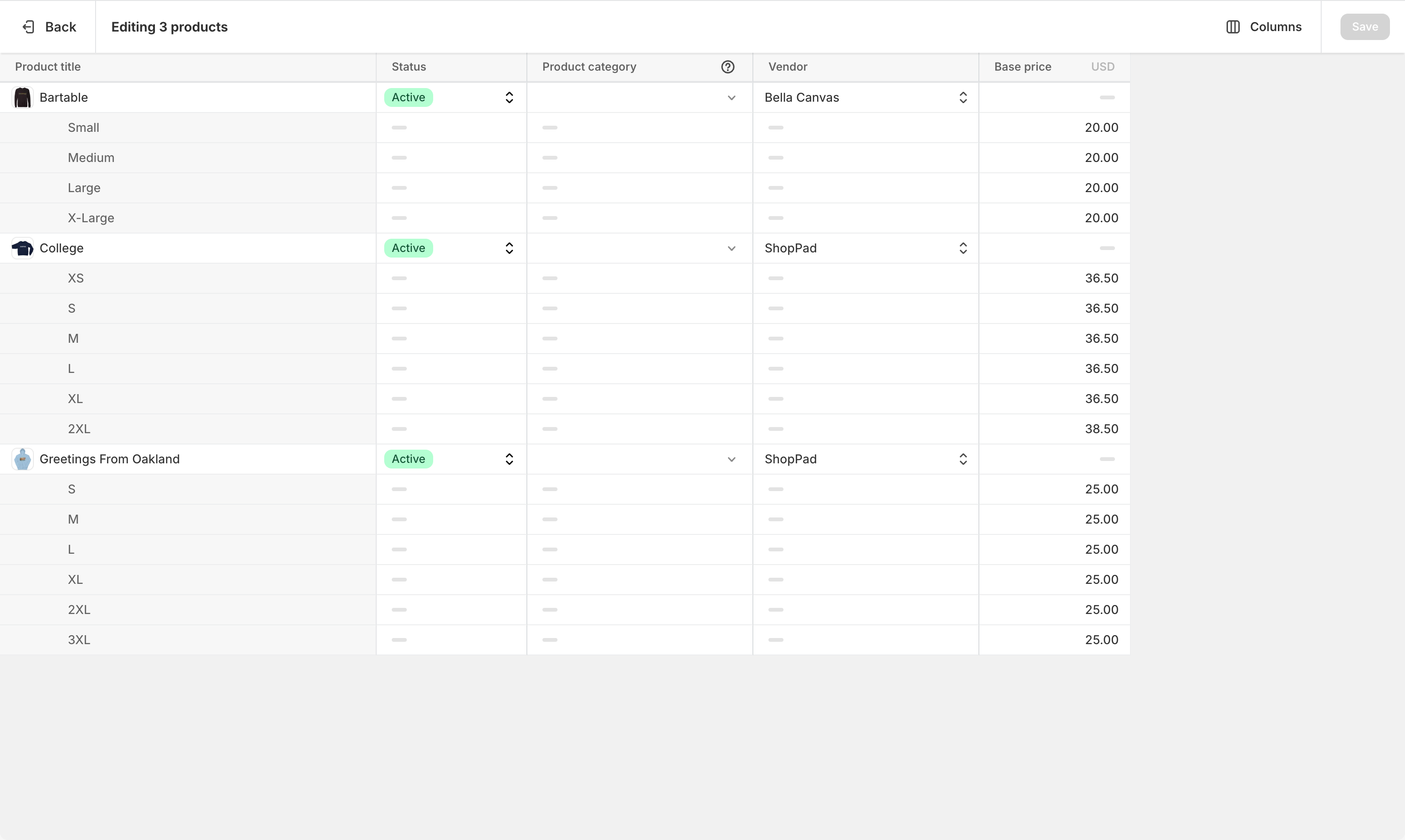
- Add the Tag column into view
Click the Columns button in the top right to expand all the editable options. Select Tag to make the column appear in the editor.

- Add, Edit, Remove tags for each product
In the bulk product editor, enter the tag or tags you want to add to each of the selected products. Click “Save” to apply the changes.
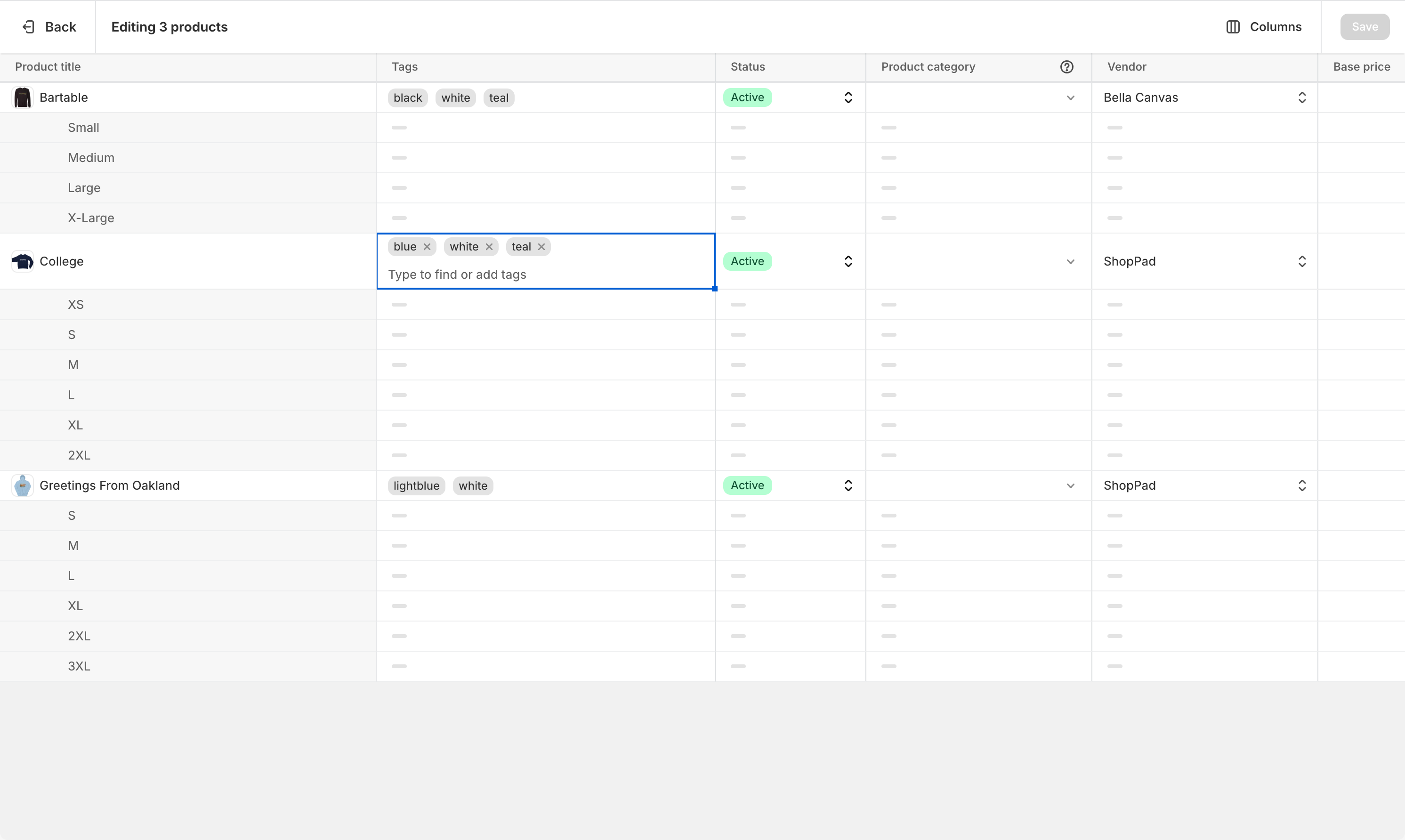
Add tags in bulk with other tools
To speed up the process of bulk adding tags in Shopify, there are various power tools and methods you can use. These include:
MESA Time Travel: MESA Time Travel allows you to set up automated workflows that can bulk add tags to products based on specific conditions or triggers.
CSV files: You can export your product list as a CSV file, make changes to the tags column, and then re-import it into Shopify.
Shopify scripts: If you are familiar with coding, you can use Shopify scripts to automate the process of bulk-adding tags.
Third-party apps: There are several Shopify apps that allow you to add or remove tags in bulk for your products. Some popular options include “EZ Bulk CSV Import+CSV Export” app and “Matrixify.”
Bulk edit tags to streamlining organization
By utilizing bulk delete tags, actions and other tools, you can streamline the organization and management of your online store. Here are some advanced techniques and strategies you can use for “Shopify bulk edit tags”:
Utilize smart collections: Smart Collections allow you to automatically group products together based on specific criteria, such as tags. By creating smart collections group related items using common tags, you can easily manage and update your inventory.
Use metafields: Metafields are customizable fields that allow you to add additional data and information to your products. You can use metafields for tagging purposes, allowing for more advanced organization and filtering options.
Set up automated workflows: As mentioned earlier, you can use Shopify scripts or apps like MESA Time Travel to set up automated workflows that can bulk add or remove a tag or edit tags based on specific conditions or triggers.
MESA Template ID
add-a-tag-to-a-new-product-and-then-remove-the-tag-after-30-days
Bulk editing tags can significantly improve the searchability and user experience in your Shopify store. By properly tagging your products, you are making it easier for customers to find exactly what they are looking for on your website. This not only improves their shopping experience but also increases the chances of them making a purchase.
MESA Template ID
tag-order-as-high-value-or-low-value
Managing tags in Shopify can greatly improve the organization and efficiency of your online store. By utilizing tools like bulk actions, smart collections, and automated workflows, you can easily update and maintain your product tags. This not only benefits your store’s organization but also improves the customer shopping experience, ultimately leading to increased sales.
Cleaning up your tags
Effective tag management is crucial for keeping your Shopify store organized and making it easy for customers to find products. This includes creating new tags, editing existing ones, and also removing unnecessary tags.
When creating a new tag, it’s important to keep it concise and relevant to the product. Avoid using duplicate or similar tags, as this can lead to confusion. It’s also helpful to create a tagging system or guidelines for your team to follow, ensuring consistency in tag usage.
Having a well-organized tagging system can greatly improve the browsing experience for customers. When searching for specific products, customers can easily filter and find what they are looking for by using tags. This saves them time and effort, making it more likely for them to make a purchase.
MESA Template ID
copy-product-tags-to-shopify-order
Common mistakes to avoid
There are a few common mistakes that merchants make when bulk-adding tags in Shopify. These include:
Over-categorizing products: It’s important to strike a balance between having enough tags for efficient organization and avoiding an overwhelming number of tag types.
Not utilizing existing tags: Before creating new tags, check if there are any existing ones that can fulfill the same purpose. This will help maintain consistency and avoid clutter.
MESA Template ID
copy-product-tags-to-the-order-when-a-new-order-is-created
Inaccurate or inconsistent tagging: Make sure to double-check your tags for accuracy and spelling. It’s also important to use the same format and naming conventions throughout.
By avoiding these mistakes, you can ensure that your tag management is effective and efficient. This will ultimately benefit both your store’s organization and your customers’ shopping experience.
Update tags for SEO
Effective tag management can also greatly impact your Shopify store’s SEO. By properly tagging your products, you are providing valuable information to search engines about the content on your website. This can help improve your store’s visibility and ranking in search engine results.
Here are some tips for integrating bulk tags with Shopify SEO:
Use relevant keywords: When creating tags, try to include relevant keywords that customers may use when searching for products. This can help improve your store’s ranking for those specific search terms.
Utilize meta fields: As mentioned earlier, meta fields can also play a role in SEO. By adding relevant information and data to your page or product through metafields, you are providing more content for search engines to crawl and index in search results.
MESA Template ID
tag-a-product-with-a-metafield-value
Keep tags consistent: Inconsistent or duplicate tags can negatively impact your SEO. Make sure to regularly review and clean up your tags to maintain consistency.
Use tags to your advantage
Effective tag management is crucial for the success of your Shopify store. By utilizing bulk actions and other tools, you can streamline the organization and management of your online store. Remember to regularly review and update your tags to maintain consistency and accuracy. By properly tagging your products, you are not only improving the overall browsing experience for customers but also boosting your store’s SEO.


