What Is Shopify Flow? Learn How To Make Workflows
We’ll unpack what the Shopify Flow app is and why you should consider taking advantage of all it has to offer- streamlining marketing campaigns, auto-send a Slack message, saving data to Google Sheets, inventory changes and more. We also compare it to other such automation platforms, giving you the knowledge you need to make an informed decision about which will work best for your various tasks.
But, why should you consider automation?
Ecommerce is an ever-evolving landscape, and for businesses that sell products online, staying ahead of the trend is vital. It can often be the difference between a successful ecommerce business, and one that drifts away into the distance.
Adopting the latest technologies and software is about ensuring that you have the competitive edge, and that you rise above your peers and competitors around you.
This is where the Shopify Flow app comes in. Developed for businesses to create and manage their online stores, it’s well-established as a trusted app to click create workflow to eliminate human errors.
Want a better Shopify automation app? Try MESA for free. Personalize hundreds of templates and leverage support from in-house Shopify experts .
Topics:
What is the Shopify Flow app?
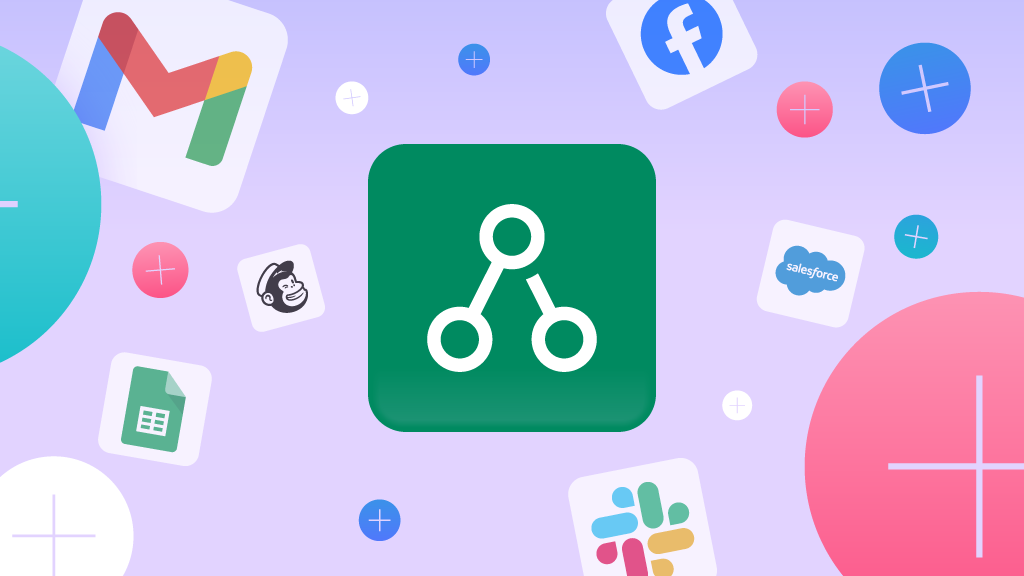
Shopify Flow is a native Shopify app that helps store owners automate repetitive tasks. It used to only be available on Shopify Plus but is now available across all plans. A store owner can create custom workflows or use pre designed templates to automate common, manual tasks.
This automation app essentially helps store owners save time and do things faster. It does this by integrating existing third party apps, using a trigger event to start a workflow, then automating tasks and processes within your online store.
It also makes the entire management of your store simple, which means it is much easier to manage multiple orders and run more from the Shopify admin. Think of it as an extra set of hands to help run your ecommerce business. It handles a wide variety of tasks, from routing a customer support ticket to updating inventory levels and tagging high risk orders.
Here is a summary of its popular features and capabilities:
Workflow creation – Intuitive interface for creating and customizing automated workflows to suit your specific business needs when eliminating repetitive manual tasks.
Trigger event – A diverse range of Shopify Flow triggers to automate workflows, such as order creation, product variant inventory updates, or customer activities.
Condition settings – Pre set conditions to refine workflow responses, ensuring automation aligns with precise requirements for your process. Filter steps for tagging customers, surfacing negative reviews or reviewing inventory quantity for example.
Action capabilities – A comprehensive set of action steps to automate tasks, including order processing, inventory management, or customer support team communications.
Integration with other apps – Seamless integration with a variety of Shopify apps for extending functionality.
Key benefits of Shopify Flow
There’s a good reason that thousands of online businesses use Shopify Flow, with many more adopting its capabilities every day. It comes with a number of benefits, including:
Efficiency in managing online stores: It is incredibly efficient in managing your online store. By automating routine tasks like order processing, inventory management, and customer communication, merchants can significantly reduce their workload. This is a huge win for anyone running an online business as it frees up valuable time for strategic decision-making and business growth.
Customization options for different business needs: We all know that one size doesn’t fit all online businesses. Shopify knows this as well, which is why Shopify Flow offers extensive customization options. You can tailor workflows to meet your unique requirements, whatever they may be. This ensures that the automation seamlessly aligns with specific processes and objectives.
Scalability for growing brands: As a business grows and expands, the demand for efficient processes naturally increases. Shopify Flow is designed with scalability in mind. It is designed in such a way that it can grow alongside your business. Whether managing an escalating volume of orders or adapting to new sales channels, Shopify Flow remains a reliable automation solution for businesses on the rise.
How to use Shopify Flow
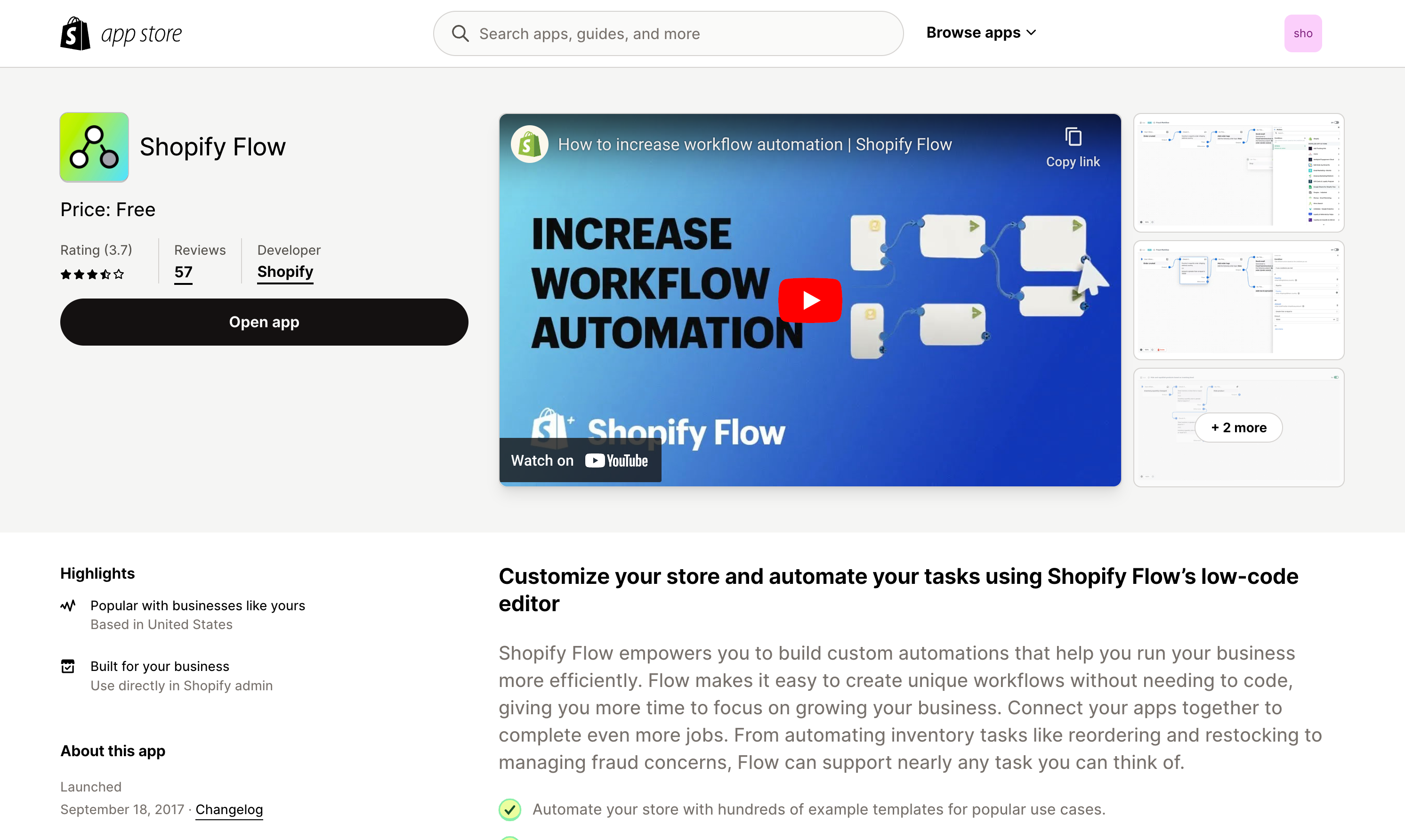
★★★☆☆ (3.7) – Shopify App Store
Time needed: 10 minutes
If you are looking to take advantage of Shopify Flow, here’s how you can get started.
If you don’t already see the Flow app listed on your store, visit the Shopify App Store to one click install the app.
Knowing how to create workflows involves understanding triggers, conditions, and actions. For instance, inventory management workflows can be triggered by low stock levels, with actions such as restocking or notifying relevant team members. Simply click on ‘Create workflows’ to get started, and learn the basics of automated workflows.
- Create a new workflow
There are two ways to get started with the Shopify Flow app. Create a workflow from scratch or browser templates. Let’s make a new workflow so click the button Create Workflow.
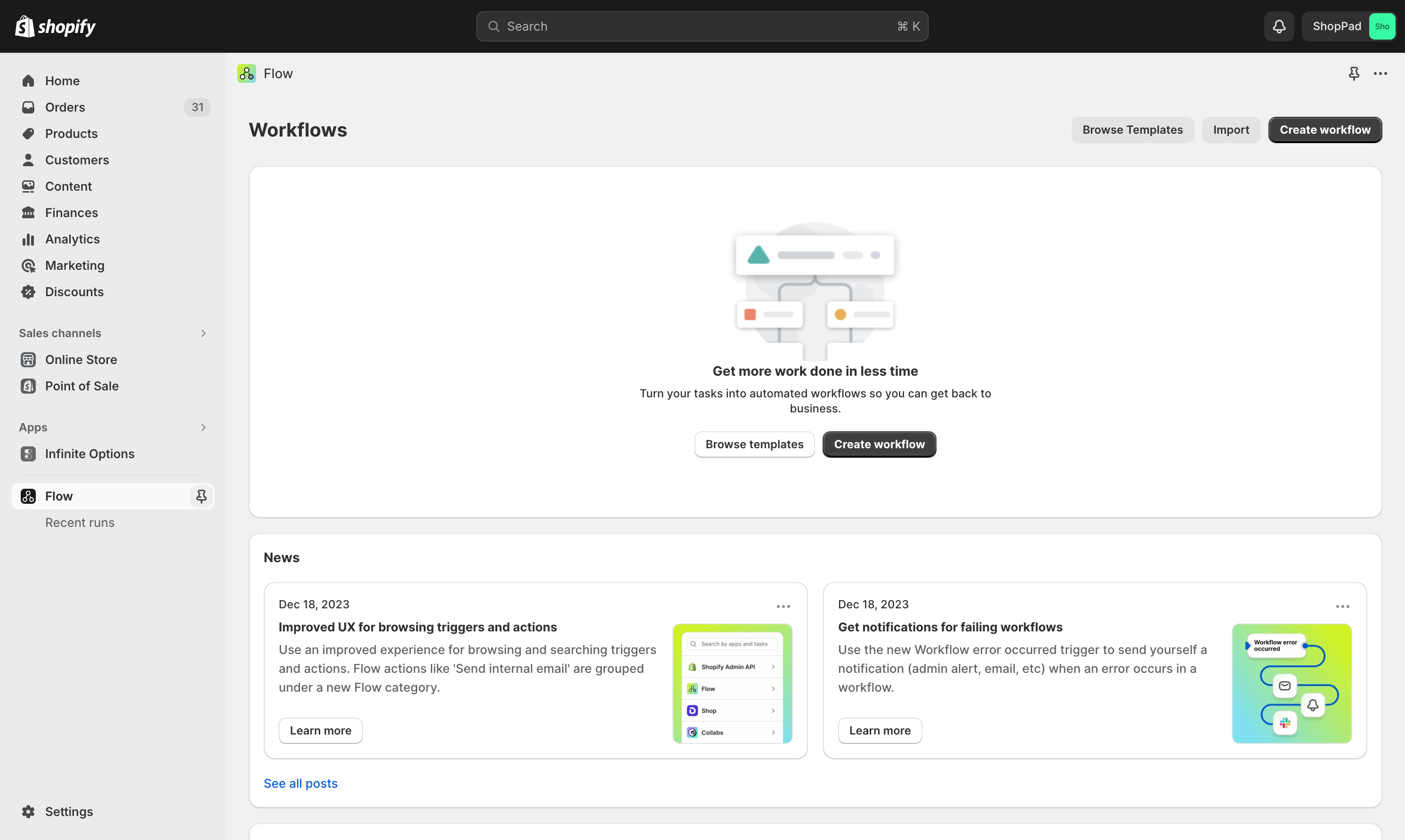
- Select a trigger
Now you’ll see the workflow builder. This is where we can define each step of our automation. Next, click the Select a trigger button to set the first step which initiates our process.
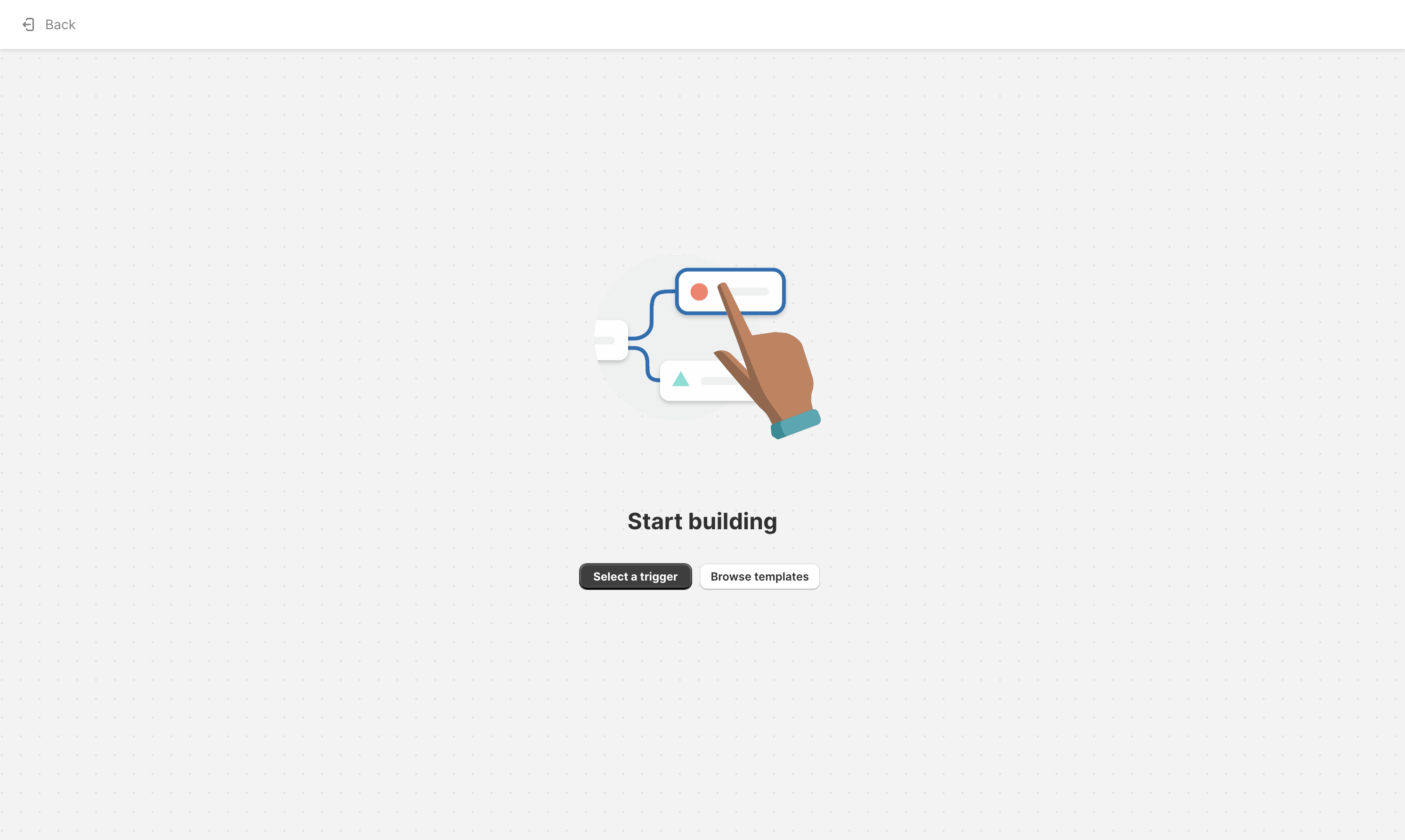
- Choose the Order created trigger step
The list of triggers is based on the apps already installed on your Shopify store in addition to the default ones available from the Shopify Admin API. For this example, let’s start a workflow every time an order is received. Browse or search “order” to locate the “Order created” trigger step.
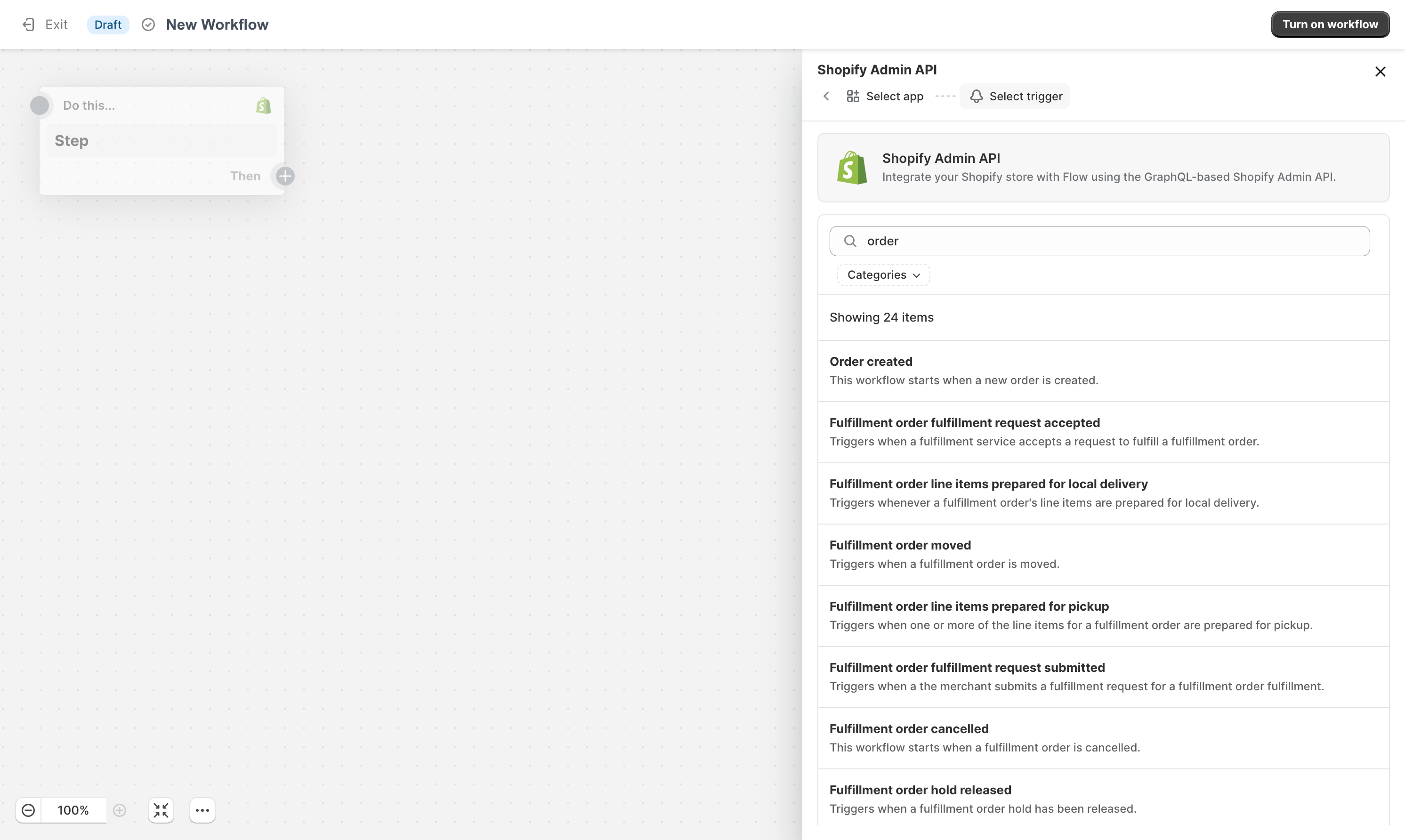
- Add a Condition or Action step
Next, from the workflow builder, click the plus icon (+) on the trigger step. This will expand two options for you. You can either add a conditional step or an action step. For simplicity, click the Action button.
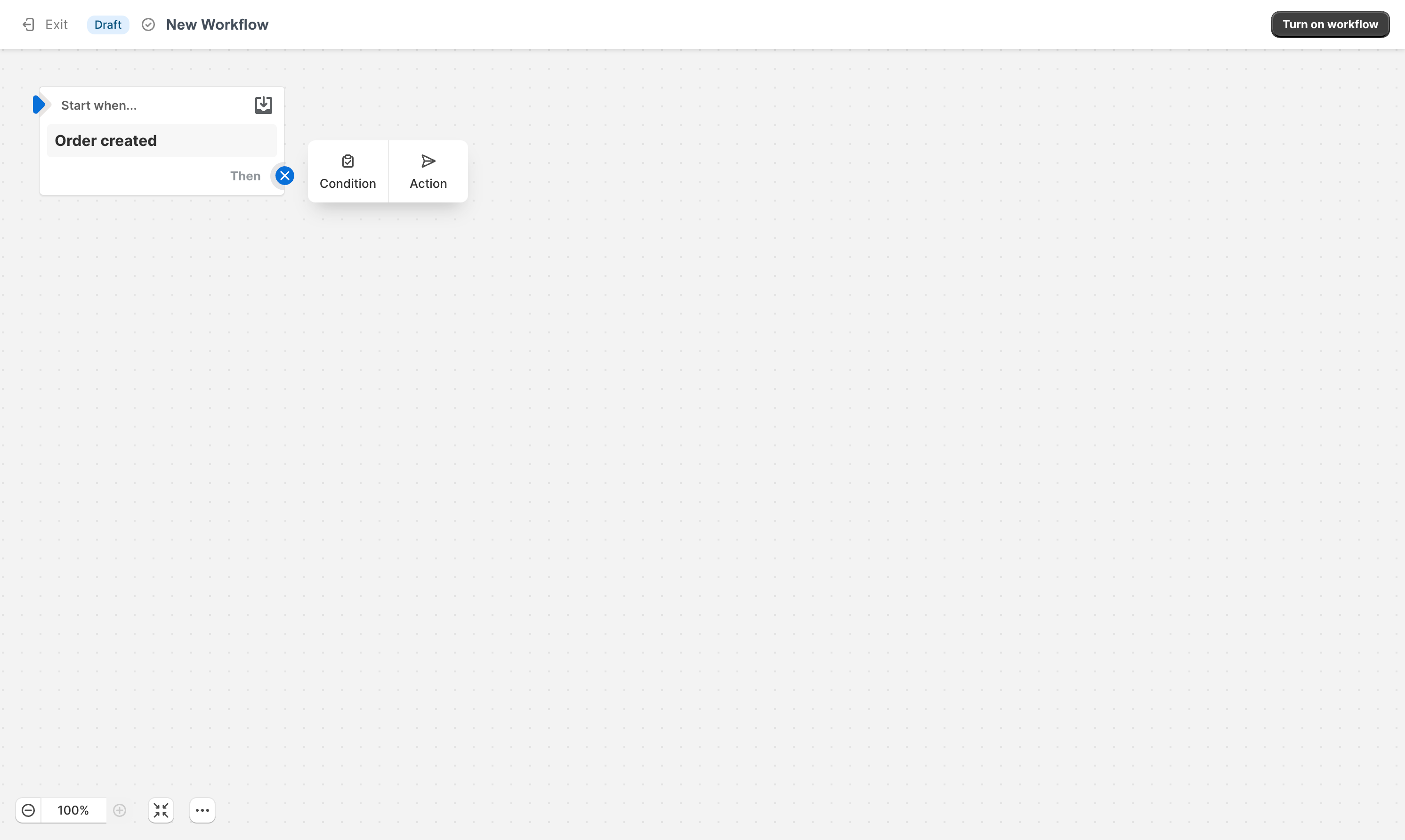
- Add customer tags action step
Next, we’ll need to choose an action or what should occur every time the trigger step is fired. In this example, choose Add customer tags from the Shopify Admin API list of actions.
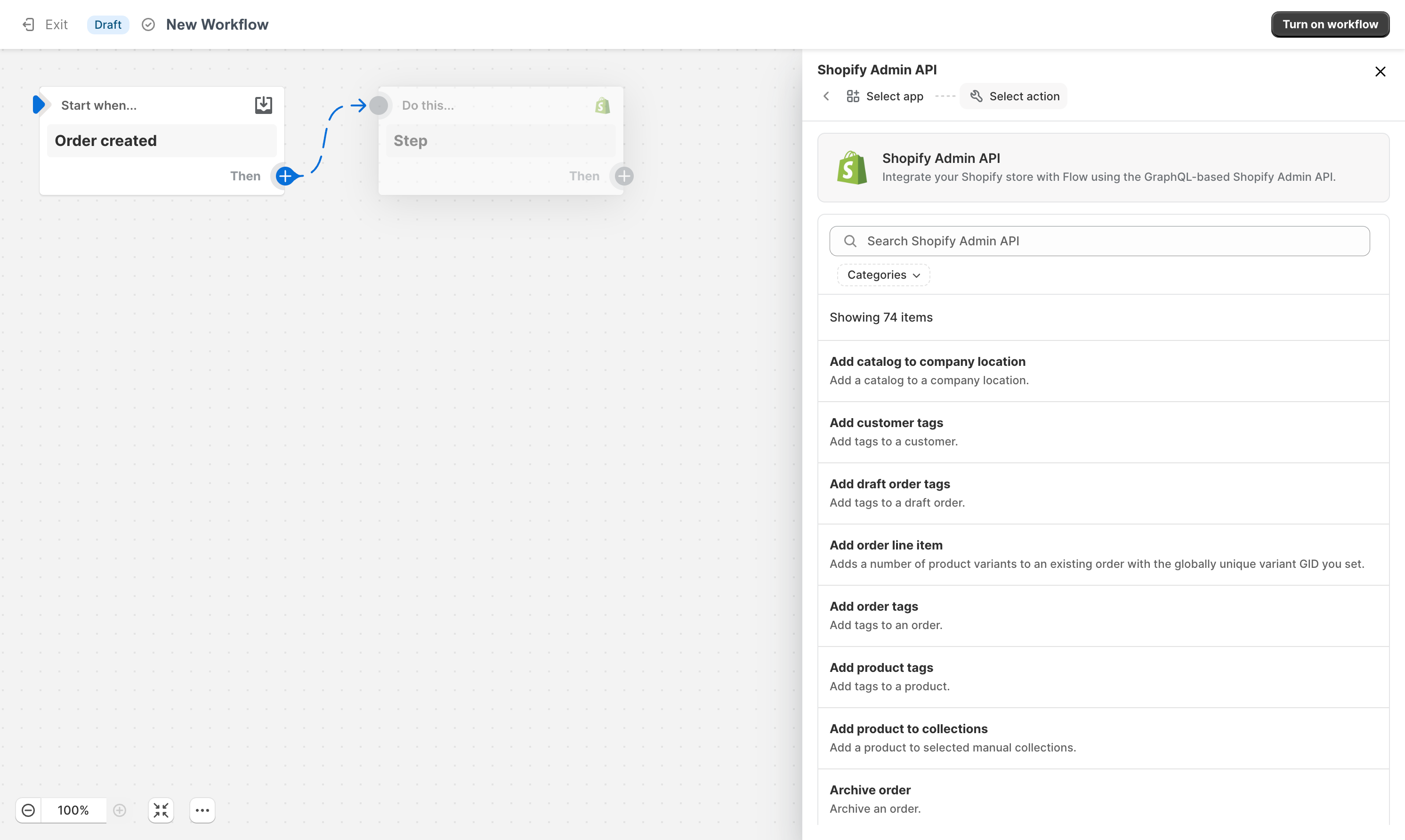
- Configure action step by adding “test” tag
Every step is possible to have its configuration options. In the case of tagging customers, we can either type the tag we want added or choose an Environment Value. These are dynamic variables set by previous steps. For this example, we’ll type the text “test” to add that tag to the customer.
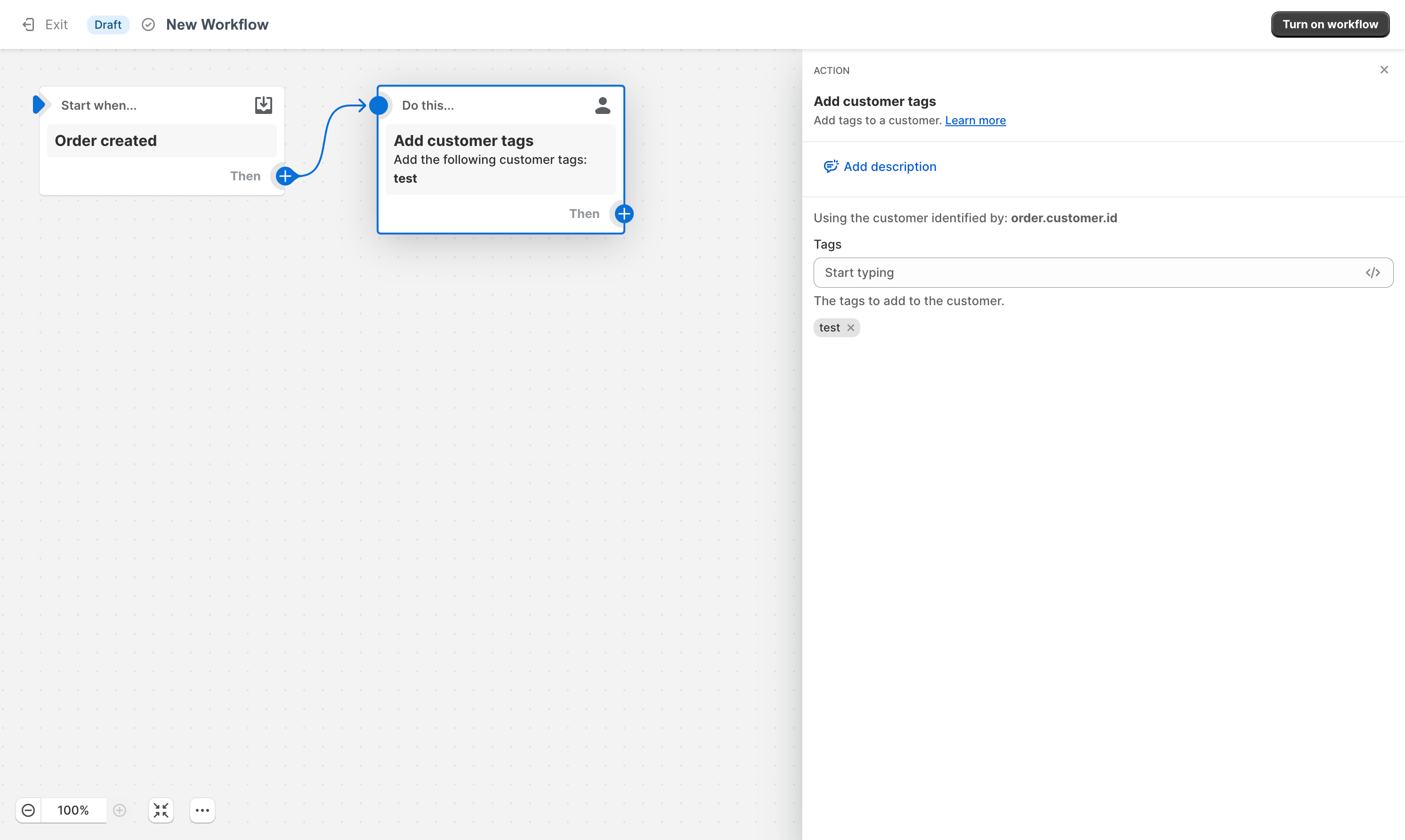
- Turn on workflow to enable automation
Next, click Turn on workflow to enable this automation. Then, click Exit to leave the workflow builder. Congrats! You just created your first workflow. Optionally, you can add various levels of sophistication to your workflow. This is where personalization comes in as every business has unique requirements for managing their data.
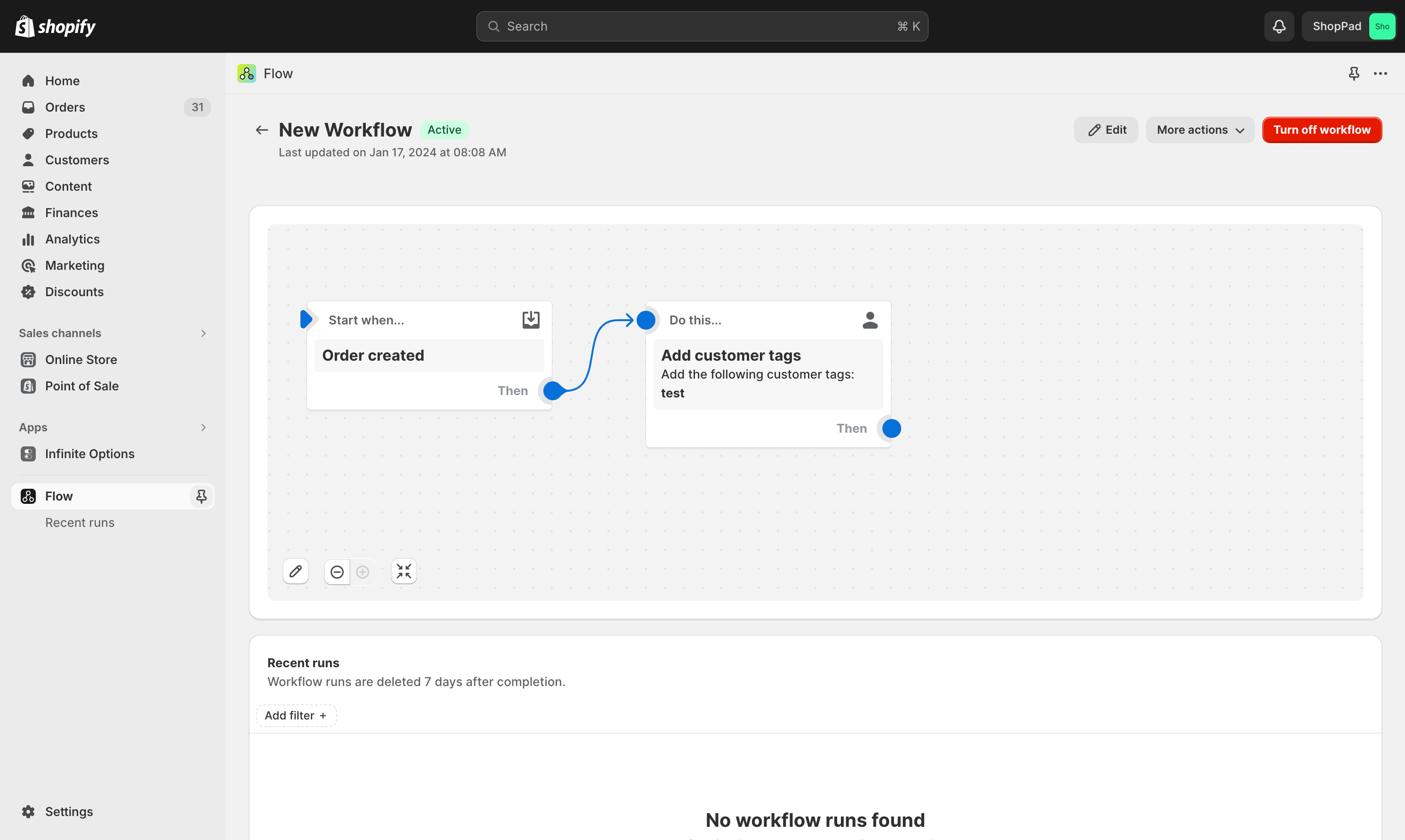
Those are the basics to making Shopify Flow workflows!
Best practices for maximizing Shopify Flow
When it comes to Shopify Flow, there are a number of ways that you can maximize its impact to increase sales and improve the efficiency of your business. Be sure to use one of the many templates to help you get started:
Discount code alert: You should reward customers and then track when they use that reward
Merchandise and inventory alerts: Set up a flow that notifies you of any product or stock changes. For example, if stock is running low, you are notified
Organize customers with tags: When new orders are received, tag the customer account by shipping address or specific product ordered to keep organized records.
Upsell campaigns: Find opportunities to cross promote related products to new orders for future promotions or discounts.
High-risk order alert: You can set up a flow that adds high risk level orders to Google Sheets so you can then review them.
Shopify Flow support and resources
While Shopify apps are supported through standard channels, Shopify Flow has its nuances. Basic questions may find answers if you reach to Shopify via their Email or Chat methods, but when it comes to more specific aspects of workflows, you will find that support is limited. They won’t be able to help update customized workflows; especially true if you’re connecting to third party apps or external systems.
Leverage the Shopify Help Center or find a Shopify Expert that is intimate with their API and understands how to craft any workflow to meet your needs.
Common “gotchas” to be aware of
When it comes to setting up and managing Shopify Flow, there are a number of issues that one should be aware of.
Testing your workflows: There is not a test environment or other ability to test workflows before running for real. You’ll need to create your own method to test and confirm everything is working properly.
Starting workflows when data is updated: Shopify doesn’t support every API endpoint like Customer Updated or Order Updated trigger events. If you’re after this ability, you may need to rethink how to make your workflow or look to other apps that support these trigger events.
Connecting external systems: It’s natural to want Shopify data in your external business systems but integrating non Shopify apps will likely require a Shopify Expert unless you’re comfortable using APIs, Webhooks and payloads.
Now that Shopify Flow is no longer exclusive to Shopify Plus, the world of automation is exposed to everyone. There are ways around these limitations if you find yourself stuck.
Comparing Shopify Flow to other automation apps
While Shopify Flow is the app of choice for many online businesses, there are other options out there. You may find that the limited support or some of the features are not right for your ecommerce store, or that you are looking for more sophisticated functionality.
Many choose MESA over Shopify Flow, or at least look to extend Shopify Flow by connecting their existing workflows to the MESA platform. This app takes Shopify automation to an entirely new level.
Conclusion
Shopify Flow is a great solution for those looking to improve their efficiency and increase operations through the power of automation. It features a user-friendly interface, and a selection of pre designed templates, and multiple conditional statements to help personalize any workflow.


