Start with a trigger
Select a trigger that sets your workflow in motion.
This could be anything from a new order in your Shopify store to a customer signing up for your newsletter.
Triggers are the starting points that tell MESA when to act.
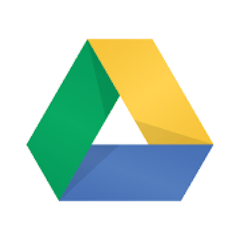

MESA is the most flexible way automate Google Drive to Mailchimp. Easily add workflows to simplify your work.
Top companies trust MESA to automate the work that runs their business.

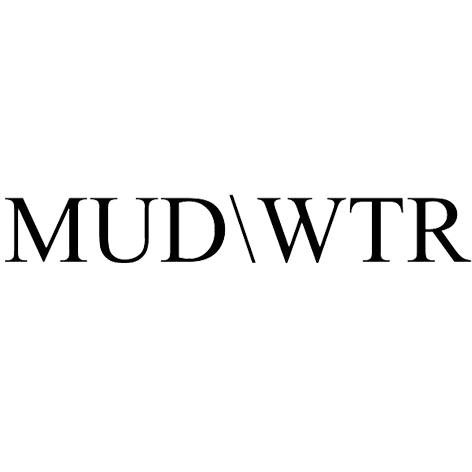
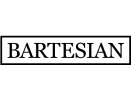
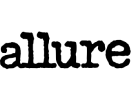
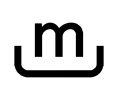
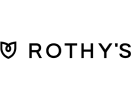
MESA helps you make workflows that keeps your business running. A trigger is the event to start a workflow then, actions are performed.
Google Drive to Mailchimp automations get more done in less time. Automate the everyday tasks holding back your potential growth.
Imagine all your orders automatically archived in Google Drive as soon as they come in. This creates an organized and searchable history of all transactions, making record-keeping and analysis a breeze.
By syncing Shopify with Google Drive, you can keep all product-related assets in one place. This ensures consistency and efficiency, helping you maintain an accurate and compelling catalog.
Collaborate on promotional materials, ad copy, email campaigns, and more. Share these files with relevant stakeholders and keep everything related to a particular campaign in one shared folder.
Store all customer inquiries, feedback, and communications in Google Drive and link them to corresponding orders in Shopify. This enables your customer service team to quickly access detailed order information, customer preferences, and previous interactions.
By connecting Shopify to Google Sheets within Google Drive, you can create dynamic, real-time sales and inventory reports. Customize these reports to showcase the data most relevant to your business, whether it's weekly sales, seasonal trends, or inventory levels.
Create a series of welcome emails that get triggered as soon as a customer signs up or makes their first purchase. Offering a warm introduction to your brand can foster loyalty and encourage repeat business.
Utilize Mailchimp's advanced segmentation to send personalized product recommendations based on a customer's browsing history and past purchases. This targeted approach can lead to higher conversion rates.
Set up automated emails to remind customers of the items they've left in their carts. You can even include special offers or discounts to incentivize them to complete the purchase, helping to recover potentially lost sales.
Integrate Shopify's rich customer data with Mailchimp to create precise segments. Whether it's targeting repeat customers with special offers or new customers with introductory discounts, segmentation allows you to tailor your messaging to different audiences.
Monitor the success of your email marketing by tracking clicks, opens, and sales generated directly in Mailchimp. This data-driven approach helps you understand what resonates with your audience, allowing you to continuously optimize your marketing efforts.
Build AI agents in minutes that integrate, automate, and simplify your business.
Try for free Try MESA for free, 7-day trial included.MESA helps you connect two or more apps to handle repetitive tasks automatically, no code necessary.
Select a trigger that sets your workflow in motion.
This could be anything from a new order in your Shopify store to a customer signing up for your newsletter.
Triggers are the starting points that tell MESA when to act.
Next, choose the action that should follow the trigger.
Actions are the tasks that MESA will perform automatically, such as sending a confirmation email or updating your product inventory.
Linking actions to triggers is how you build a seamless workflow process.
Make your workflow even more flexible using built-in apps.
Customize your automation with tools that match your specific needs, whether it's scheduling theme changes or syncing with your CRM.
Personalization ensures your workflows fit your unique business requirements.
Finally, enable your workflow. You've just automated a task that will save you time and reduce manual effort.
With MESA, complex processes become simple, freeing you up to focus on what matters most—growing your business.
Get help from our team of experts and industry partners, who are dedicated to ensuring your MESA experience is smooth, efficient, and tailored to your exact business needs.