Start with a trigger
Select a trigger that sets your workflow in motion.
This could be anything from a new order in your Shopify store to a customer signing up for your newsletter.
Triggers are the starting points that tell MESA when to act.
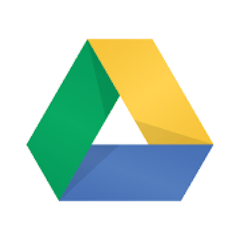
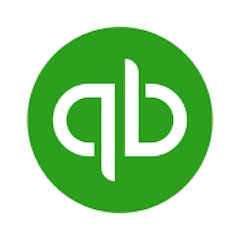
MESA is the most flexible way automate Google Drive to QuickBooks. Easily add workflows to simplify your work.
Top companies trust MESA to automate the work that runs their business.

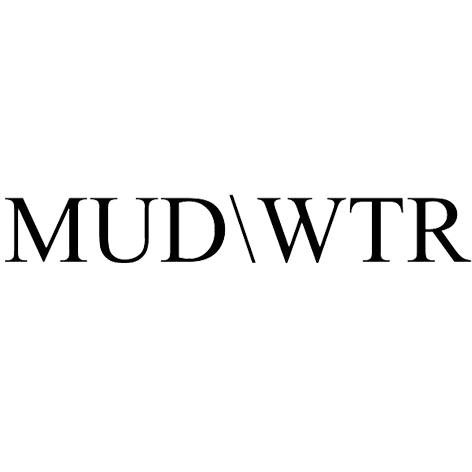
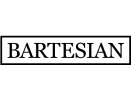
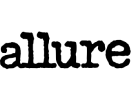
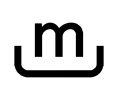
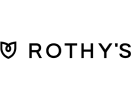
MESA helps you make workflows that keeps your business running. A trigger is the event to start a workflow then, actions are performed.
Google Drive to QuickBooks automations get more done in less time. Automate the everyday tasks holding back your potential growth.
Imagine all your orders automatically archived in Google Drive as soon as they come in. This creates an organized and searchable history of all transactions, making record-keeping and analysis a breeze.
By syncing Shopify with Google Drive, you can keep all product-related assets in one place. This ensures consistency and efficiency, helping you maintain an accurate and compelling catalog.
Collaborate on promotional materials, ad copy, email campaigns, and more. Share these files with relevant stakeholders and keep everything related to a particular campaign in one shared folder.
Store all customer inquiries, feedback, and communications in Google Drive and link them to corresponding orders in Shopify. This enables your customer service team to quickly access detailed order information, customer preferences, and previous interactions.
By connecting Shopify to Google Sheets within Google Drive, you can create dynamic, real-time sales and inventory reports. Customize these reports to showcase the data most relevant to your business, whether it's weekly sales, seasonal trends, or inventory levels.
Tired of manually entering sales data? Connect your Shopify store with QuickBooks to automatically sync all sales transactions. This includes products, taxes, discounts, and shipping, ensuring that your financial records are always accurate and up-to-date.
Keep your inventory in check by integrating QuickBooks with Shopify. This connection allows you to track inventory levels across both platforms, update stock quantities, and even set up alerts for low stock levels. It ensures that your inventory data is consistent across all your business operations.
Connect QuickBooks to your Shopify store to automatically categorize and record expenses such as transaction fees, payment processing fees, and shipping costs. This seamless integration helps you to analyze costs and maintain control over your profit margins.
Struggling with sales tax calculations? The Shopify-QuickBooks integration enables automatic sales tax calculation based on the latest tax laws. It takes into account different tax jurisdictions, helping you comply with regional regulations without the headache of manual calculations.
Integrate QuickBooks with your Shopify store to generate comprehensive financial reports directly from your sales data. View your profit and loss, balance sheet, and cash flow statements, all in one place. This lets you analyze your store’s performance with ease, making informed business decisions.
Build AI agents in minutes that integrate, automate, and simplify your business.
Try for free Try MESA for free, 7-day trial included.MESA helps you connect two or more apps to handle repetitive tasks automatically, no code necessary.
Select a trigger that sets your workflow in motion.
This could be anything from a new order in your Shopify store to a customer signing up for your newsletter.
Triggers are the starting points that tell MESA when to act.
Next, choose the action that should follow the trigger.
Actions are the tasks that MESA will perform automatically, such as sending a confirmation email or updating your product inventory.
Linking actions to triggers is how you build a seamless workflow process.
Make your workflow even more flexible using built-in apps.
Customize your automation with tools that match your specific needs, whether it's scheduling theme changes or syncing with your CRM.
Personalization ensures your workflows fit your unique business requirements.
Finally, enable your workflow. You've just automated a task that will save you time and reduce manual effort.
With MESA, complex processes become simple, freeing you up to focus on what matters most—growing your business.
Get help from our team of experts and industry partners, who are dedicated to ensuring your MESA experience is smooth, efficient, and tailored to your exact business needs.